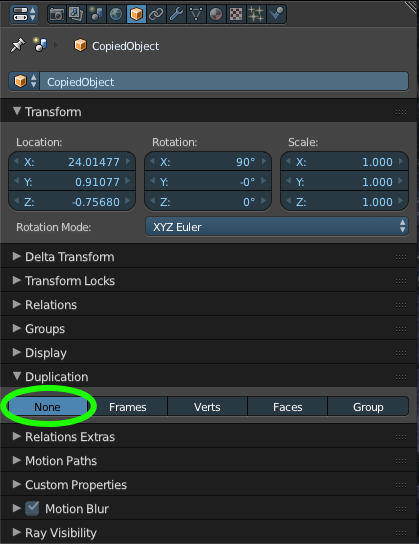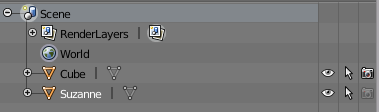I have a model which you can see here (camera perspective).
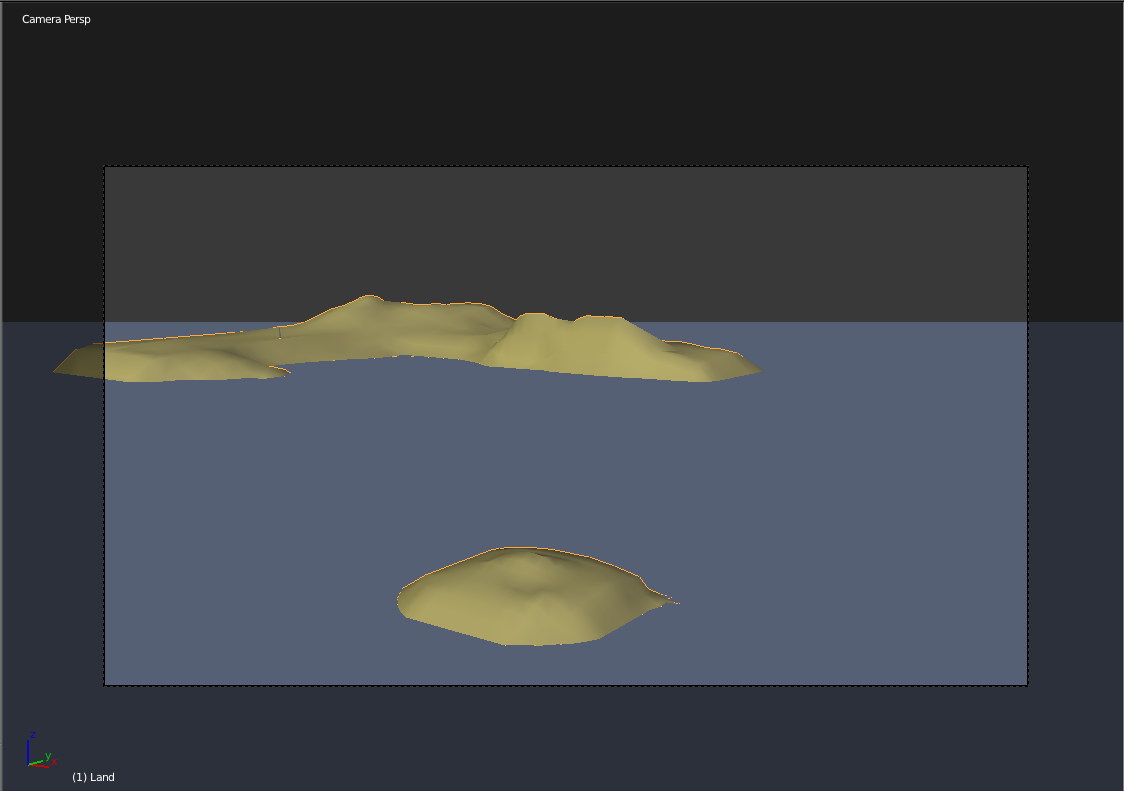
In the second image, you can see how the render turned out.
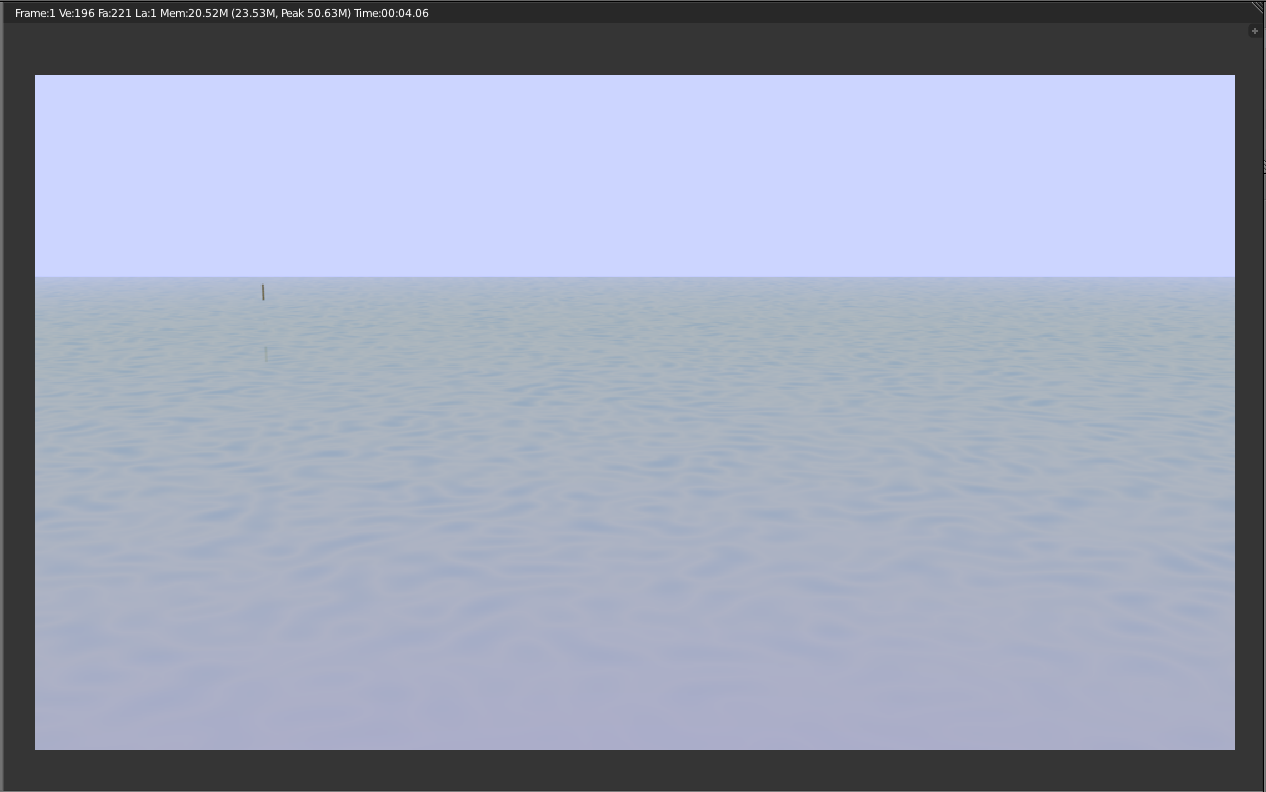
I'm at my wit's end trying to figure our why it's not showing up in the render. If anyone needs more information, just ask and I'll get it to you. I've already checked the normals and they're not the cause.