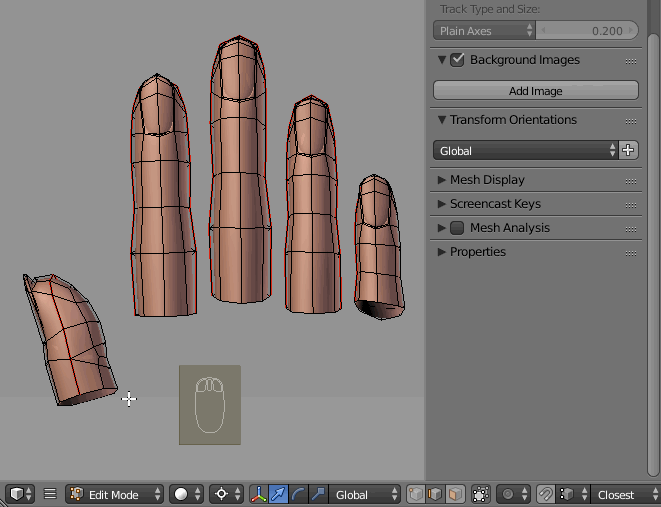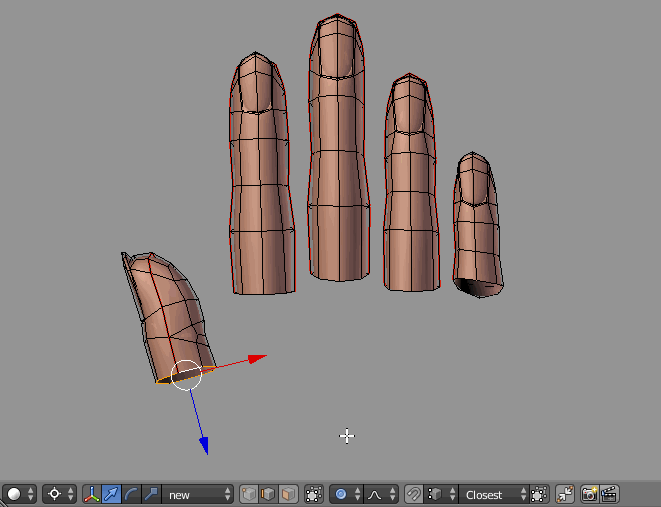Hey everyone (something happened to my account so had to ask this question again),
I'm very new to Blender and i'm learning a lot through tutorials. I have come to a part where I cannot continue because the orientation of my X Y and Z is completely off for some reason. In every orientation (Normal, Local, Global), it doesnt seem to align to the right path my vertices and edges have. This way I cannot move my edges and vertices around without them crooking to the left, or down. I have tried looking at other posts and problems on Google too, but I cannot find it and I also don't know how to describe this problem to be honest because I am so new to Blender. Now it seems like I cannot even individually pick a vertice or edge without moving the entire thumb.
How can I make the X Y and Z orientation back to the default settings so i can move my vertices and edges in the right direction?
How can I tell Blender I want to move around vertices and edges without moving the entire thumb or object around?
I have attached an image here.
Thank you in advance, if I could fix this problem, and understand this for the next time, it would help me incredibly.