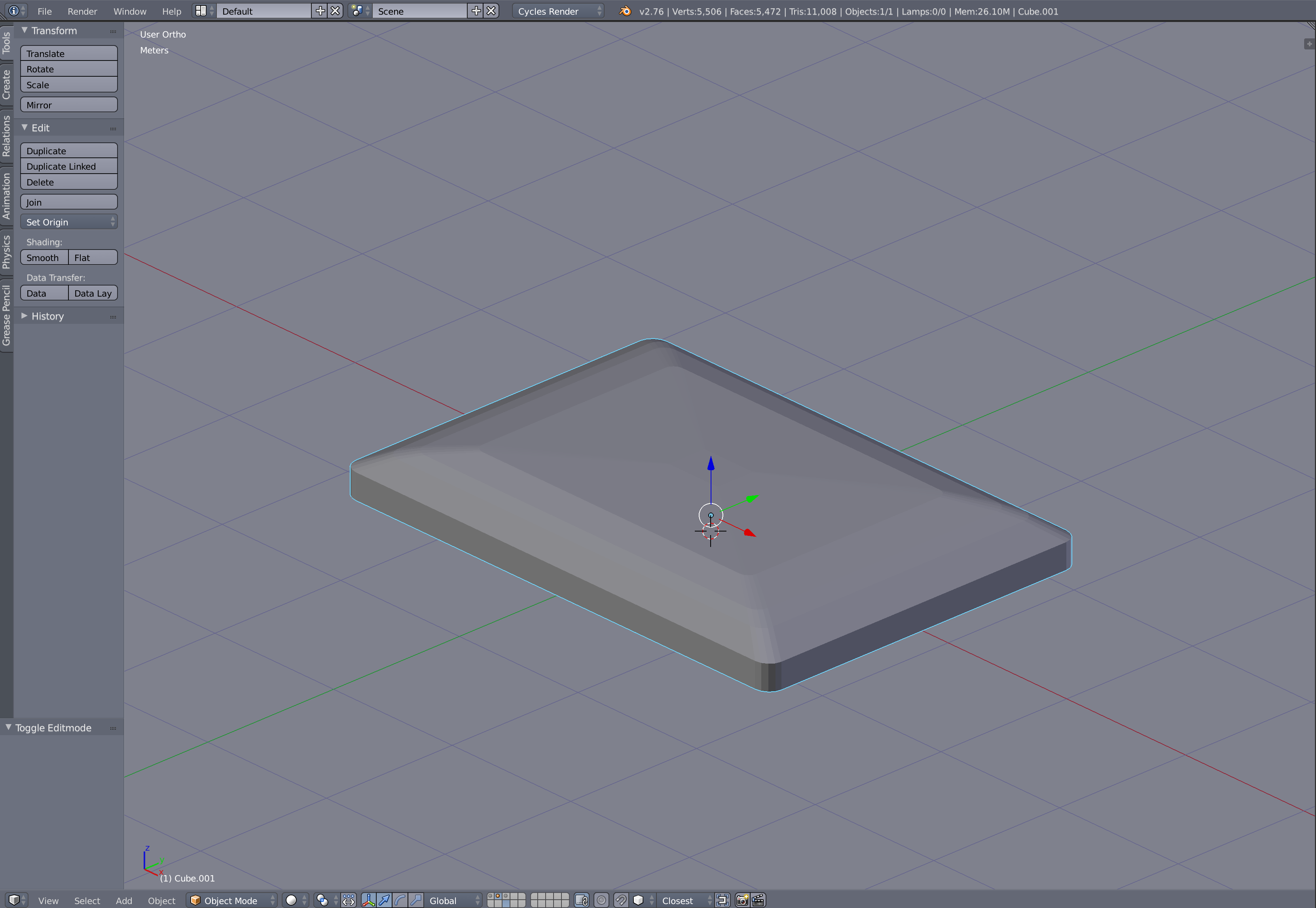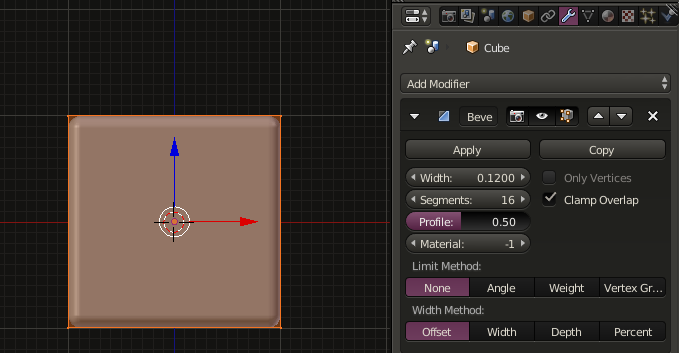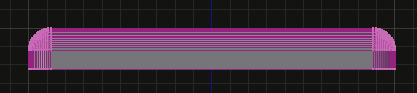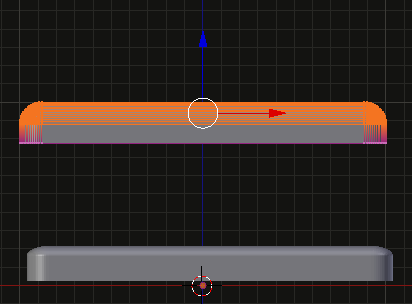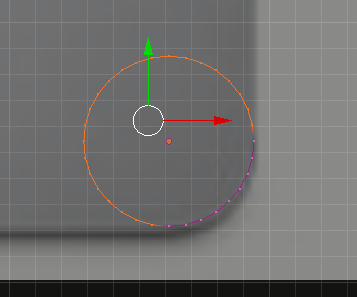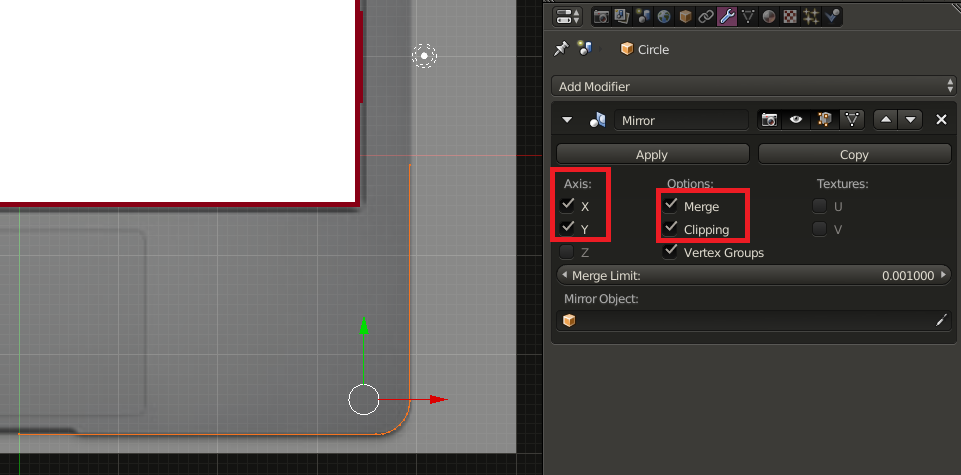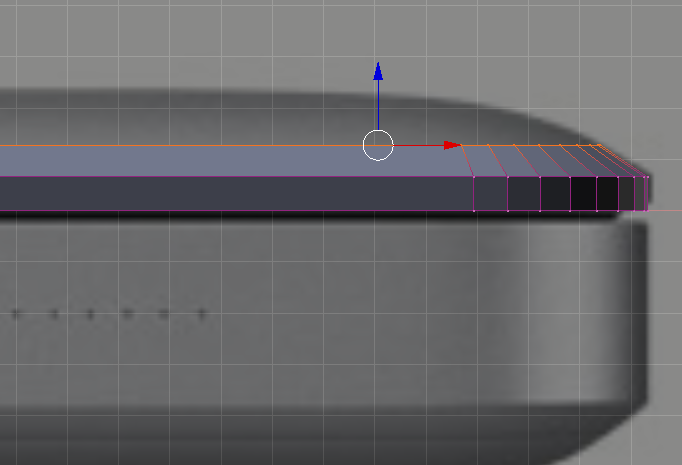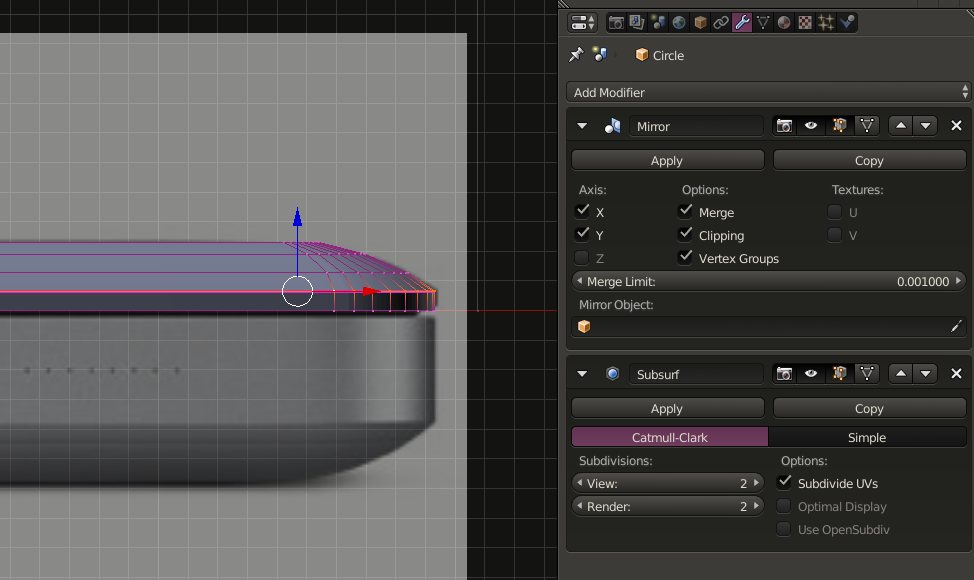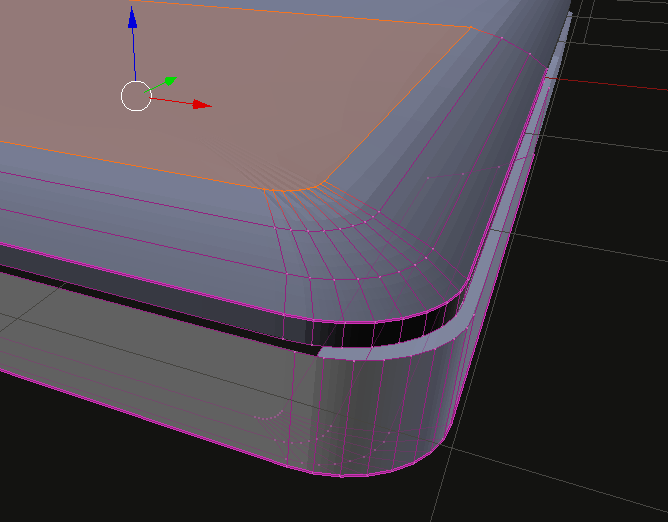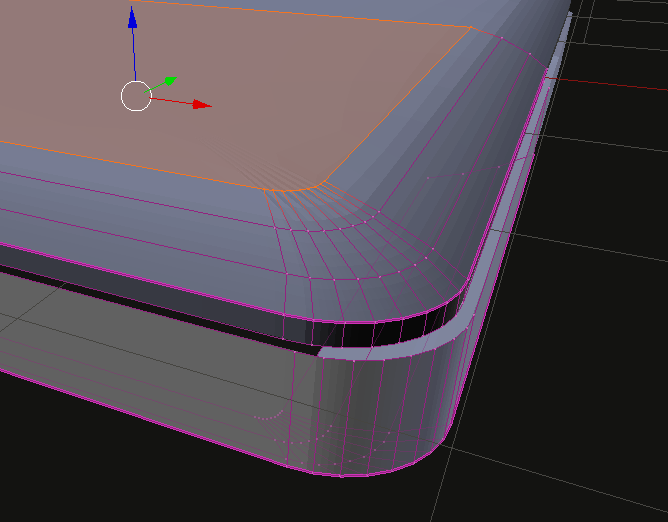Ok, so I am modelling a surface for a mac book pro, and I realized that it looks kind of "unrealistic". It seems to me, that apple used some trick to achieve that surface. It seems like a smooth rounded surface inside a rectangle form...
I tried to achieve this with extruding and model according to a background pic but that didn't do the trick.
What I felt like would be the closest to the original was to go into proportional editing and just pull a certain amount of vertices out. But that looked like as seen in the pictures.
Maybe someone can give me a hint if I am doing something wrong. I want to have the "frame" sticked to the grid and then just have the rest of the vertices to move and form the smooth surface...
U can see in the pictures what I did and what I want to have but smoother... Maybe u get an idea
Thanks for your help.
Greetz