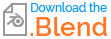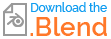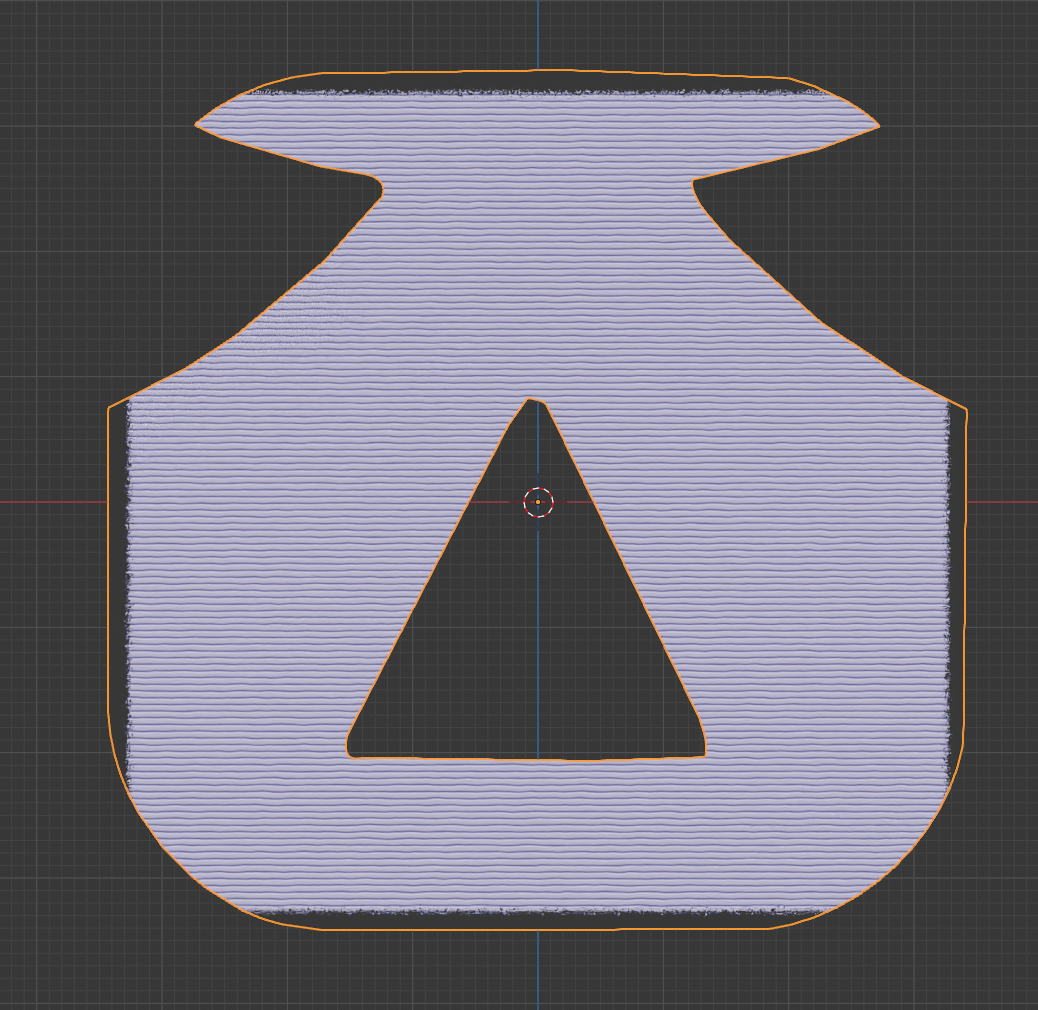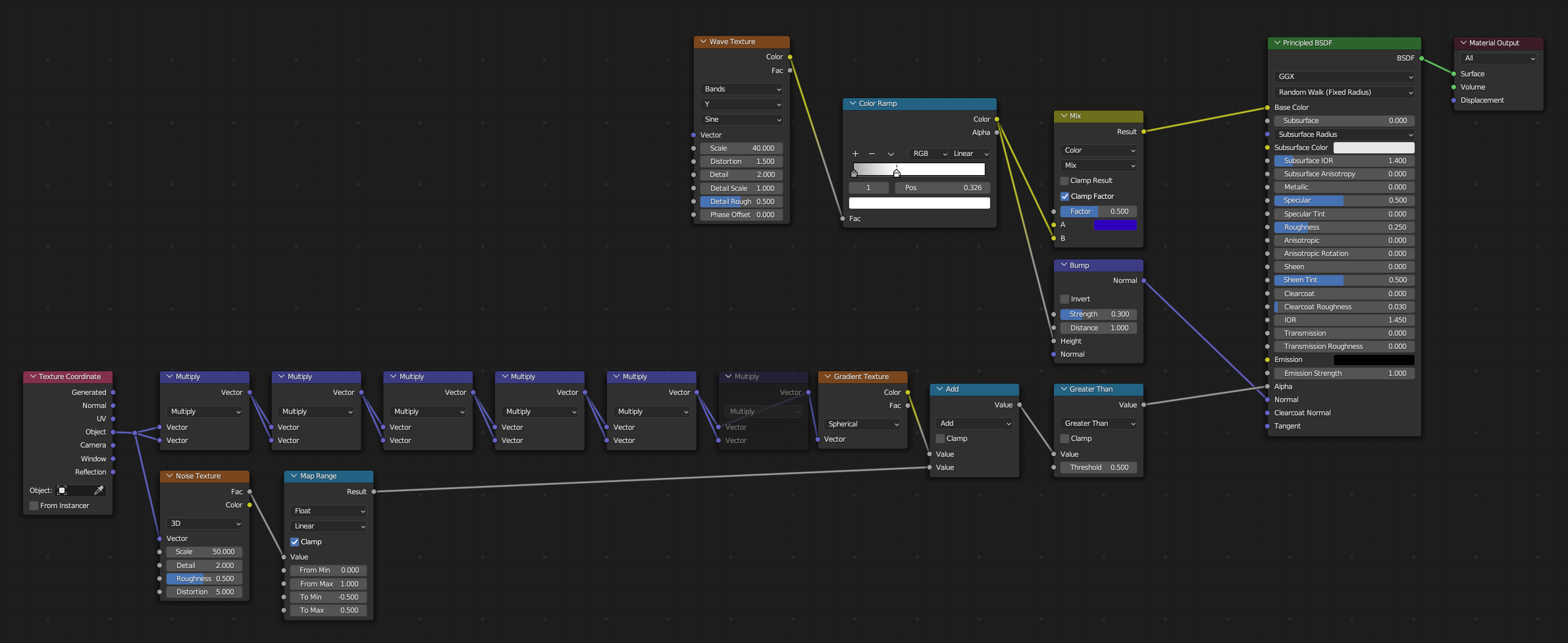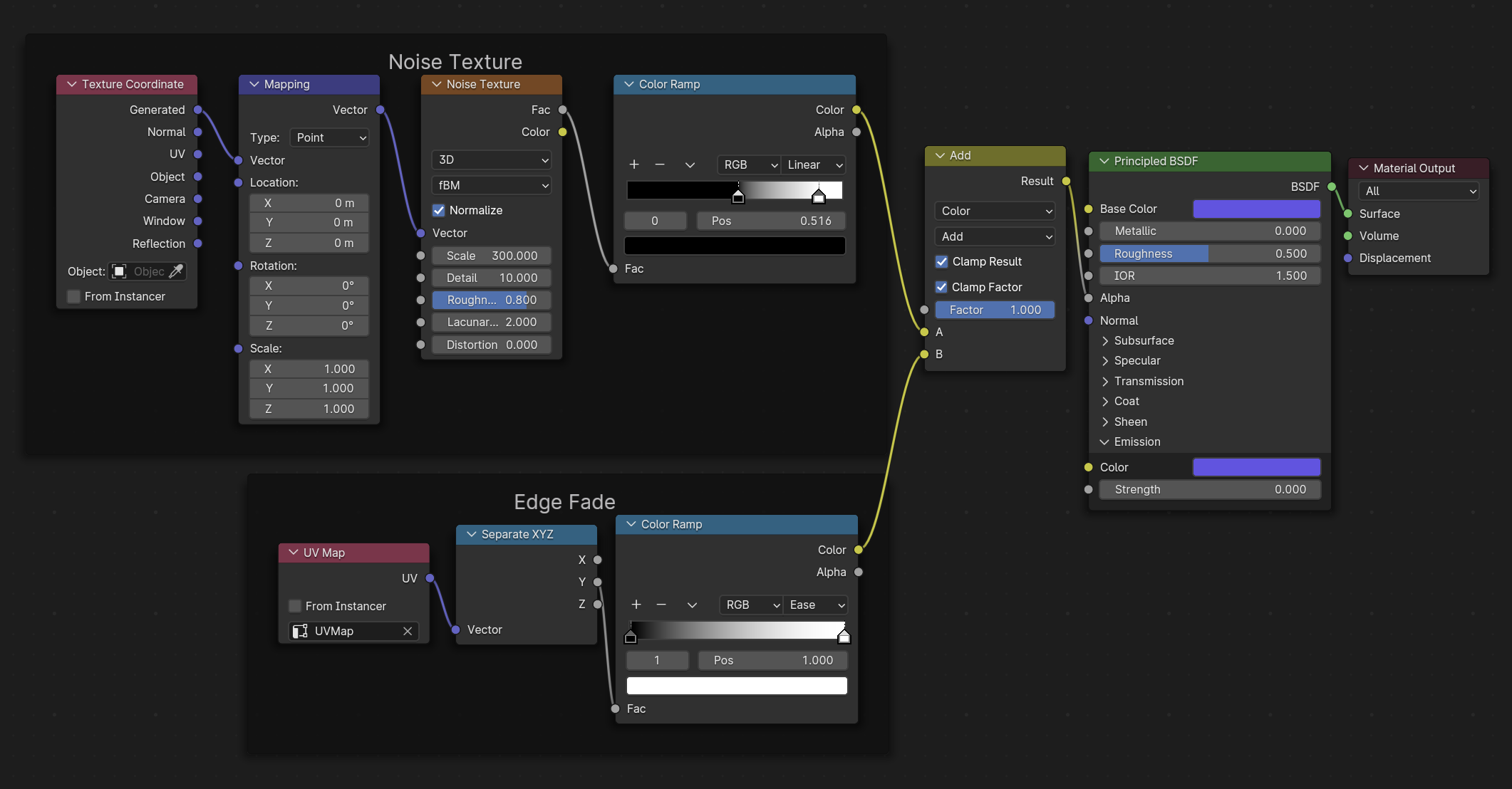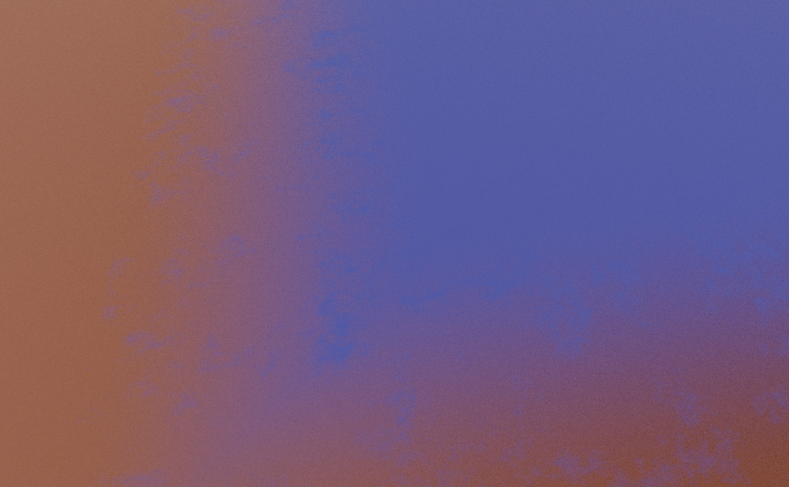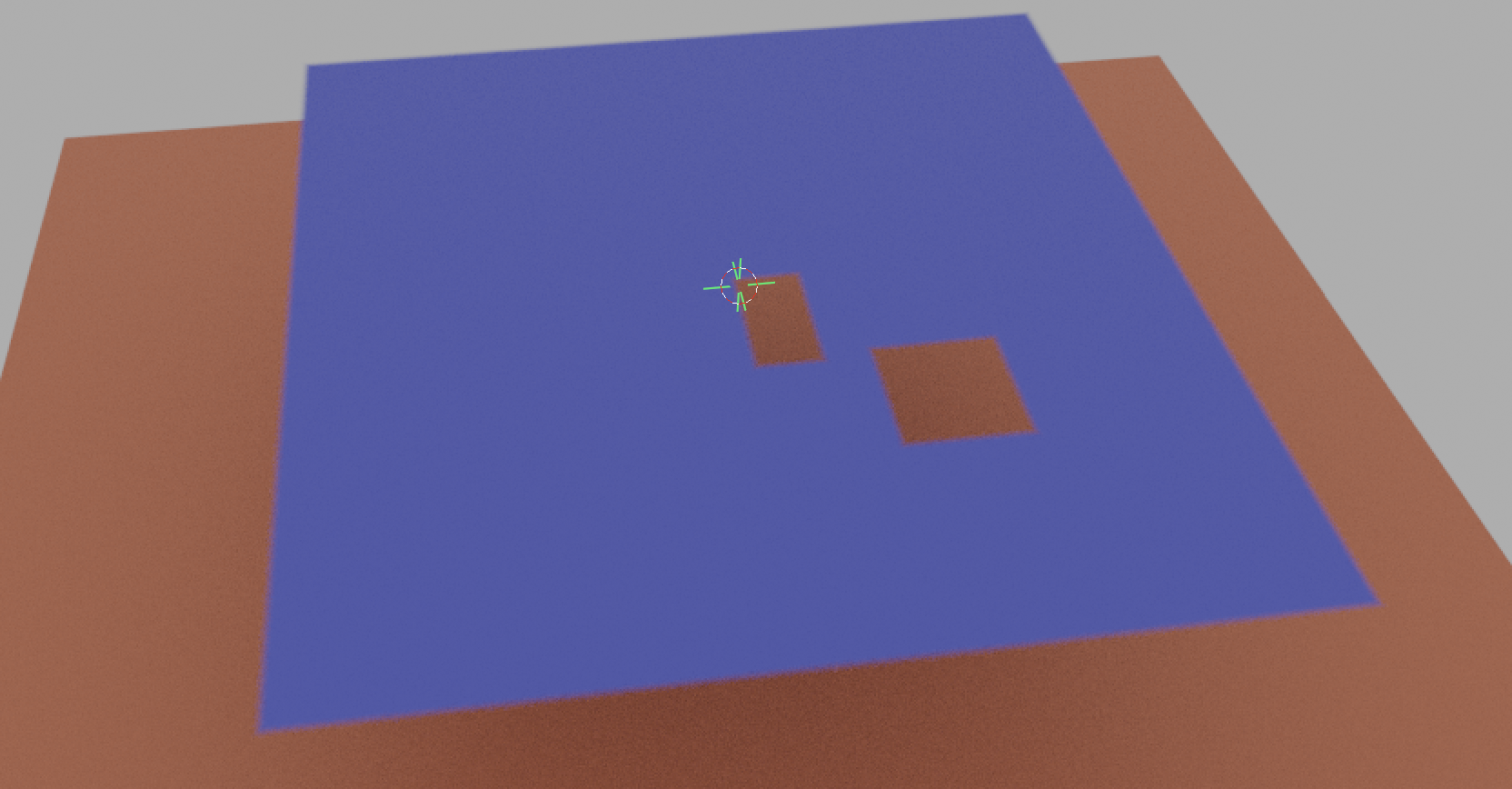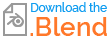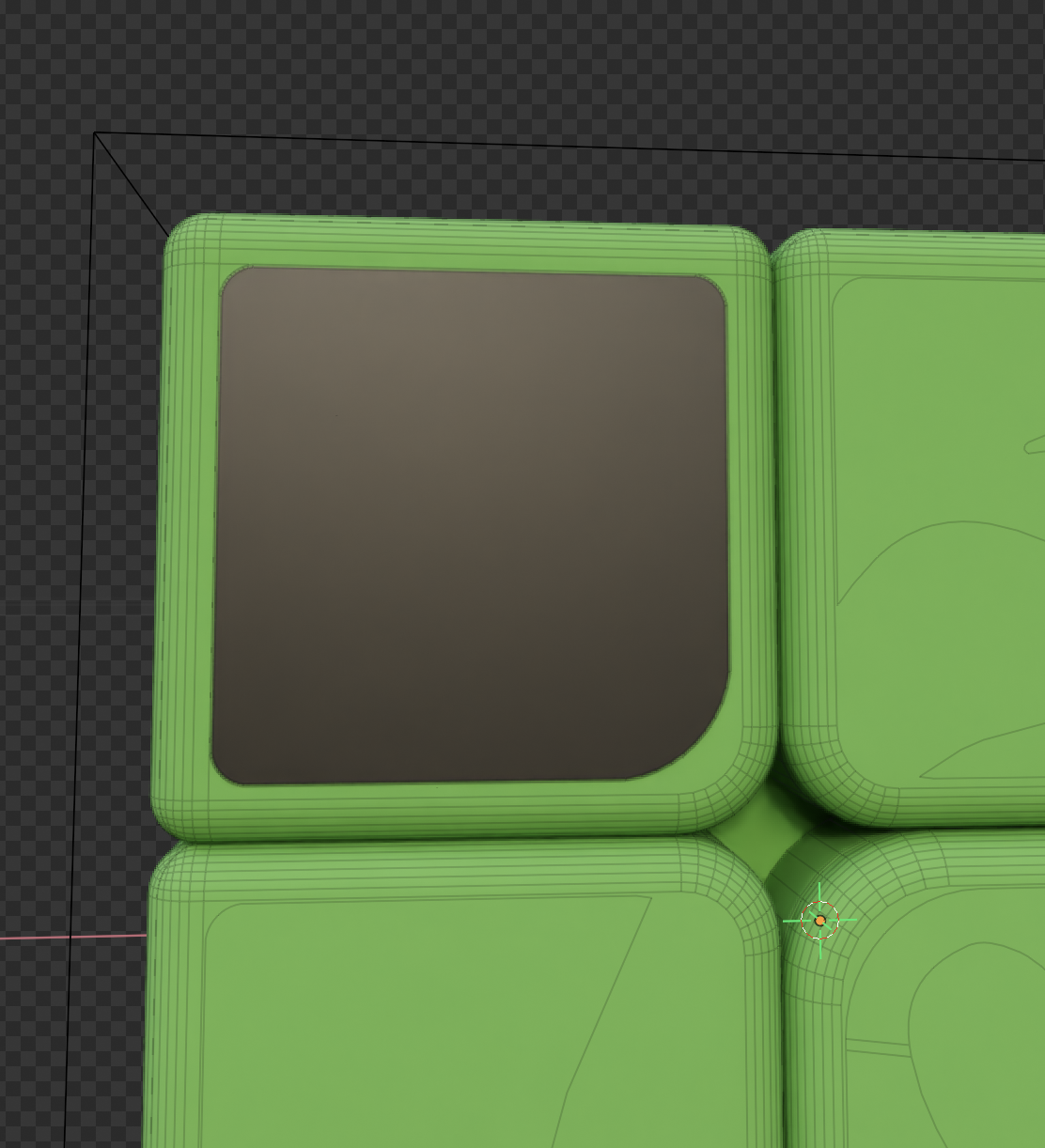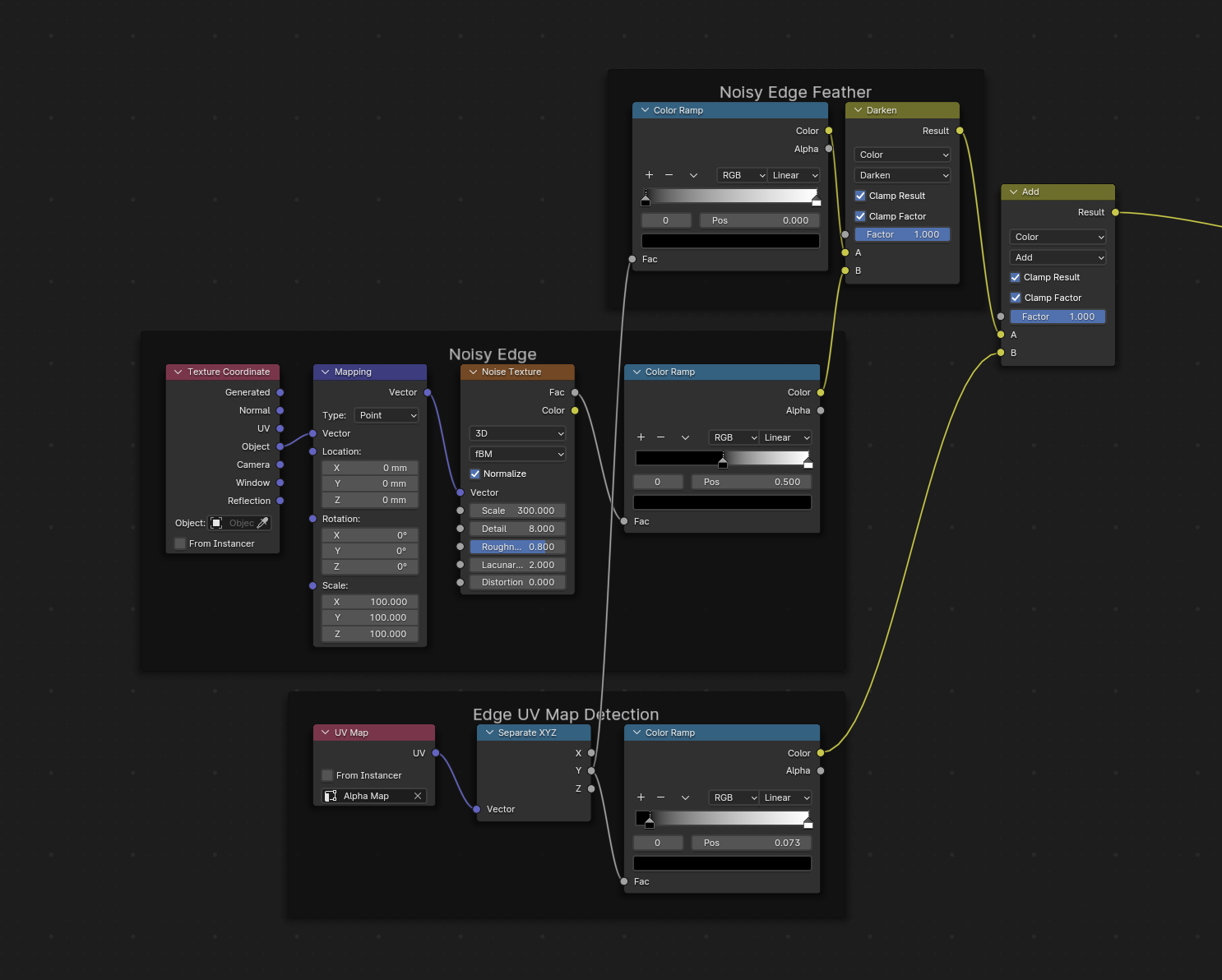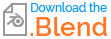There are several approaches to your issue which is kind of complex actually. normally you would use a dot product bevel approach (youtu.be/Aa8gf1pwb4E?si=j-420NfadrYCBklf) but because your sticker is 2d this will not work. I can give you a solution but for it to work you will have to create some additonal geometry which could be hard to do if your plane has bad topology.
You have to Inset your faces (select all vertices in the edit mode and press "i". The distance between your new and the old vertices will determine the size of your edge wear. after insetting create a vertex group with the new geometry, this will help with selecting afterwards.
Next follow the steps of this Post: It there a way to do edge detection on plane? Please use the second answer that begins like this: "I believe this isn't possible at present without adding additional geometry to indicate the "edgeiness"."
Now you can use this node group to create the edge wear:
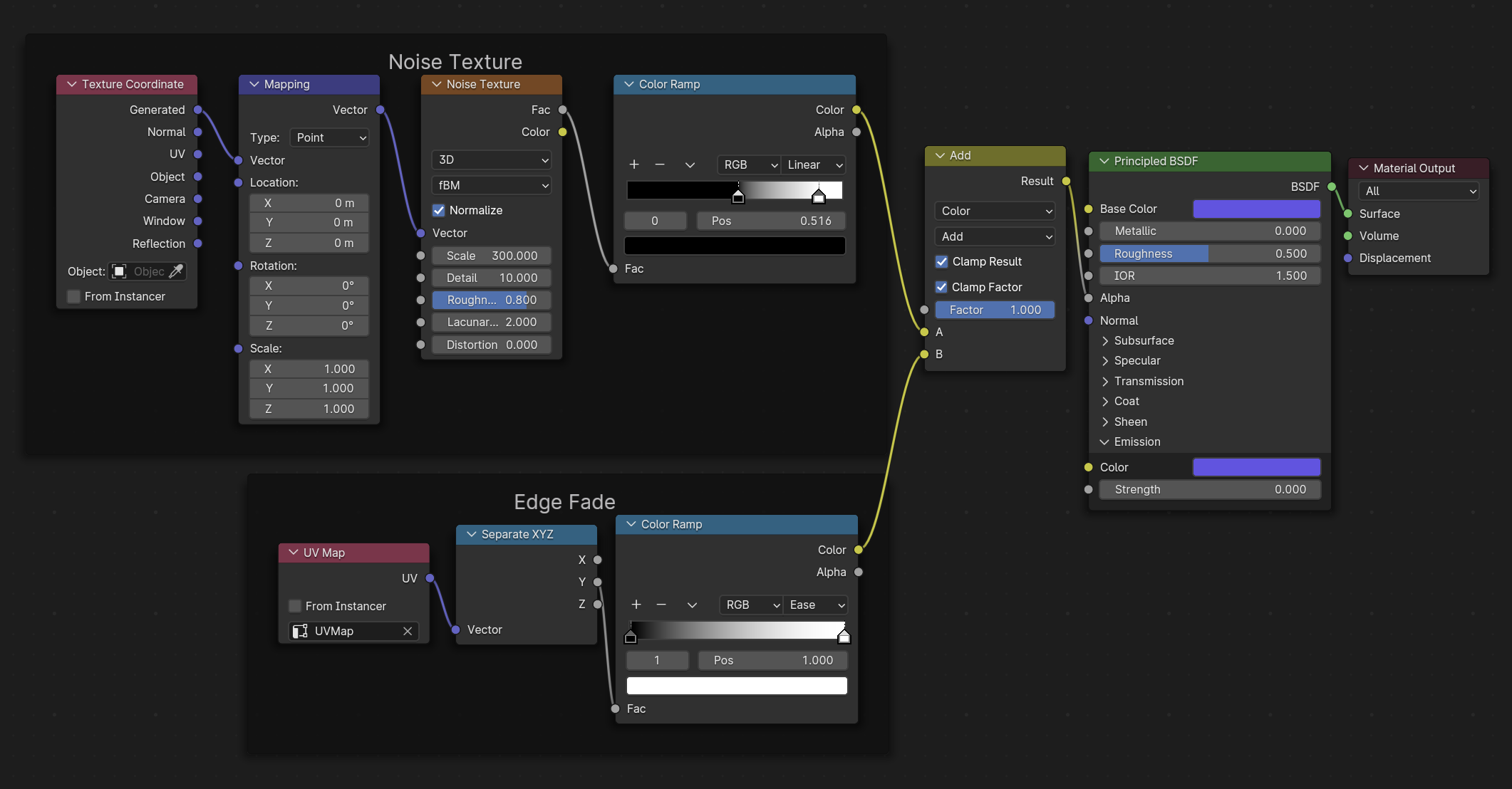
This will give you an effect like this:
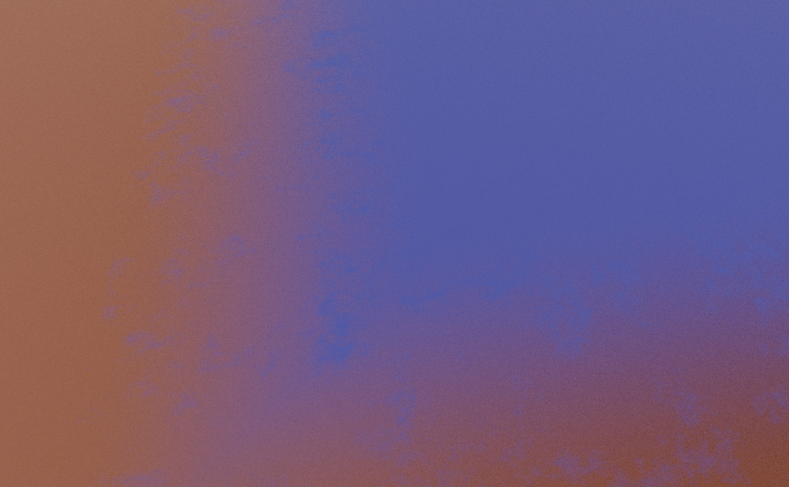
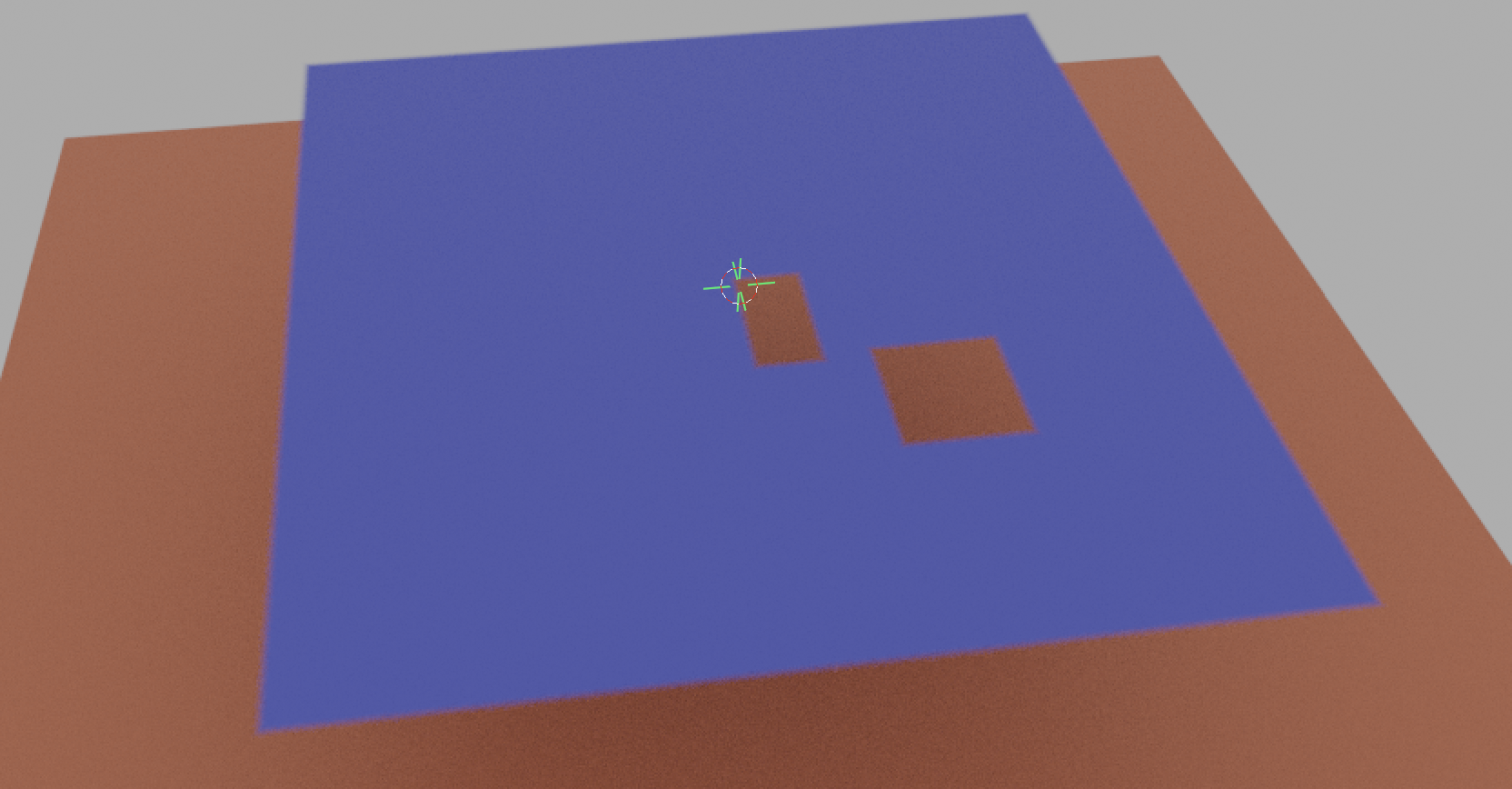
I attached the blender file if you want to have look at it: 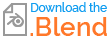
This is not a perfect solution to your problem but the best i can offer you right now.
Here is an example on your File:
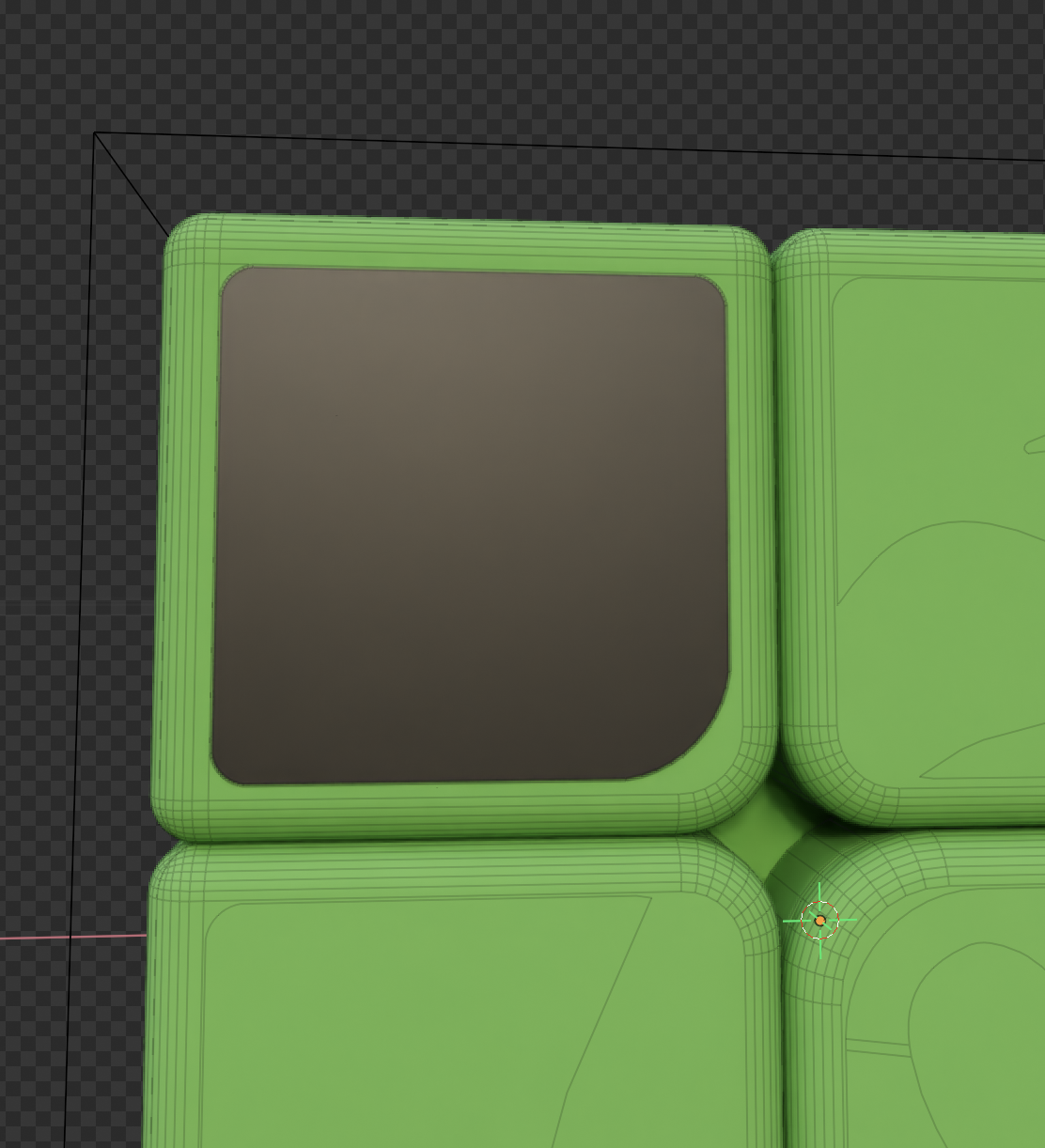

Please be aware, to change the positions of all vertices. In my picture you can see that the other stickers are transparent. That's because i have only changed the location of the vertices of one sticker.
I also refined the texture to include an edge feather for the noise to prevent the noise being cut of at the edge.
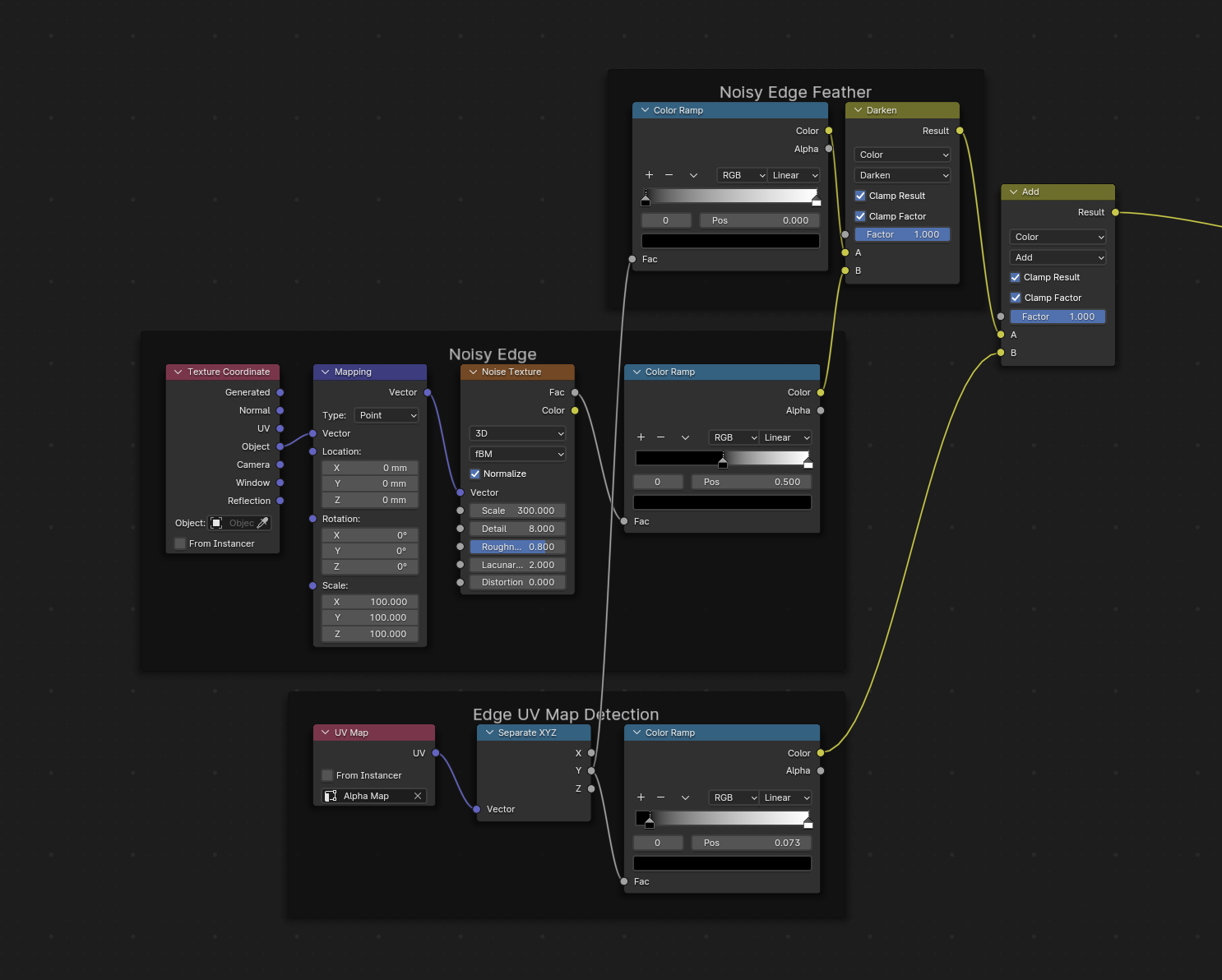
Here is the Blend file: