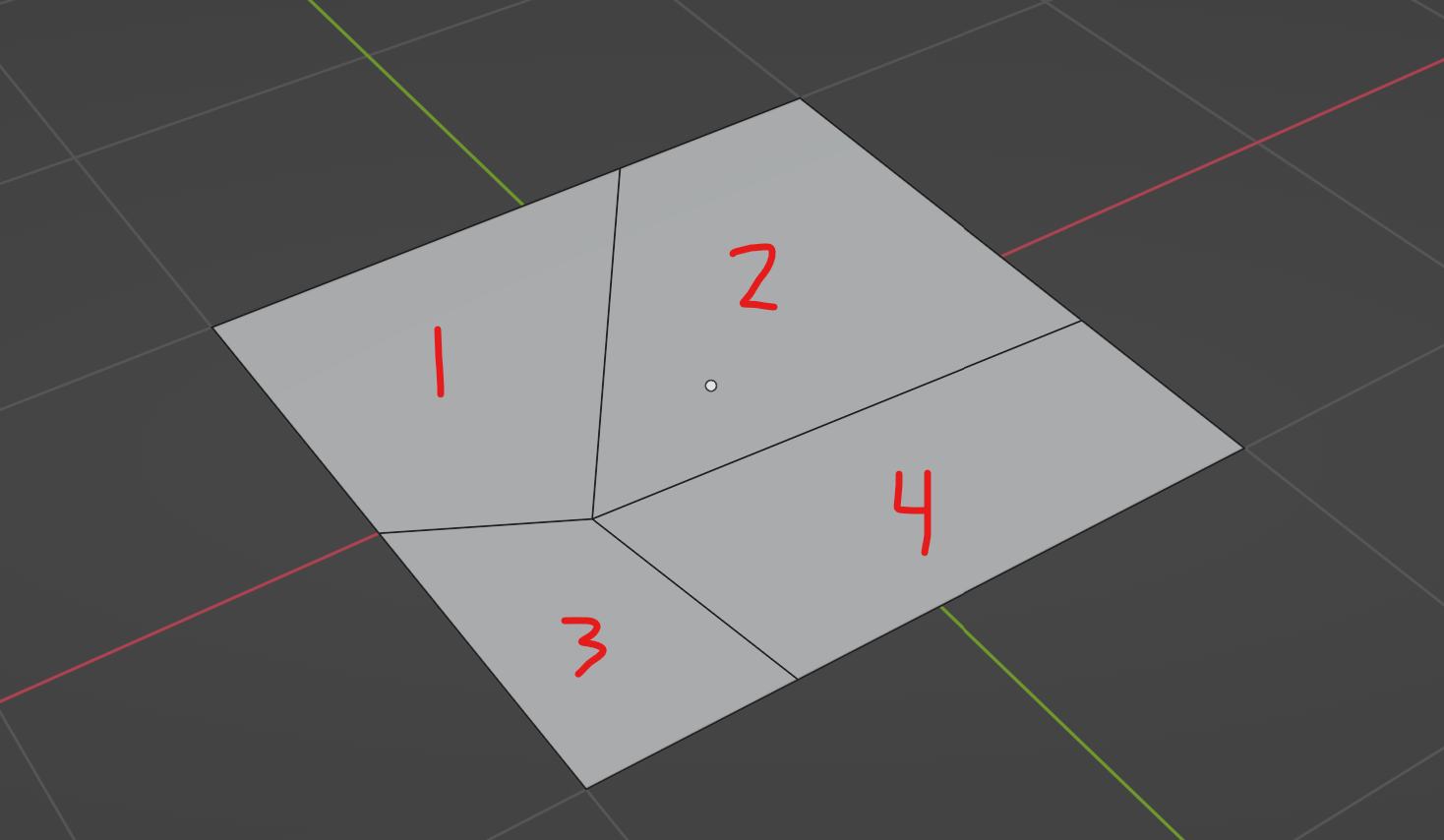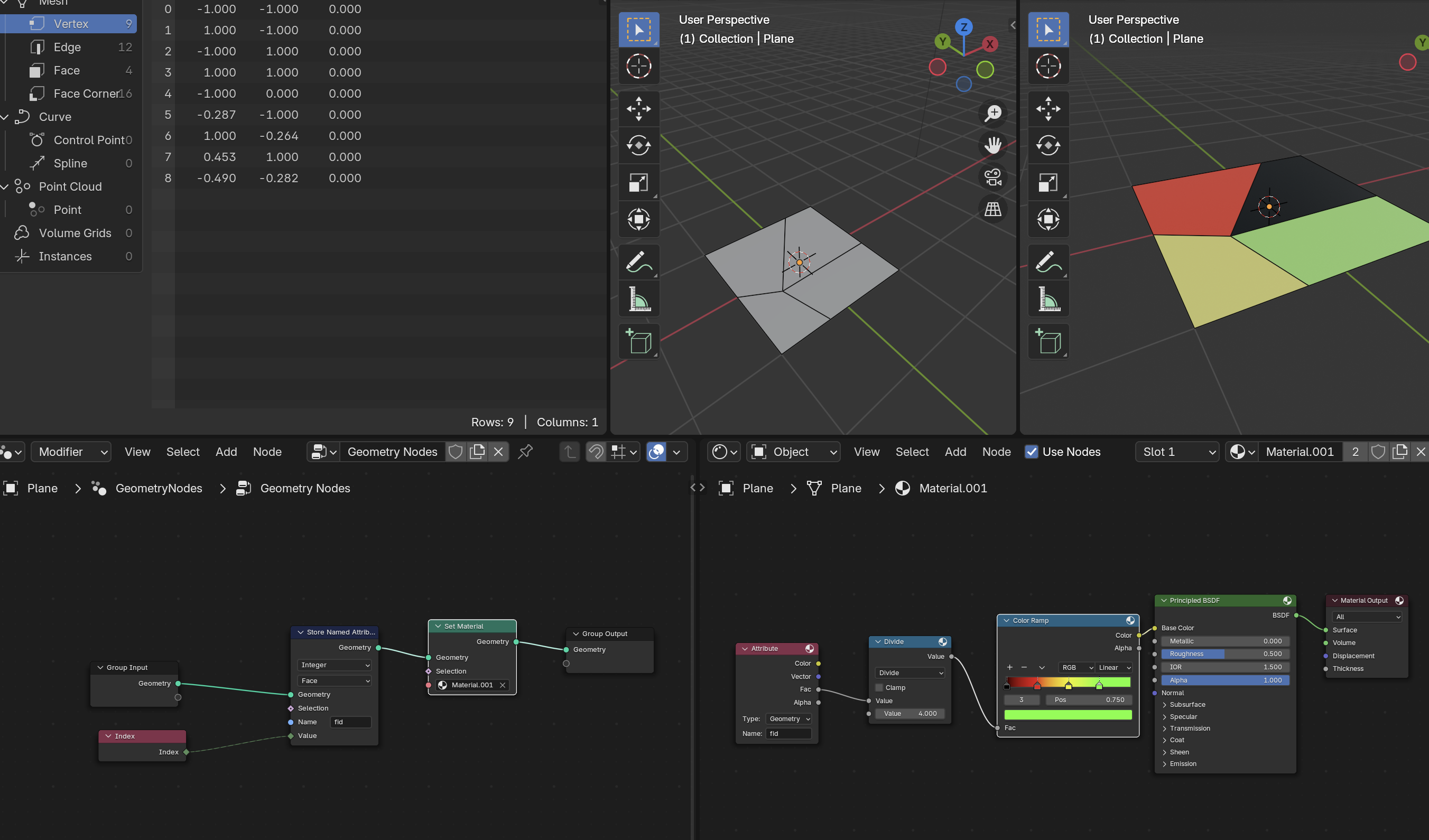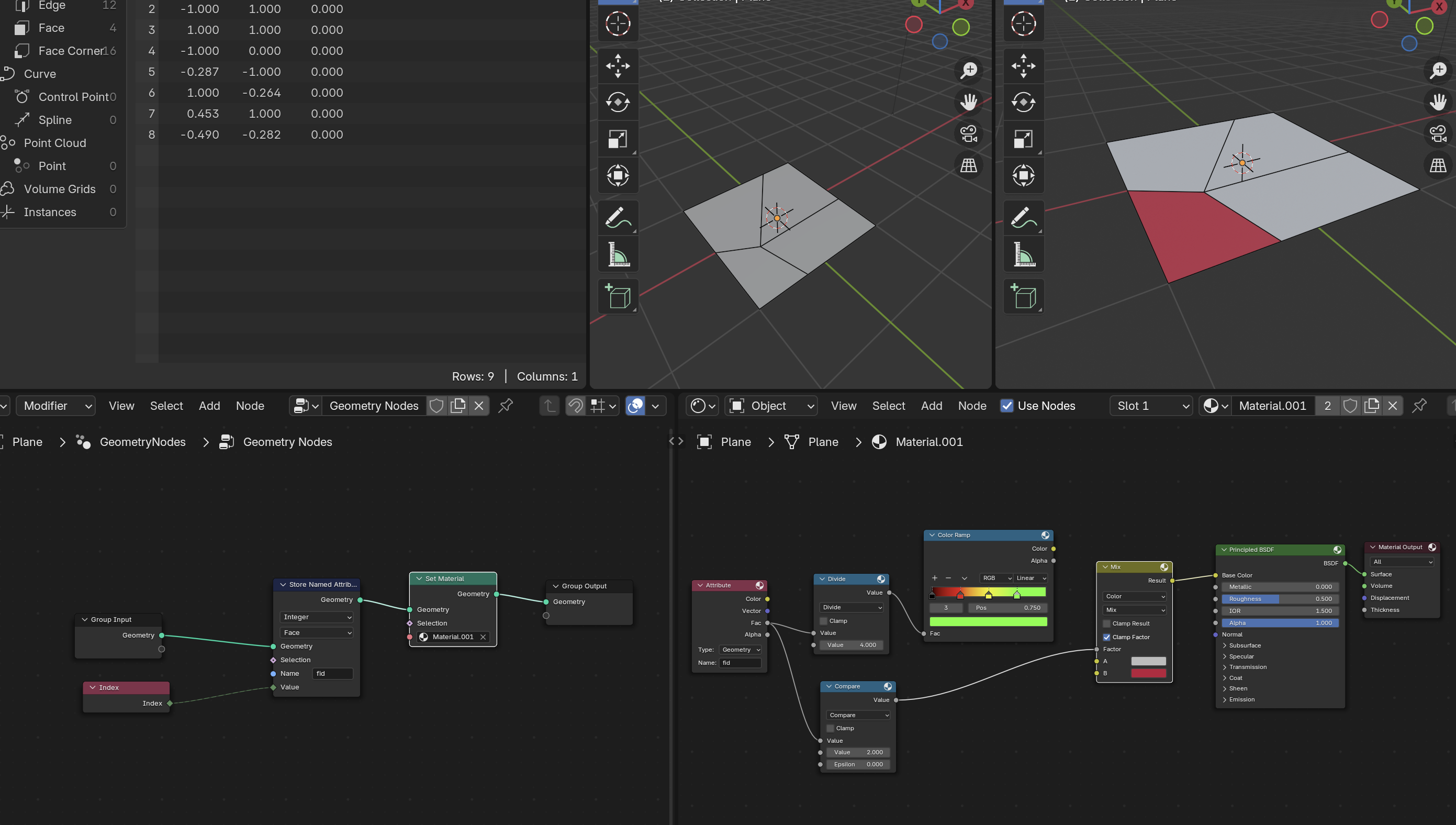Suppose I have a planar mesh like the following screenshot, with 4 faces (and face indices sloppily drawn on):
Is there a way to turn this mesh into an image texture, to use as a material mask? If so, is there a way to use only certain faces as the mask? Lastly, can the faces being used as the image mask be dynamically updated? Like, start with face 1 as the mask, then use face 1 and 2, or 3 and 4, etc.?
I am not familiar with geometry nodes, but I imagine that will have to be utilized. Any help would be appreciated. Thanks,