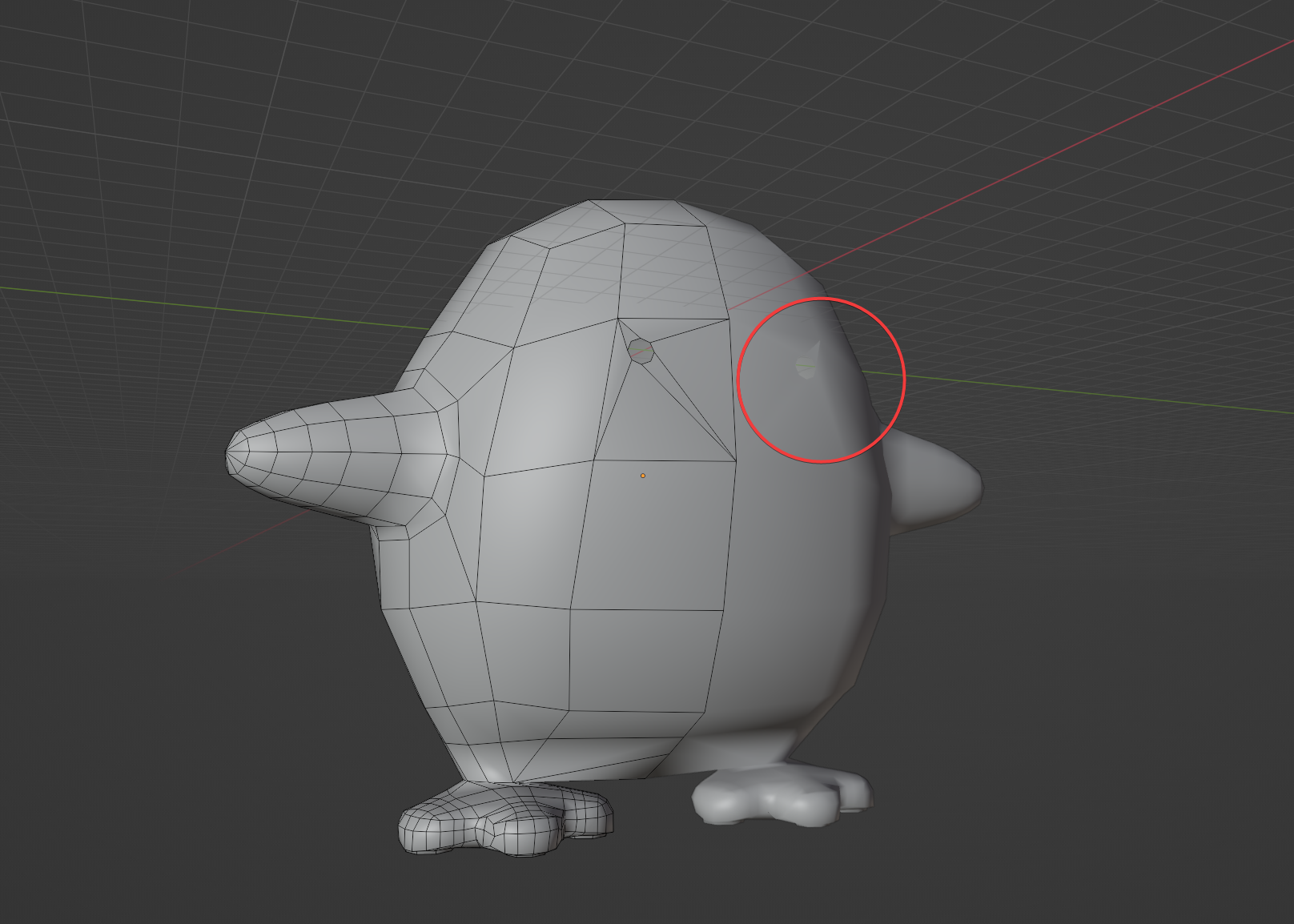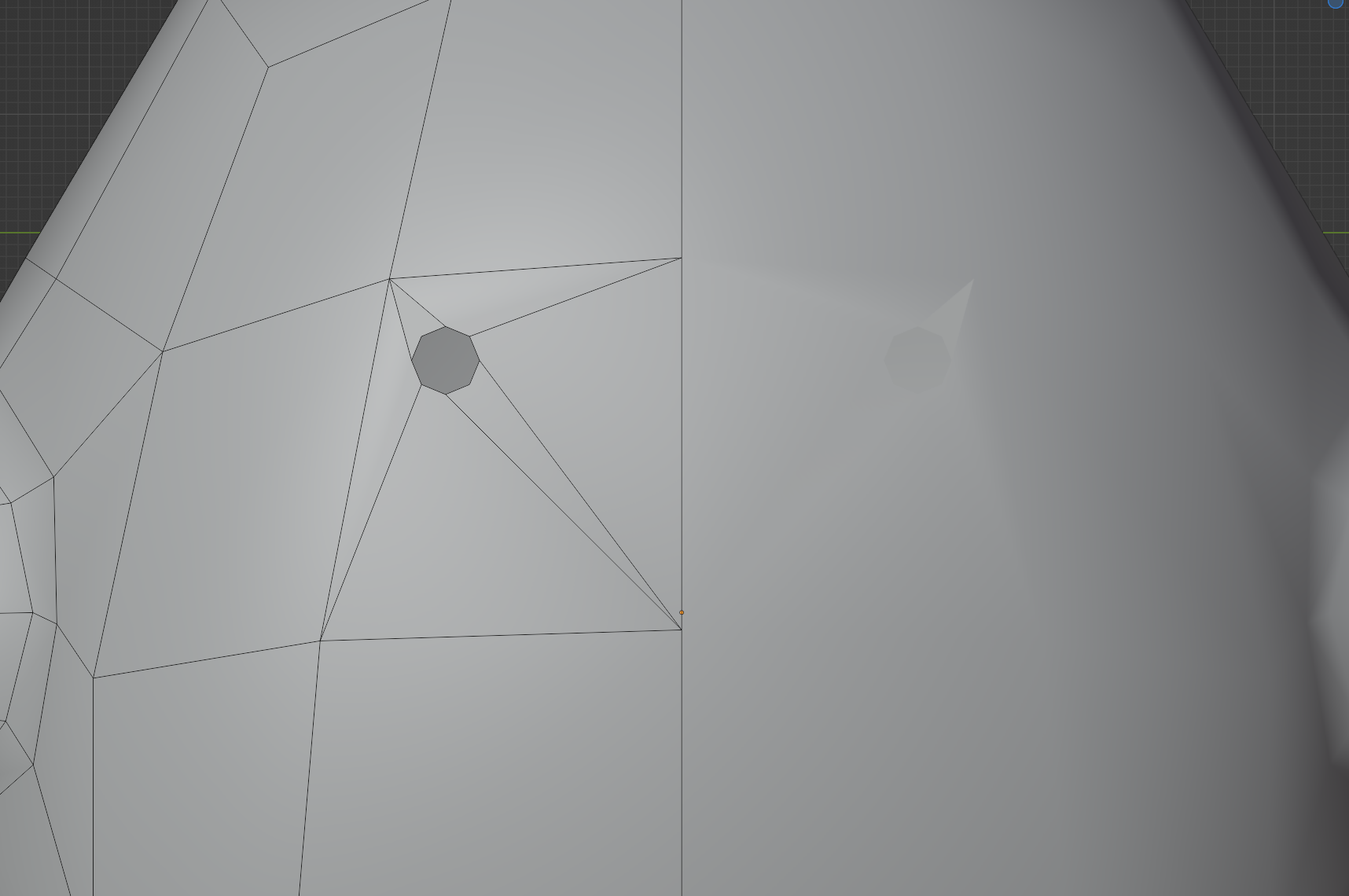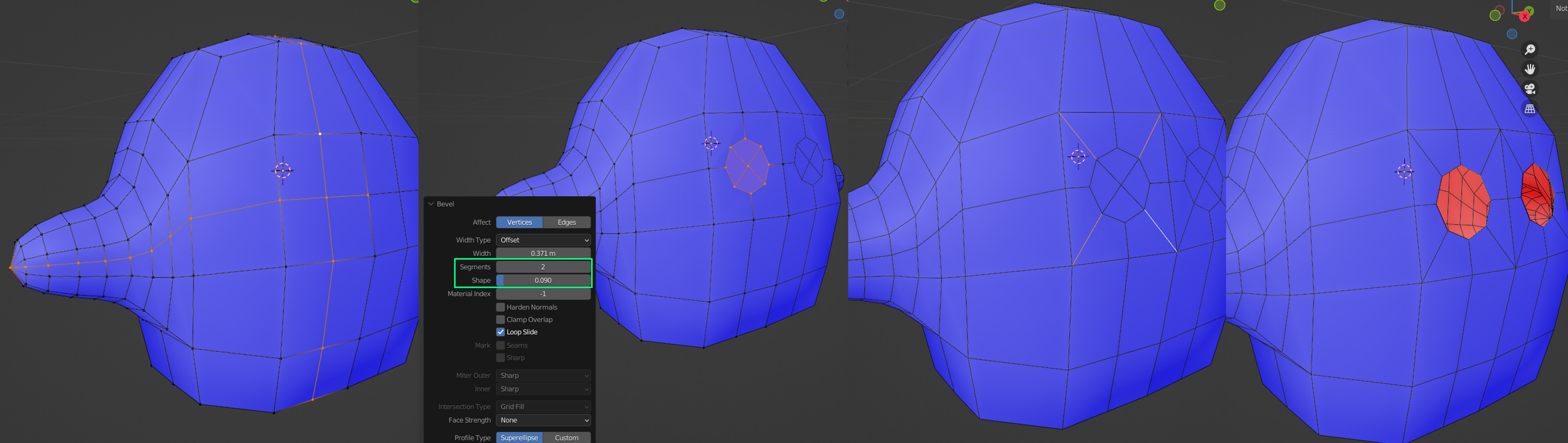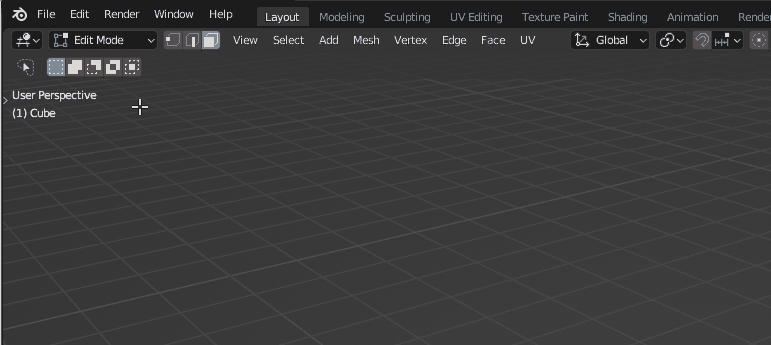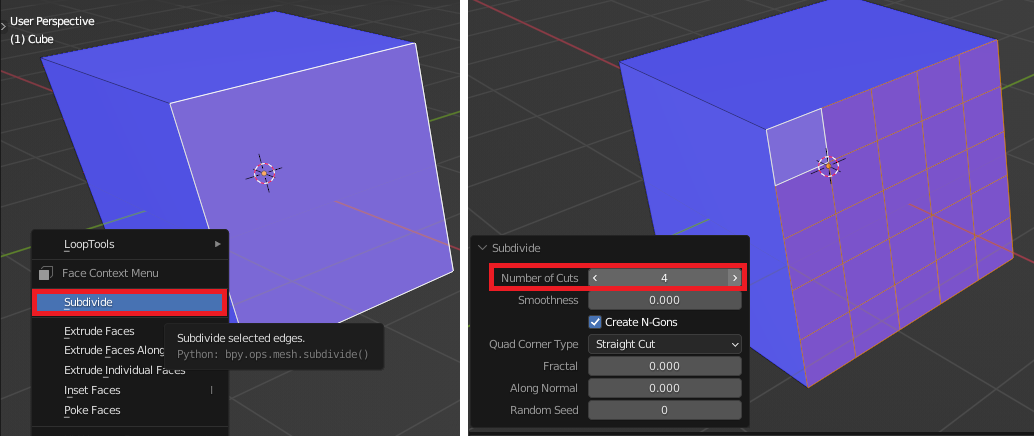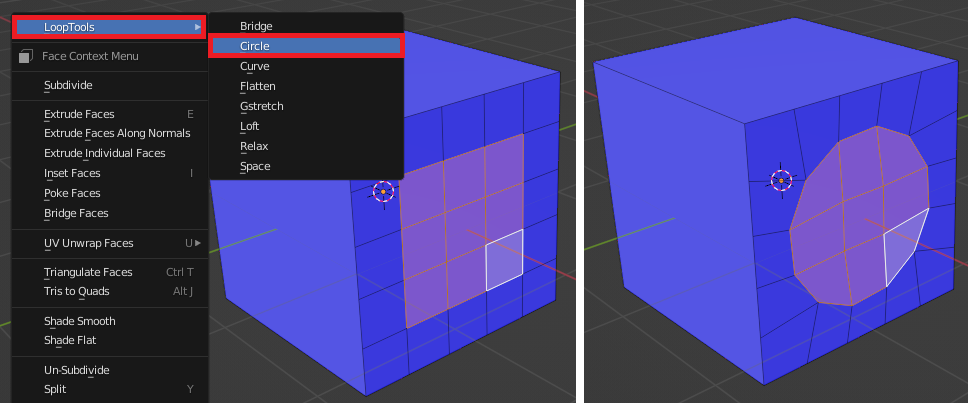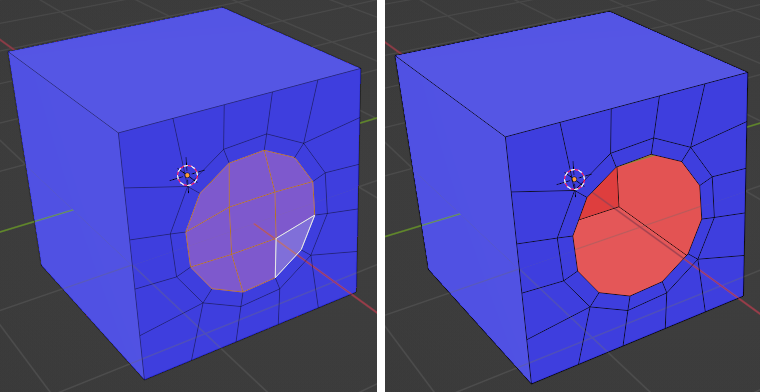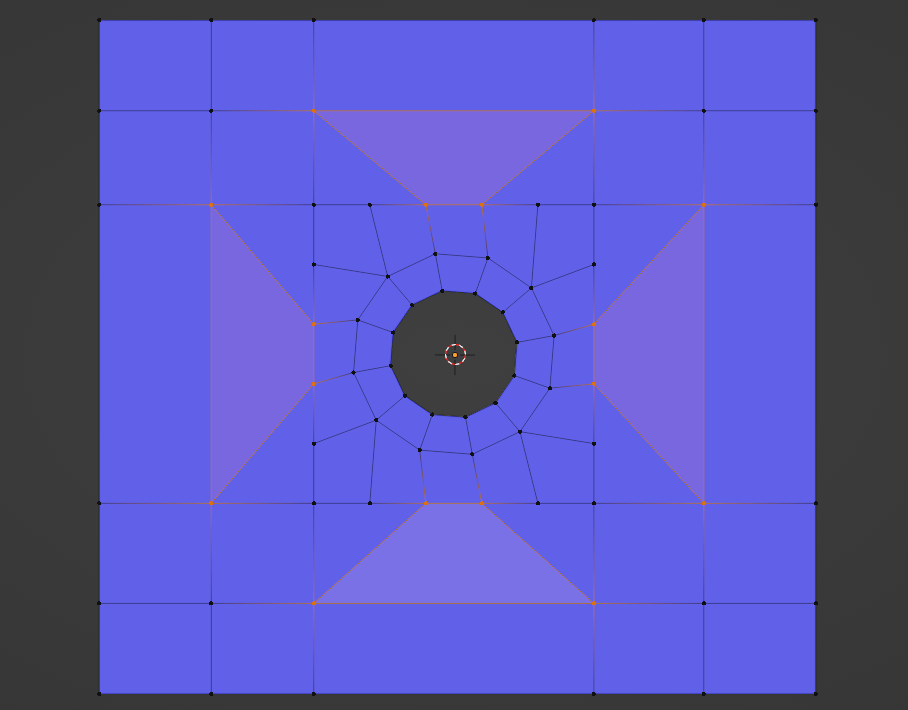I'm trying to create simple circular eyes to this model while making sure I maintain a mesh with quad topology but it's causing some weirdness on the surface.
Some steps I took to get here:
- Created a new Circle mesh Object with 8 vertices
- Used the Shrinkwrap Modifier to project the geometry onto main body
- Joined the two objects
- Deleted the face that the circle was on
- Filled the mesh making sure that there were only quads
Any point in the right direction would be greatly appreciated!