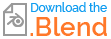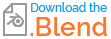I was working on a mesh the other day and I ran into a weird issue where the software just doesn't recognize the edge flow properly (not sure how else to describe it) - Basically I have a mesh made up of quads, and I think after I did some extrusions on it, it is not behaving in a strange manner. Below are some pics showing the problem.
This is the section causing or indicating the problem. I deleted the face to make it more obvious as to why it is the issue (as far as I can tell):

When this face is deleted, I am able to add edge loops around it no problem.:

But when I fill that face in, the edge loops will not connect. Notice the edge loop stops one face sooner on the bottom this time compared to the last screenshot:

From another angle, you can see a symptom of the problem

After removing some of the surrounding geometry and rebuilding it manually, I got it to correct:

But I was just confused about why it was happening to begin with. I tried selecting all the vertices and merging them by distance; I tried selecting vertices only the vertices of the problem face and merging by distance; I tried recalculating normals. I also noticed the knife tool isn't working as you would expect in this file, unless I am mistaken. I was modeling this in version 3.5. I've uploaded the blend file in case it helps to investigate.
Thanks for any help :)