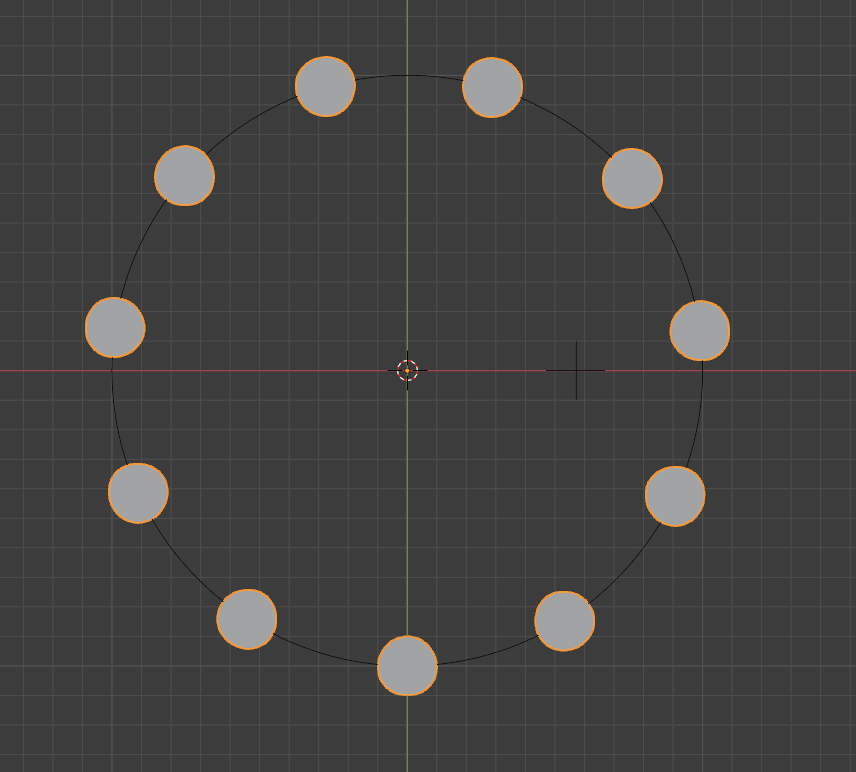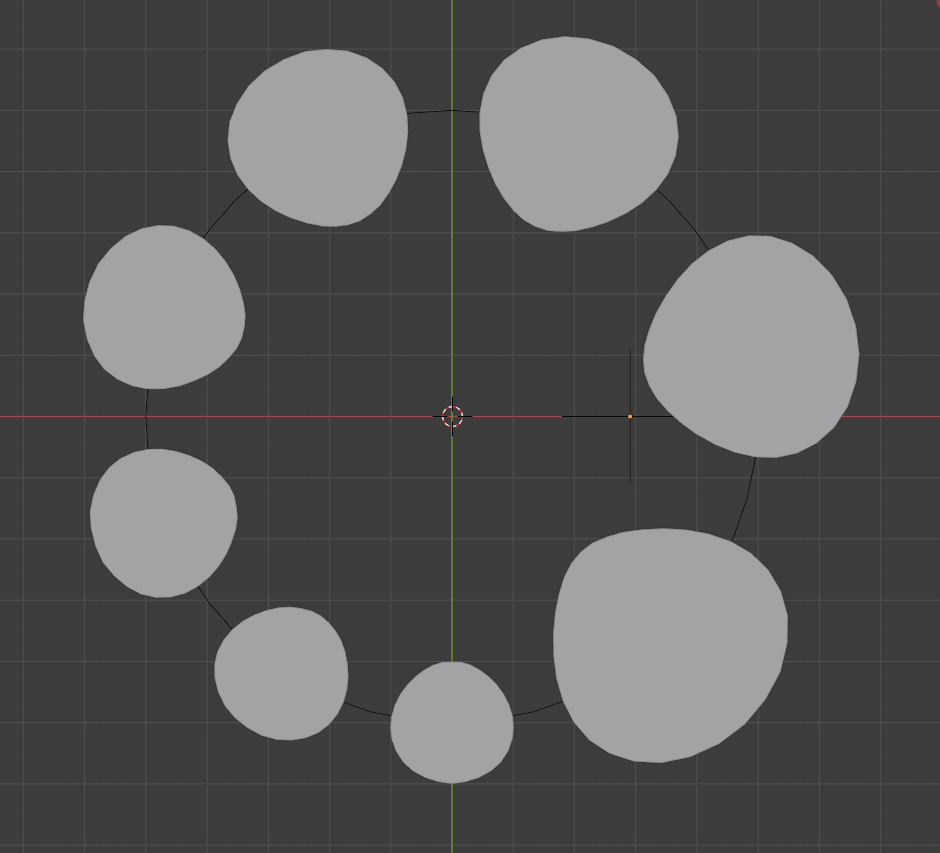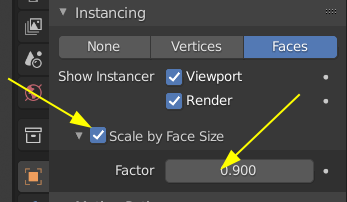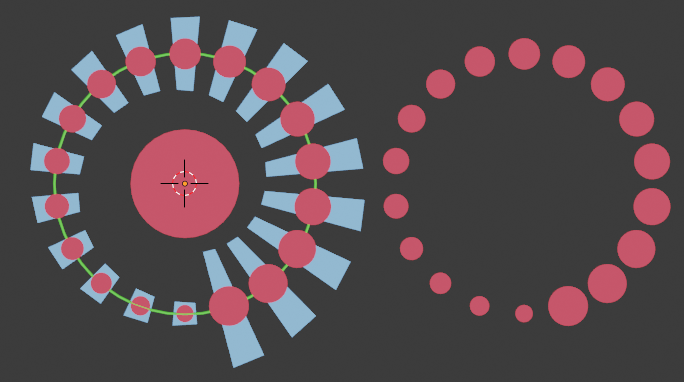I'm trying to create simple objects (e.g. cylinders) on a curve like a circle. The objects should increase in size but the distance between the objects should remain constant. Furthermore, I don't want the objects to be deformed while mapping them on the curve. I found several related questions, but they were outdated or missing one of the requirements I have.
For me it feels like something that should be rather simple, but I was not able to find a proper solution yet. What I found/tried so far:
- The "hack" with duplifaces which apparently made this work in the past was removed from blender.
- I tried to make an array of structures and map them with a curve modifiere on the circle. However, if I add an empty as the "object offset" (which seems like the way to go if I want to change the size), I get large deformations of my objects.