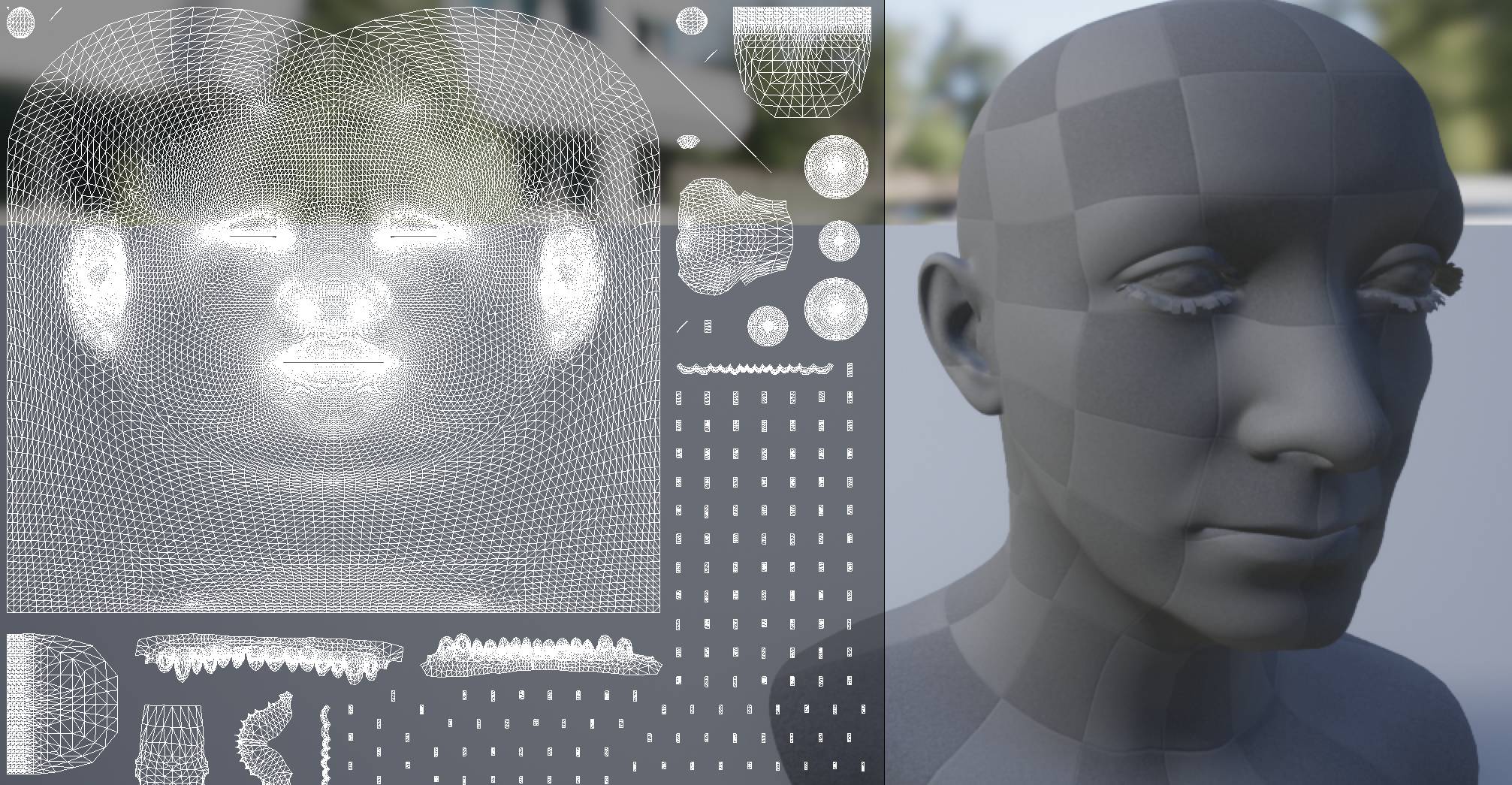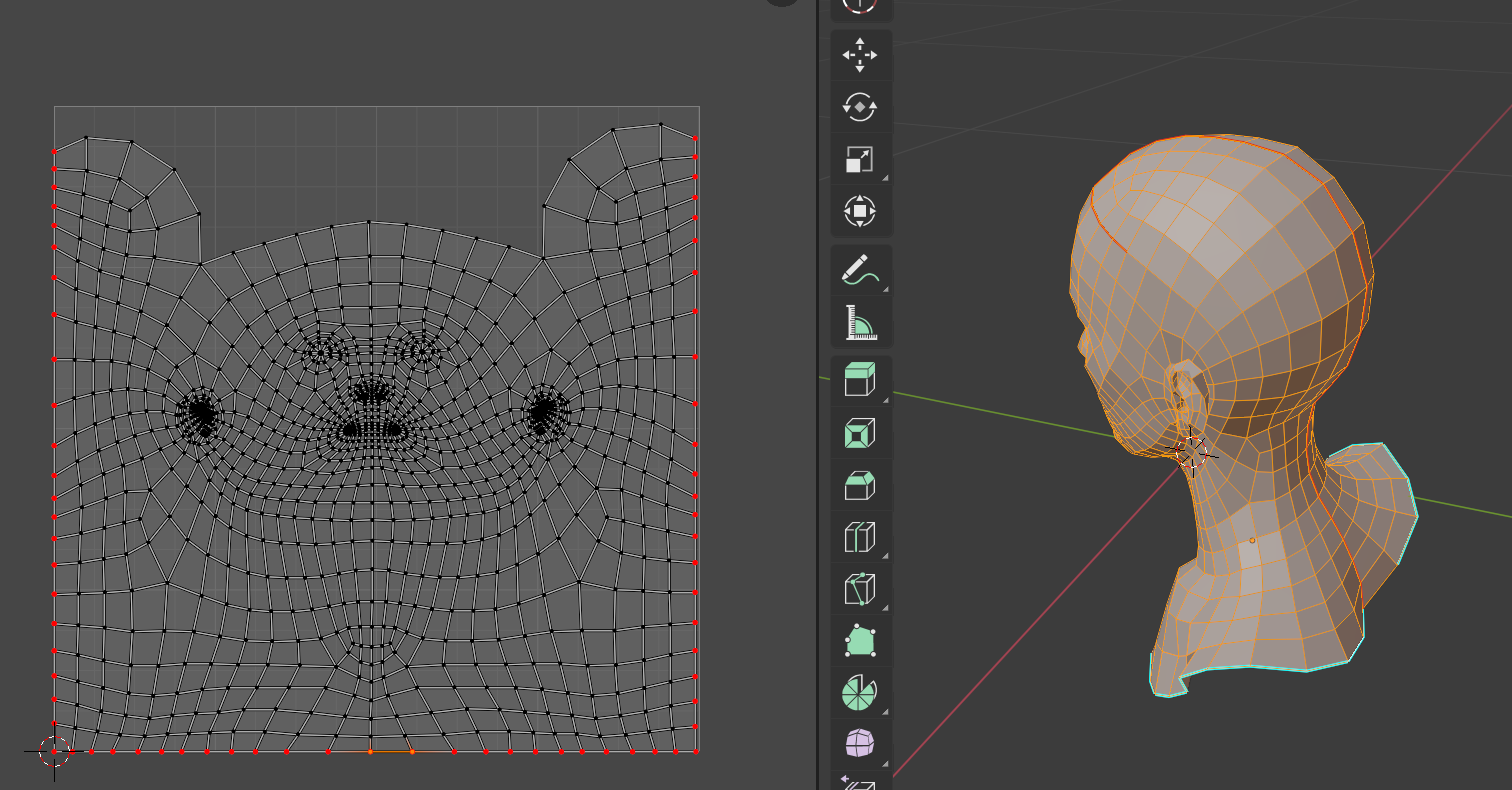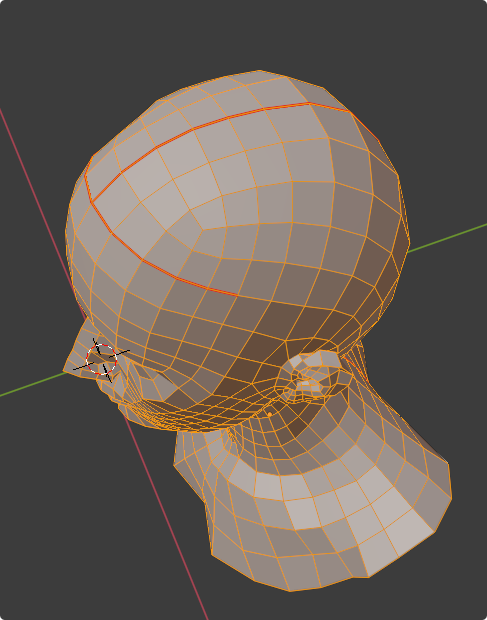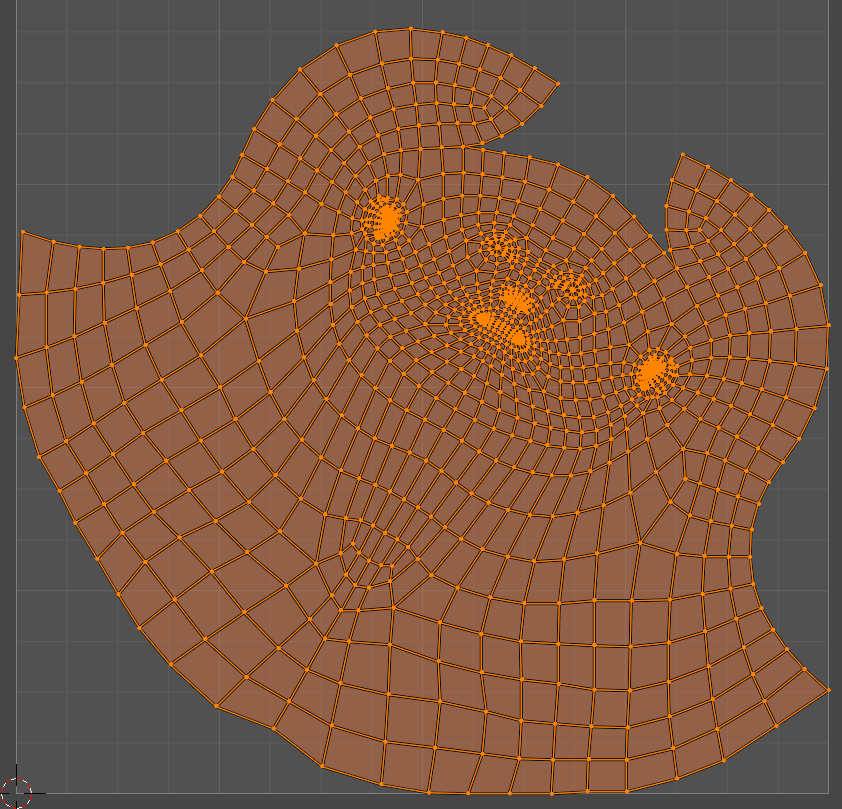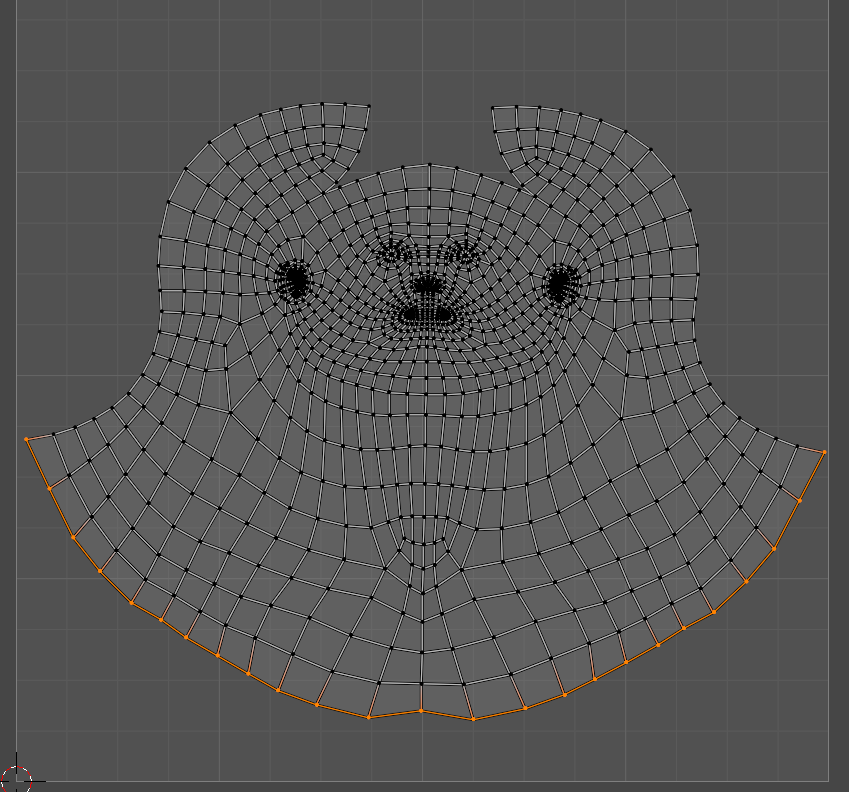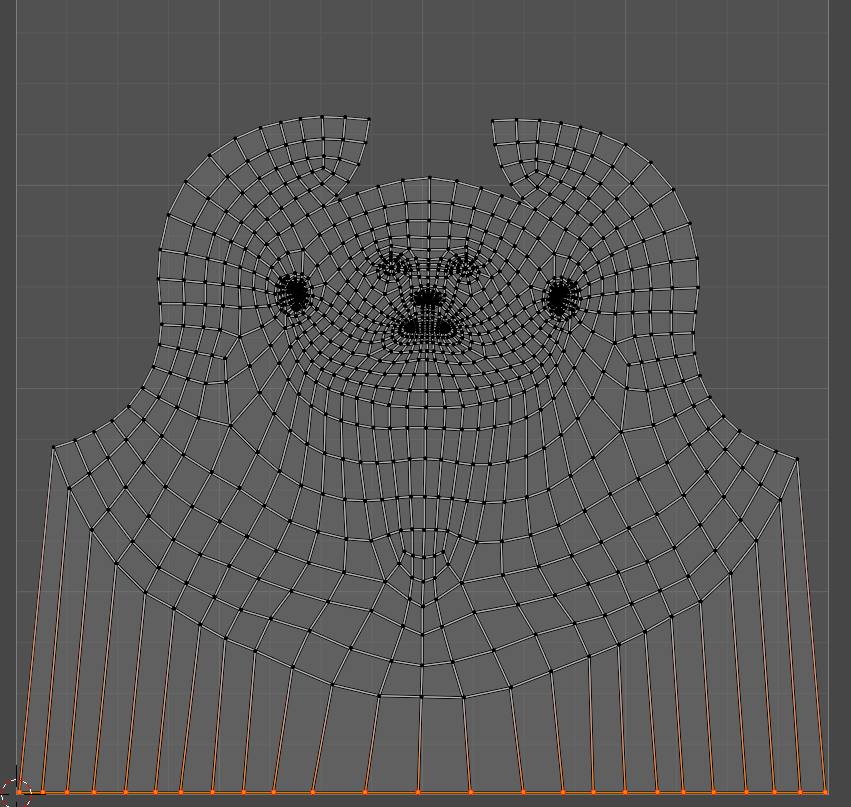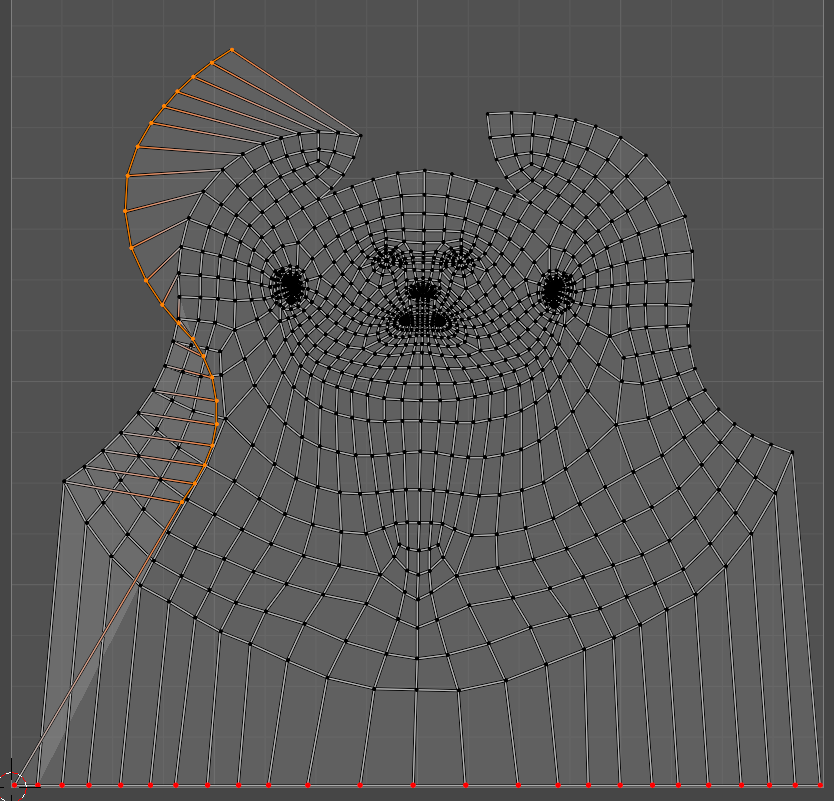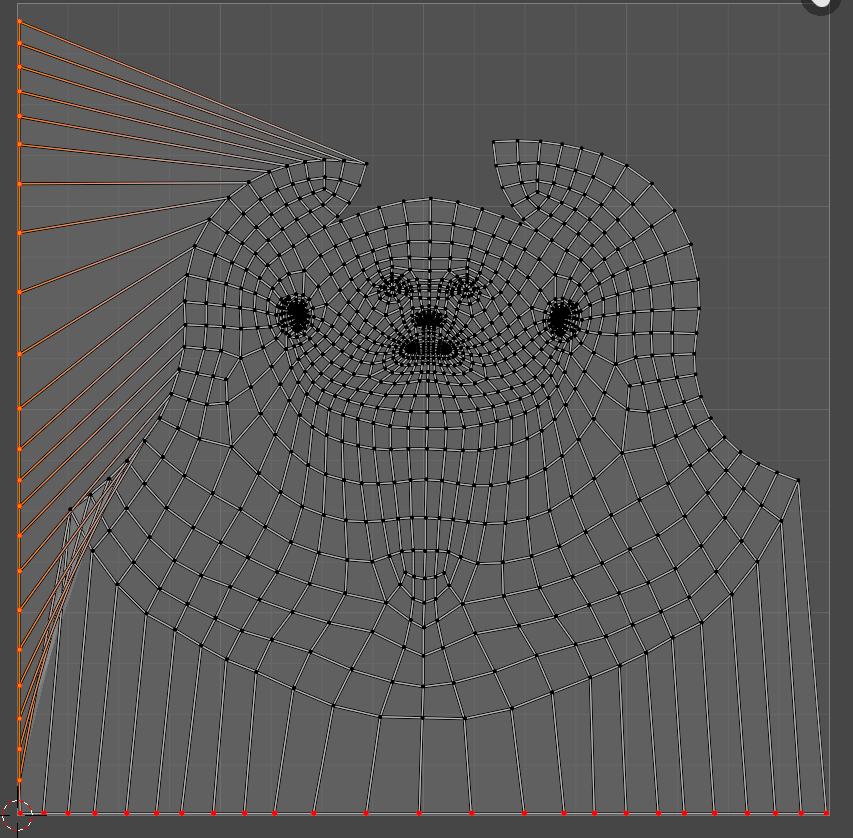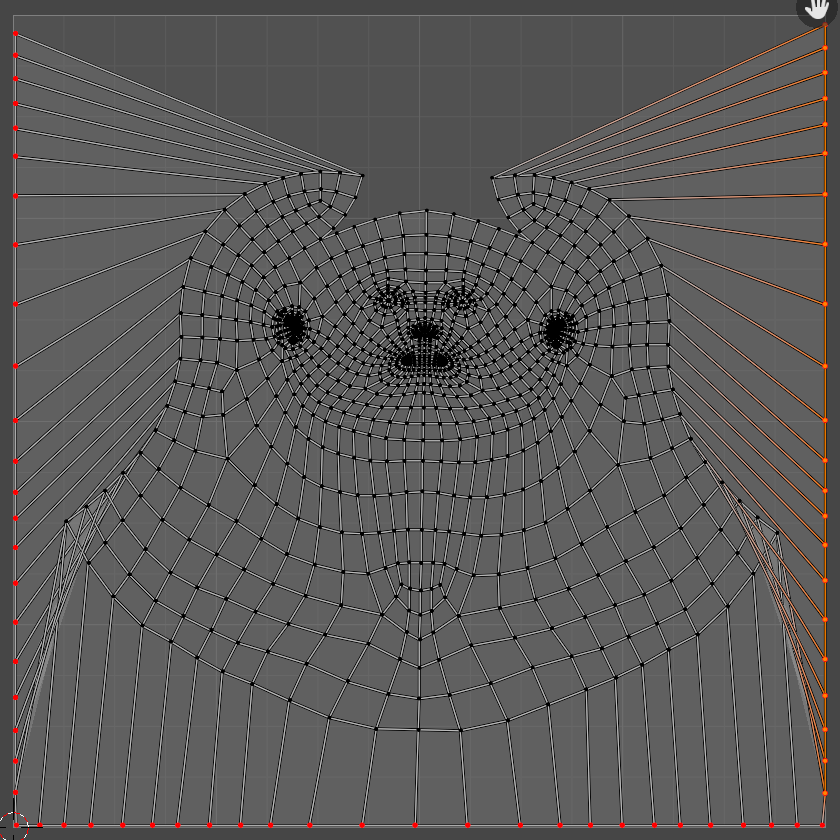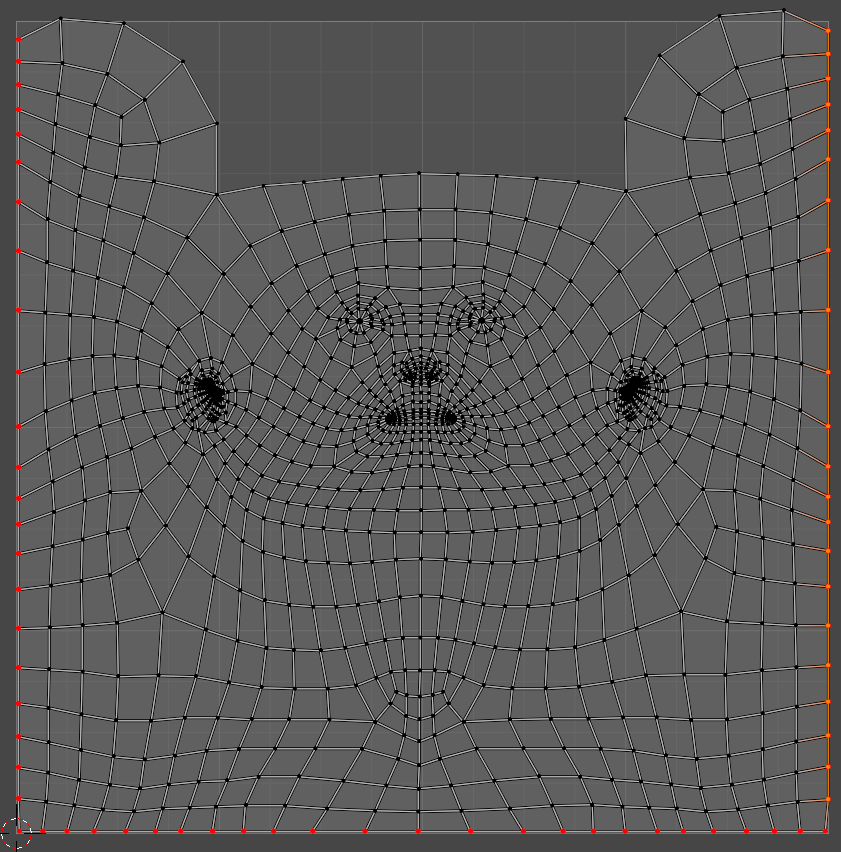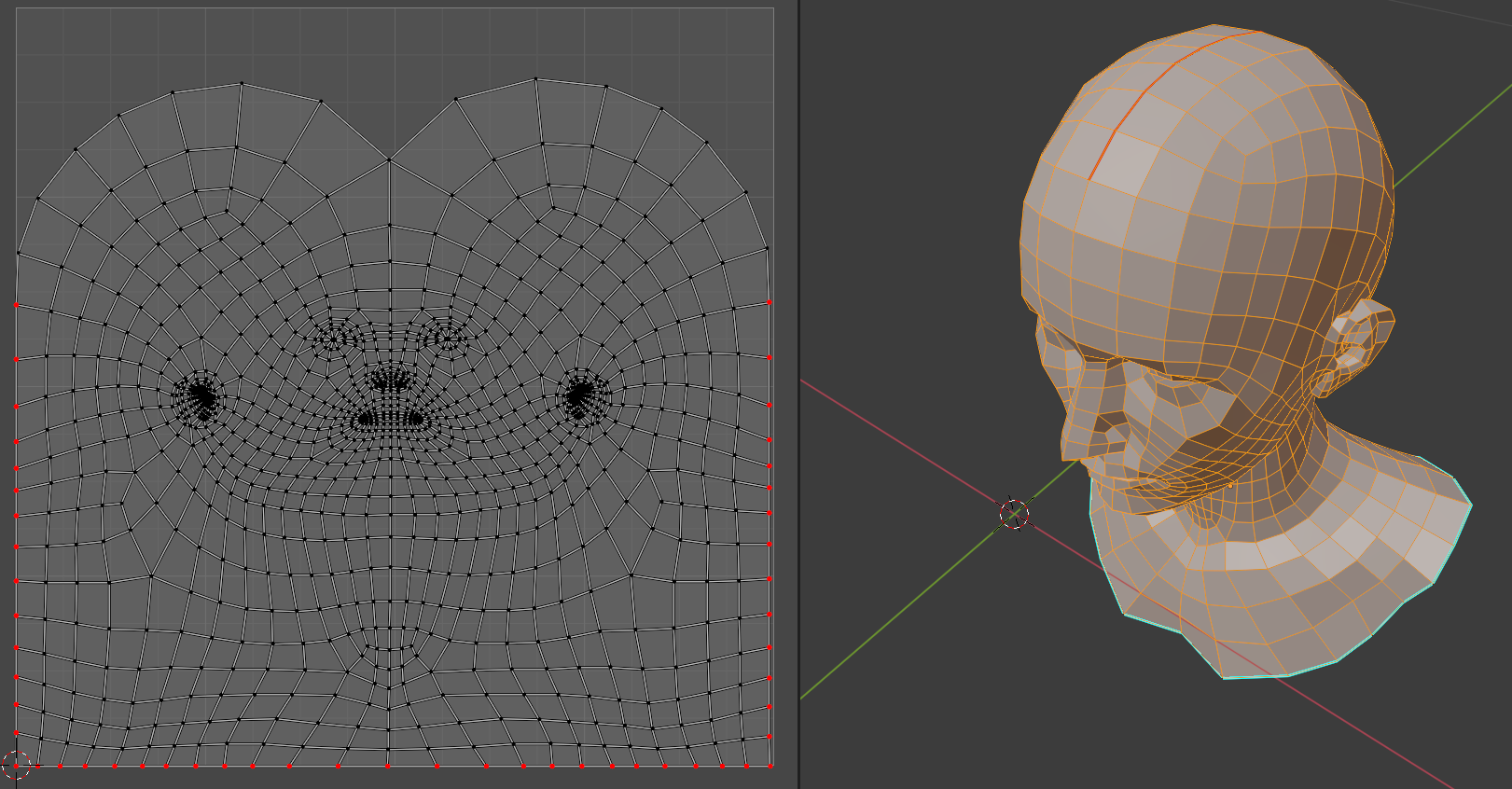I'd like to maximize the texture space for a game head model I'm working on.
When following the classic approach on how to unwrap a head (adding a straight line from the back and splitting those seam up into two on the top of the head), I get a lot of holes and loose a lot of potential texture space, even when packed properly:
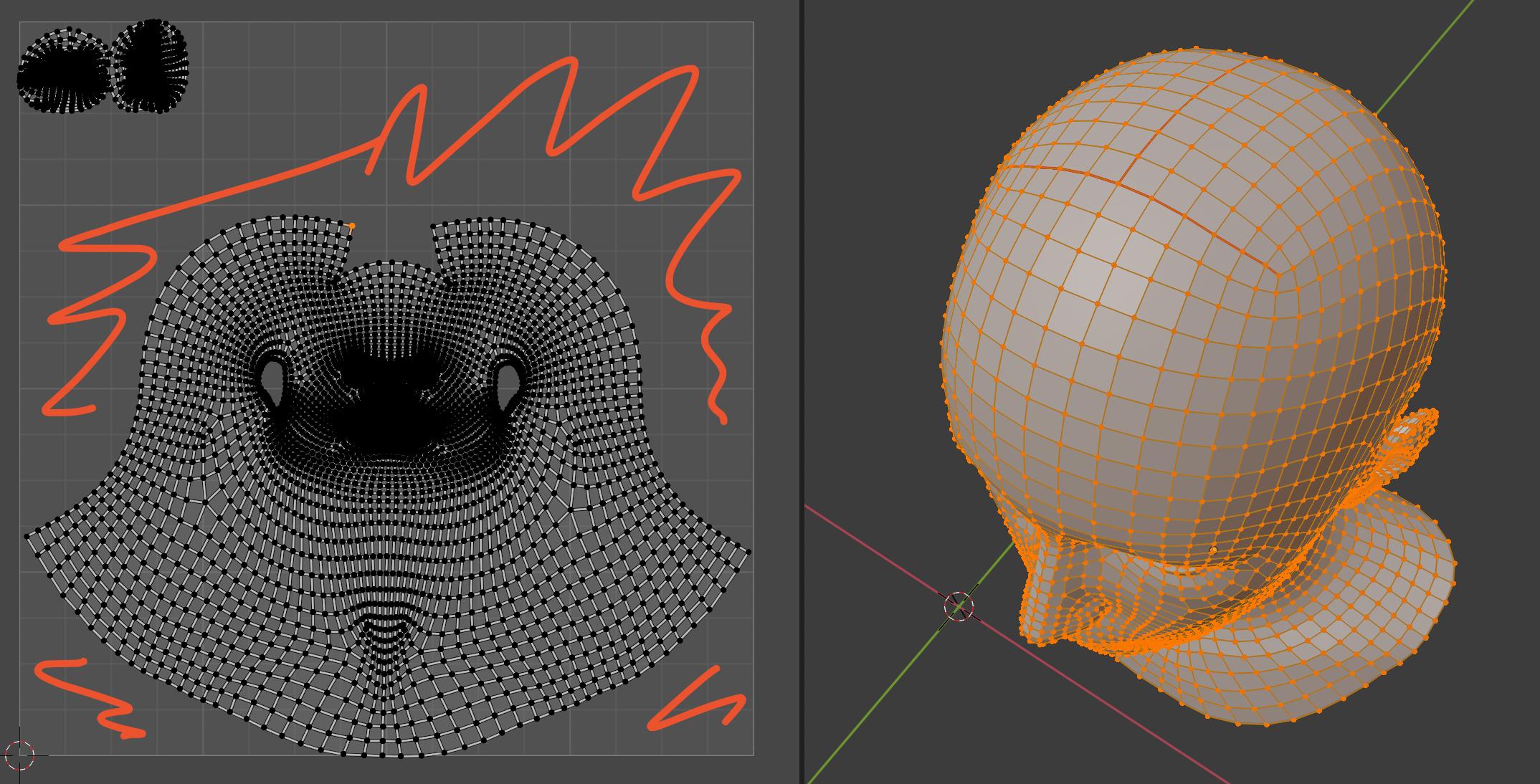 Initial test using the female base mesh from https://blendswap.com/blend/22220
Initial test using the female base mesh from https://blendswap.com/blend/22220
While doing some research I came across Epic's MetaHuman Creator and I've noticed that their UVs are perfectly squared and filling up the entire UV space. They are heavily stretched on the shoulders but that's perfectly fine for a game character:
I already tried to unwrap the head, pin the center verts and run a cylindrical projection which theoretically should produce a similar result. However, the pins does not stay in place when calling the cylindrical projection operator afterwards and the result is a mess.
Q: What's the trick to get a similar type of UV projection for the head and maximize the actual texture space?