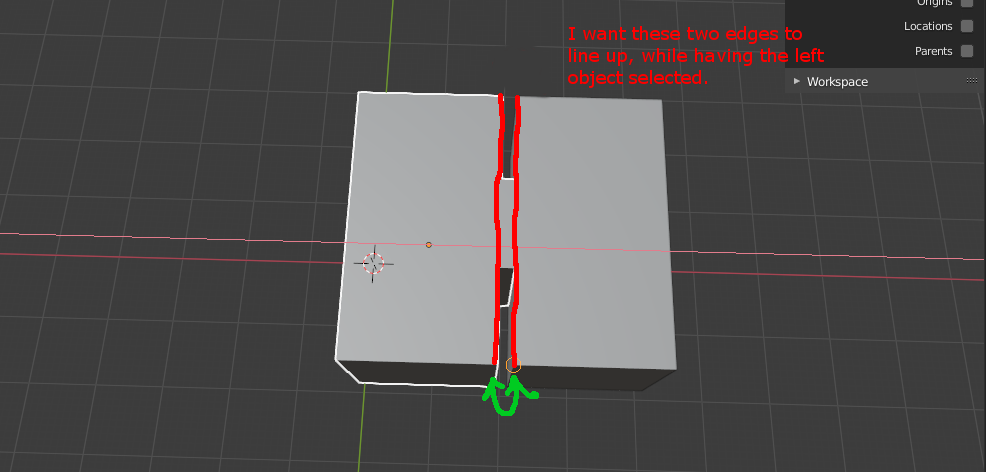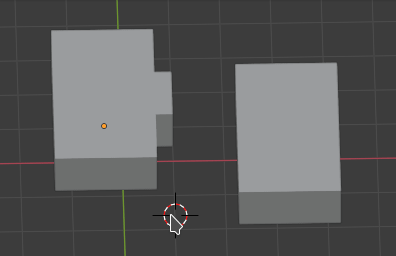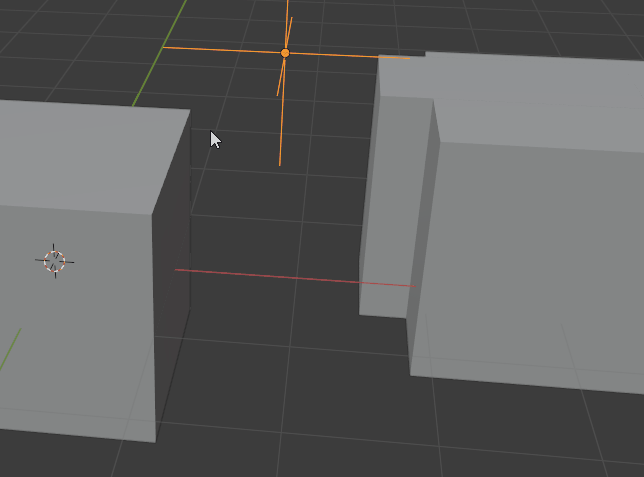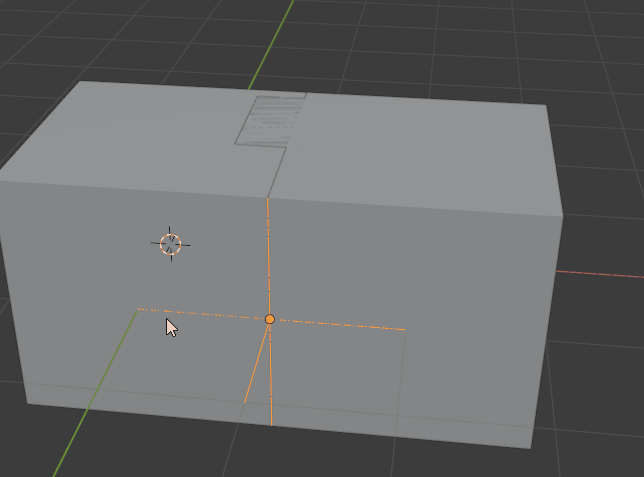I have a building block that has a cube for the ceiling, walls, and floor. It also has a blast door that overlaps the walls to fit into the next building block.
The problem is that when I align the building blocks together, I want to align the edges of the walls together, using snapping. When I try to do so, however, it snaps using the edge of the projecting blast door to the edge of the opposite wall, instead of wall-to-wall. I'm snapping from corner to corner. I made an example image:
It would be nice if I could still use snapping, like temporarily choose a specific vertex to use as a snap. What is the best way to do this?