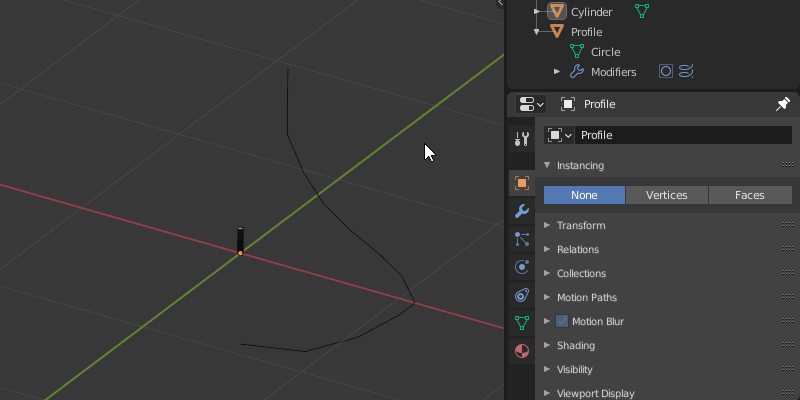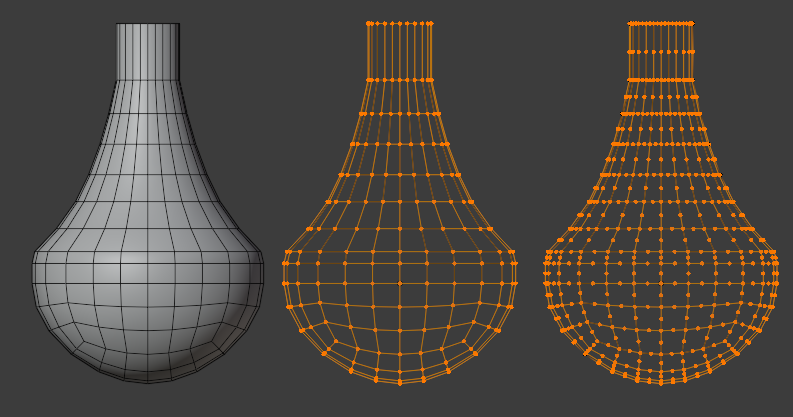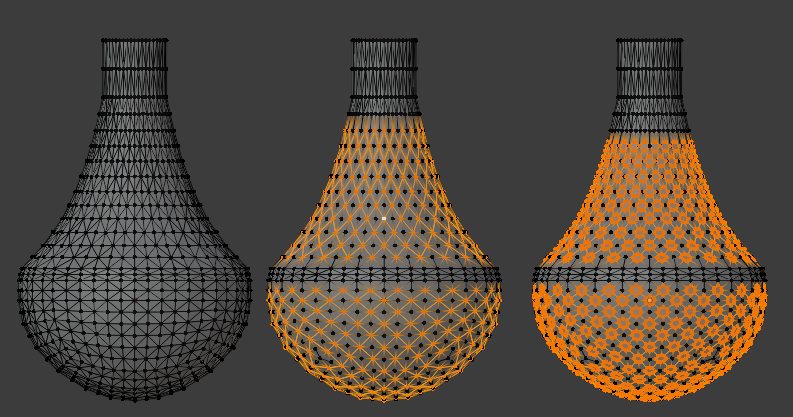I need to make an object for a 3d printing project. The object needs to let water pass but block out bigger things like leaves and small pine cones. I already have the basic shape down, but i am struggling with getting evenly spaced, holes that are the same size.
I have tried using a particle system but it looks like you can't boolean a particle system. Here is a picture of the shape i need holes cut into. The rectangles were my attempt at cutting with the particle system.
Does anyone know how i can achieve evenly spaced holes that are all the same size?