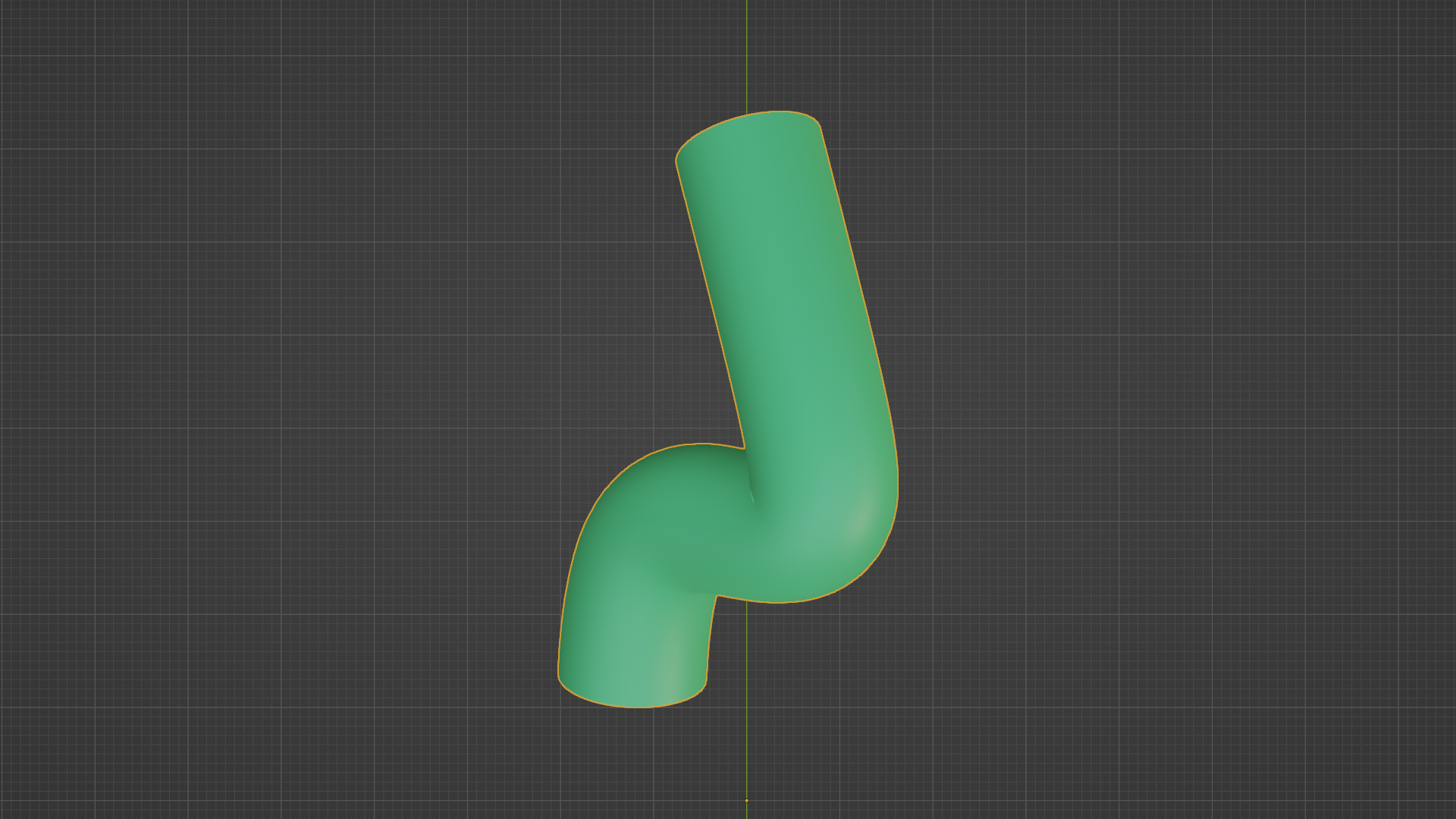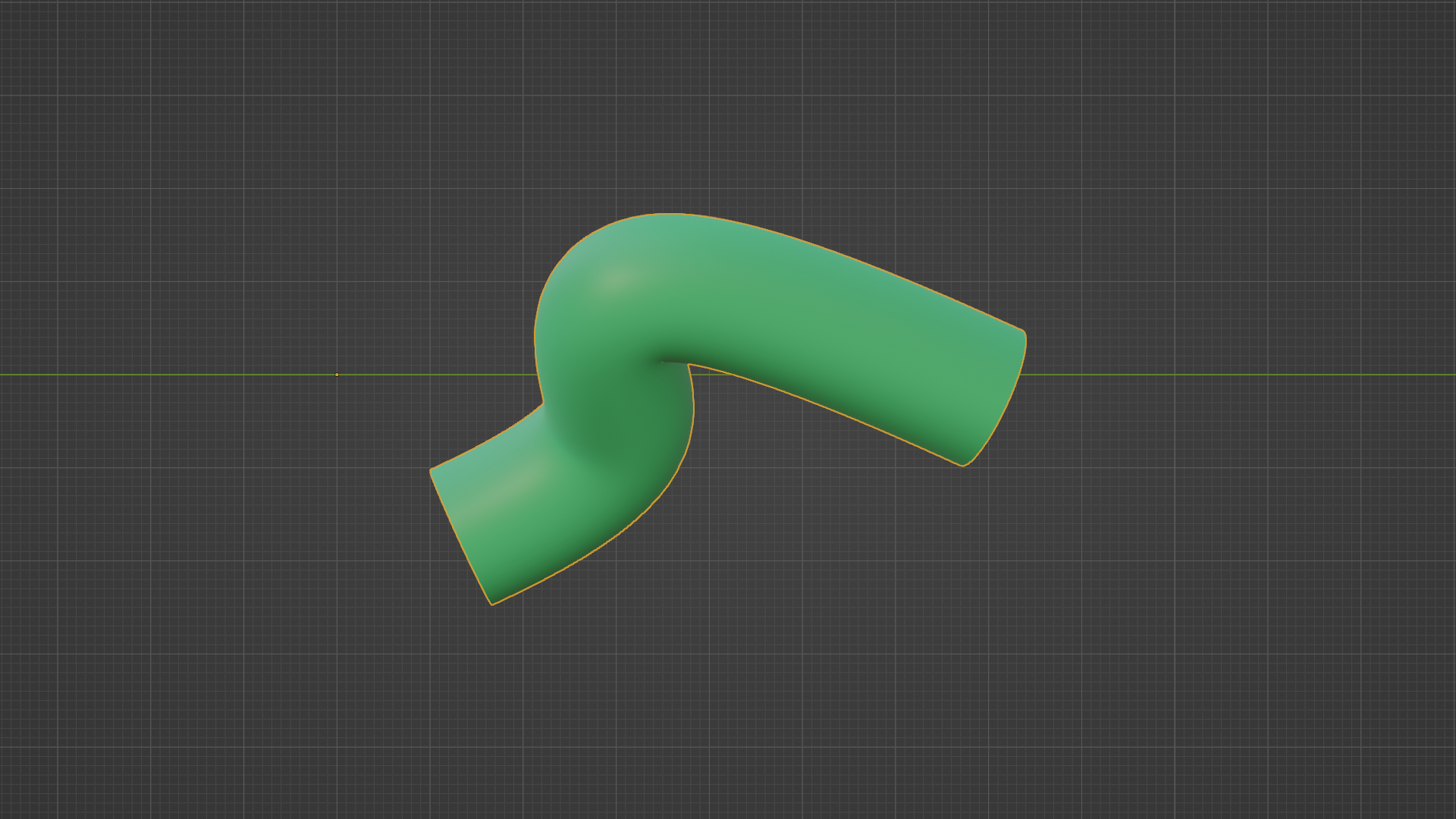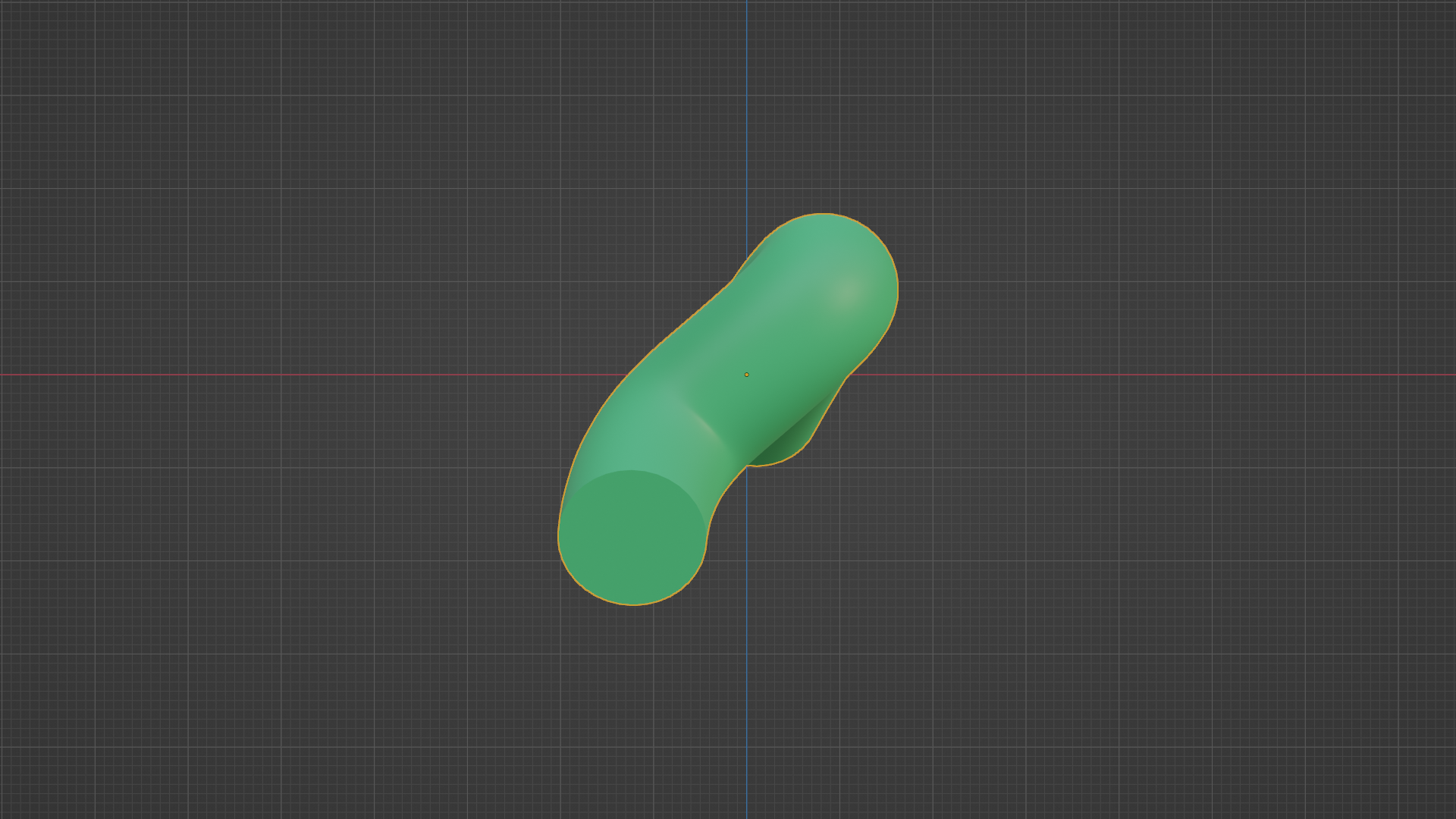I have an object at (0, 41, 0). I want to delete the back half so the object looks the same from the camera at (0, 0, 0), but will cost less to 3D print.
Perhaps I need to select and then delete vertices that are “behind”? But I do not know if this is the best approach, or how to do it.
I am happy to do this in Python, but I do not know where to start from. Any suggestions?
The Blend file is available here:
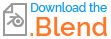
Here are three views (top, right, front) of an example object: