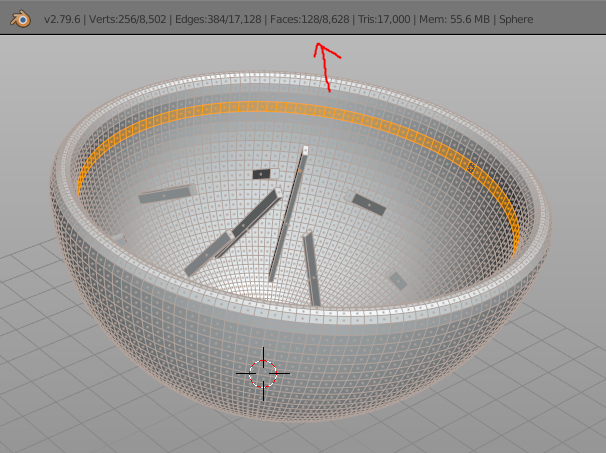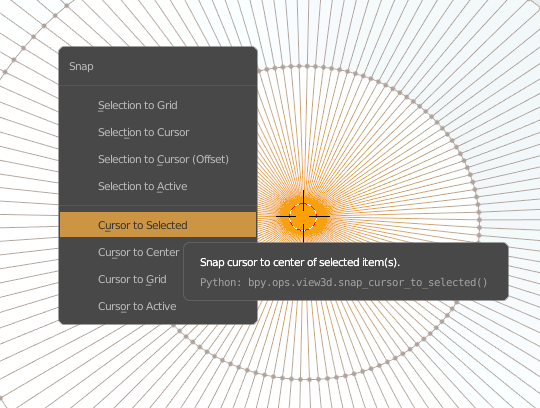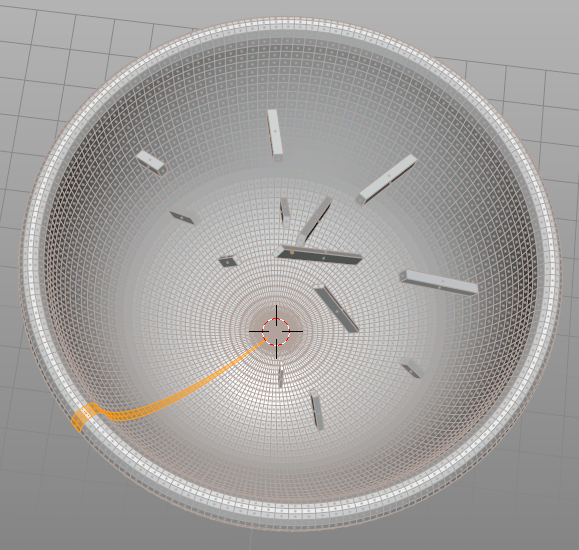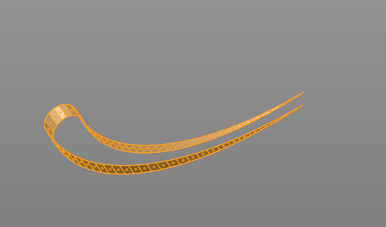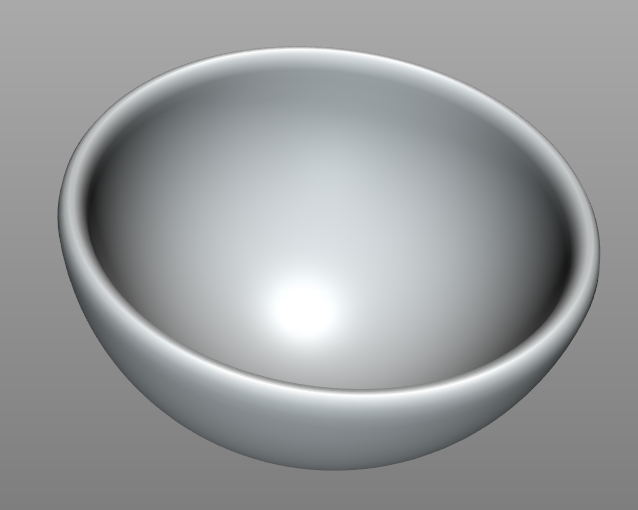I try to modify an object in Blender which was extracted from a CAD file. It looks like half of a sphere with a solid rim and some distortions (something like you can see in the picture)
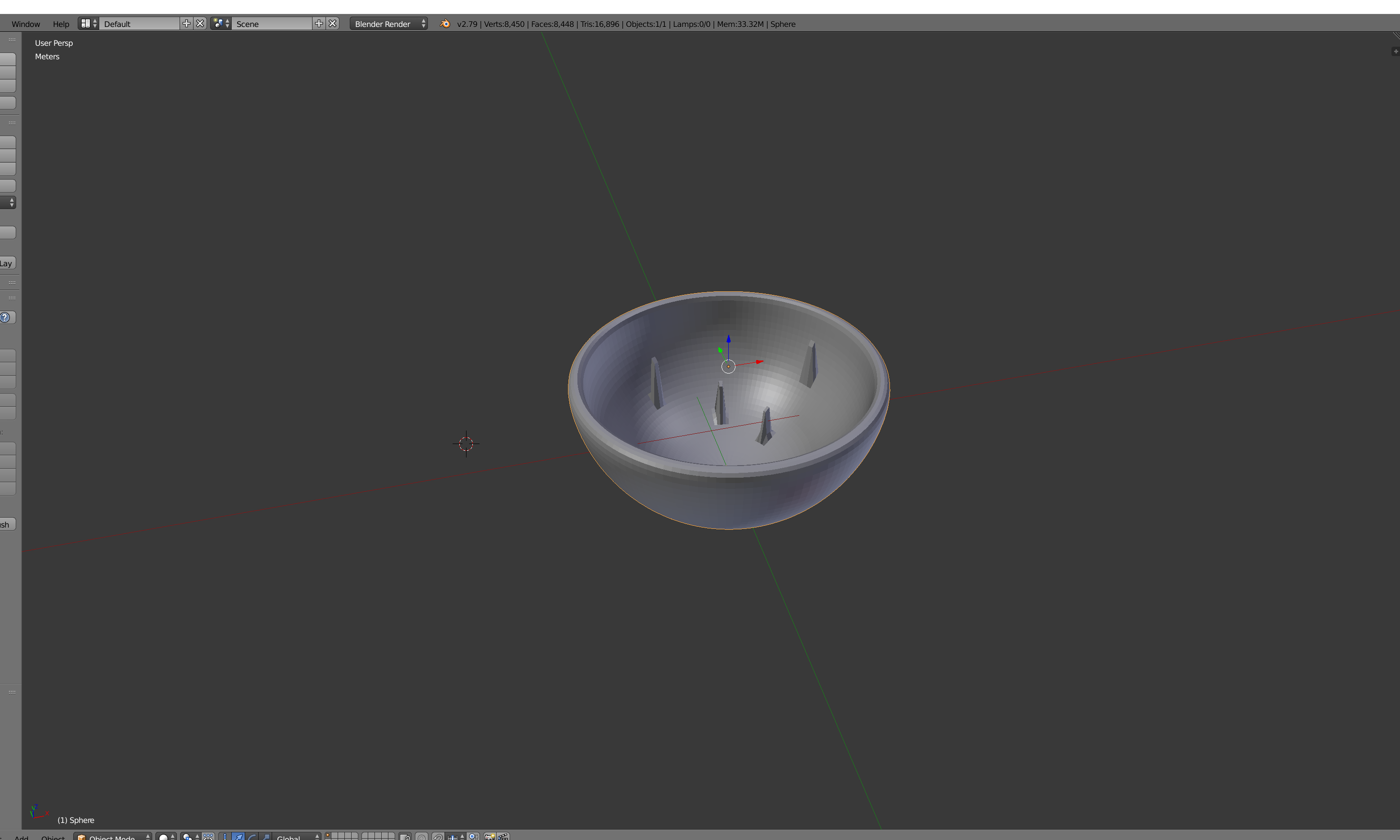
My problem is: I want to have a flat inside of this object. Is there a possibilty to achieve that without selecting and deleting all the vertices I don't want? It is hard to use border or circle select because there are always some vertices behind the structures I want to delete.
I hope I described it properly.
Thanks!