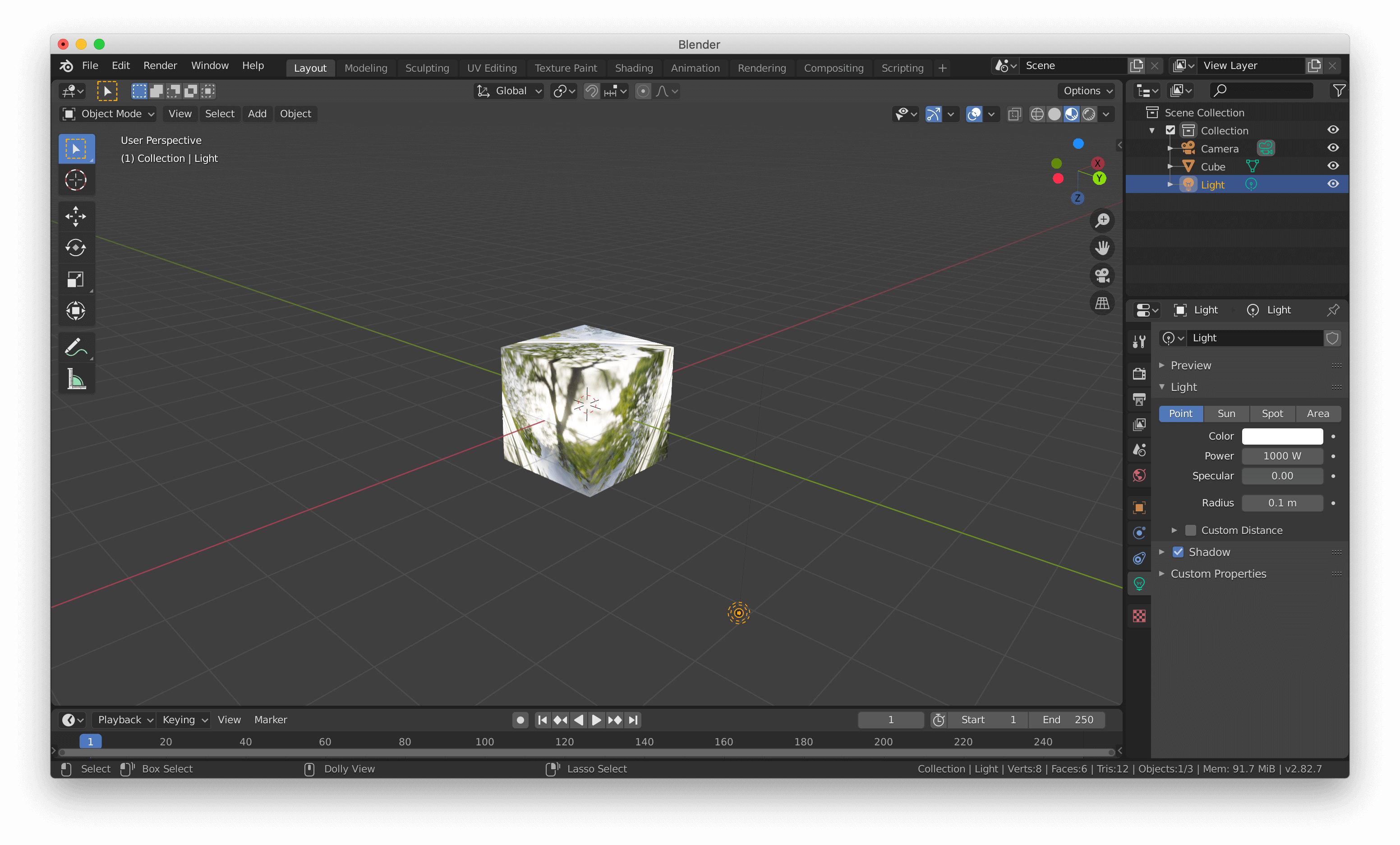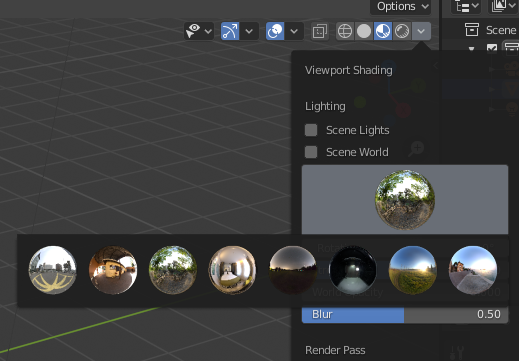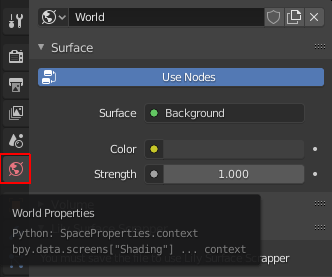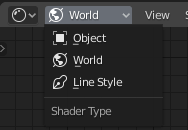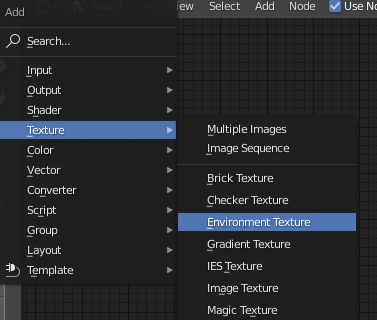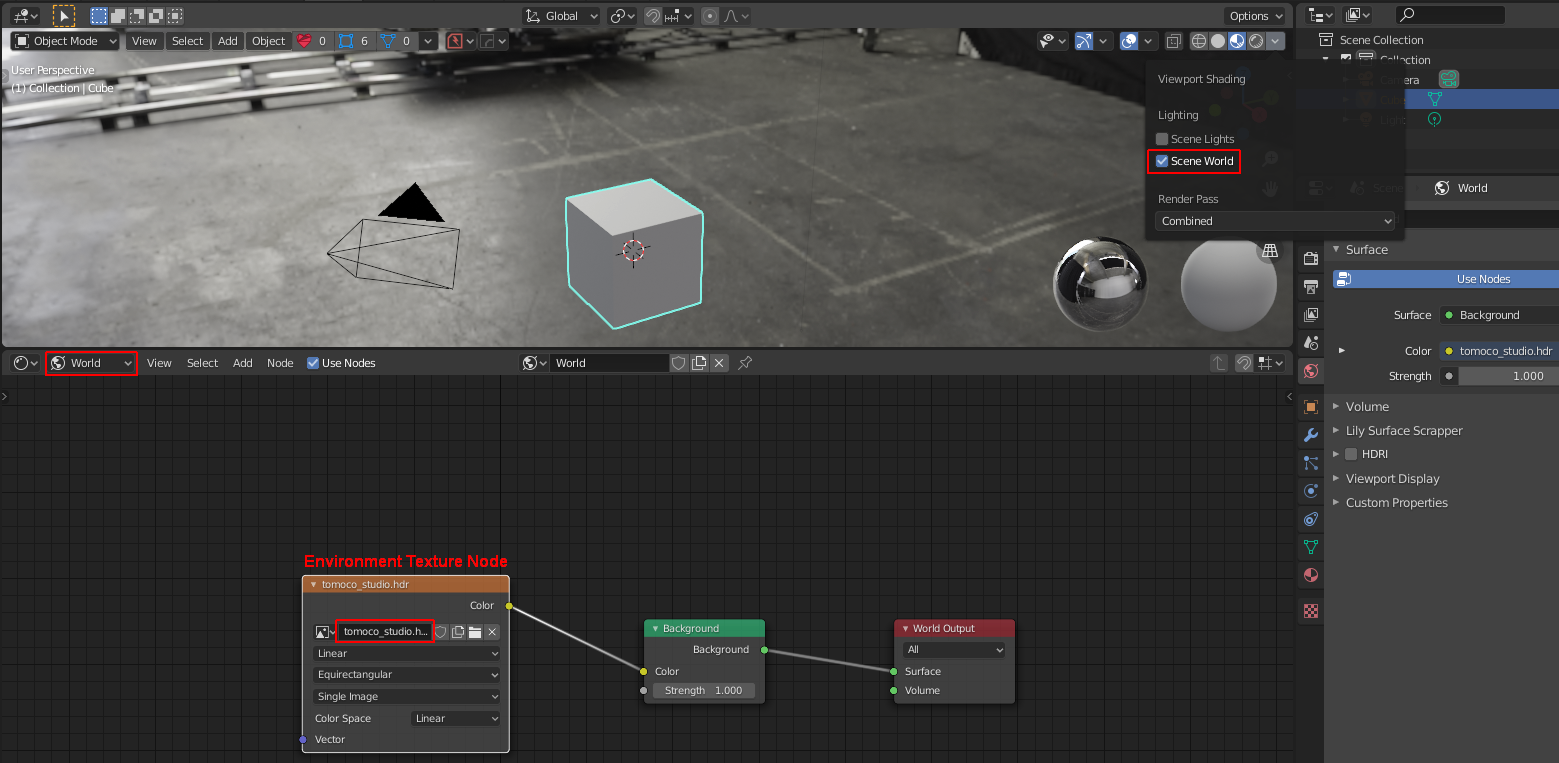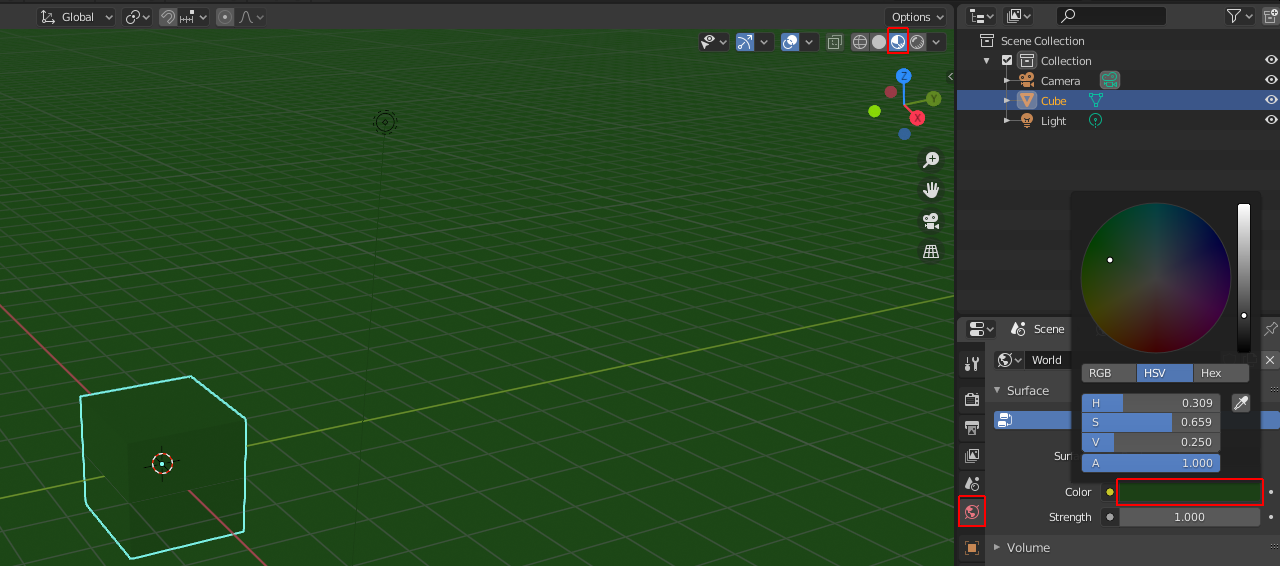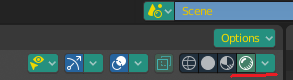What I’m trying to achieve is an glassy object. Therefore I’ve opened a new scene in Blender 2.82a. I’ve Enabled Screen Space Reflections in Render Properties and set “Shade Smooth” for the object. I’ve set Transmisson to 1, reduced Roughness to 0 and enabled Screen Space Refraction in Material Properties. I didn’t do anything else. Entering the Viewport Shading view I’m seeing this:
I’m afraid this is as newbie as it gets, but I’m stuck. I’ve dived into various settings for an hour or so and I’ve tried to google a solution for another without having any luck because I’ve no idea what’s happening and why. Why are there trees reflecting in my glass cube in an otherwise empty scene? And how do I get rid of them? I’ve found a place where I can change the image by clicking on the upper right downwards pointing arrow. But I’m unable to remove it or to replace it with a plain color or whatever. I’ve tried to enable ”Scene Lights“ and ”Scene World“ but that’s turning everything into anthracite leaving me literally groping in the dark.