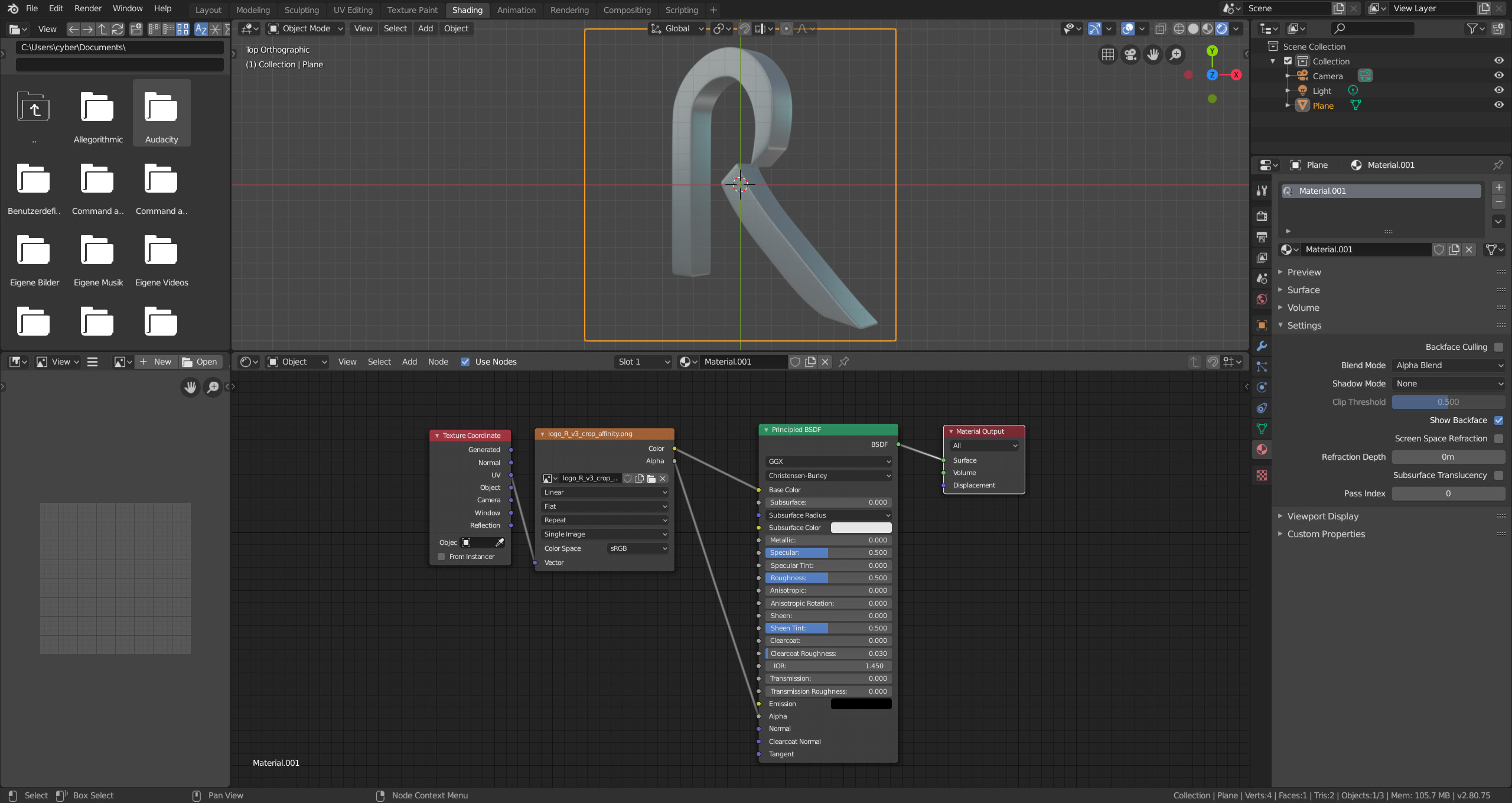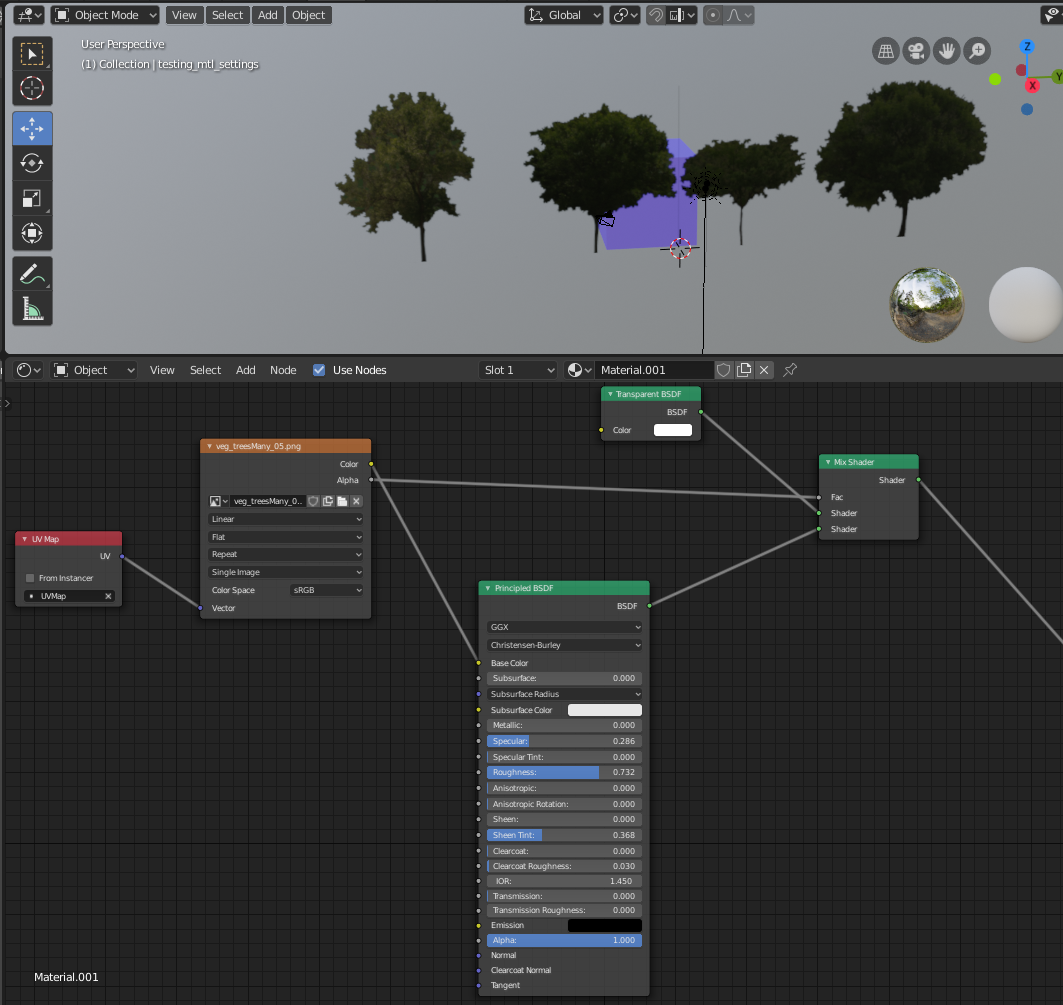I have a png with transparency, not an alpha channel:
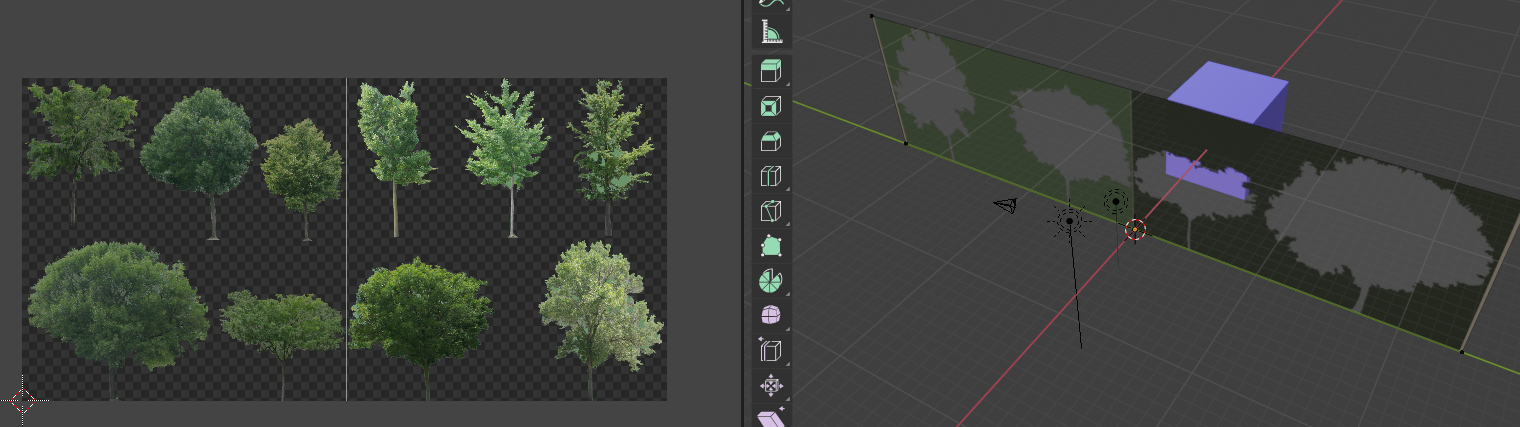 I have set up my shaders like this tute:
https://www.katsbits.com/codex/alpha/
I have set up my shaders like this tute:
https://www.katsbits.com/codex/alpha/
My object renders the transparency inverted from the texture map (the transparent map region renders opaque, and the tree regions are transparent). What did I do wrong/how to fix??
I also tried using an explicit alpha channel PNG, and it has the same problem. Also it doesn't matter which render engine I used them all, they all show the same transparency problem.
Also in EVEE, I have the material Blend Mode = Alpha Blend. Alpha clipped, hash and blend all render the same.
Thanks