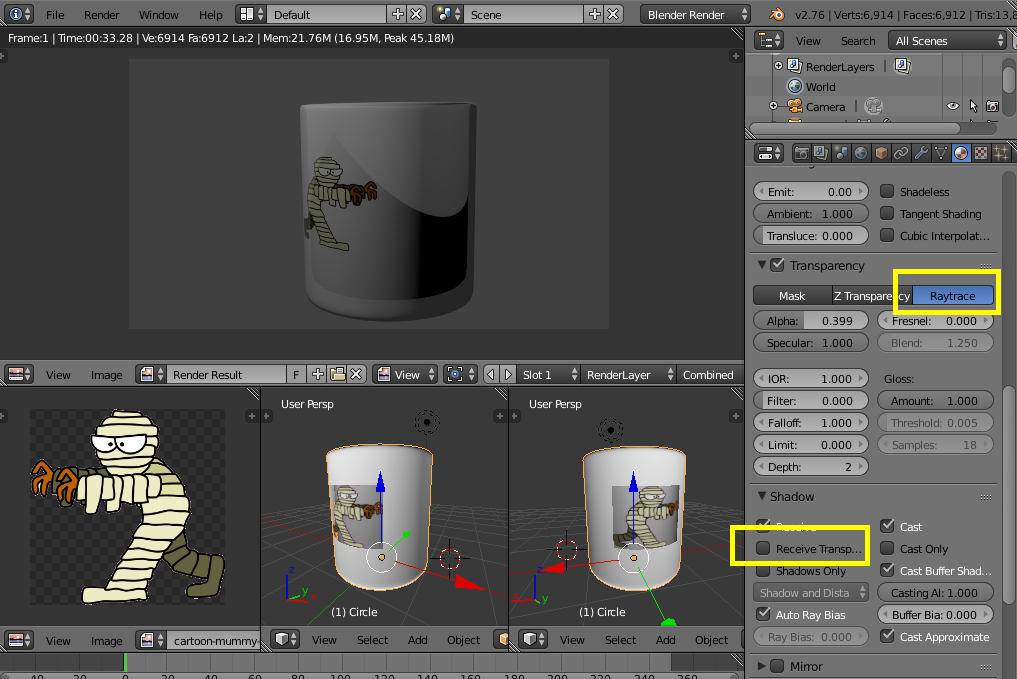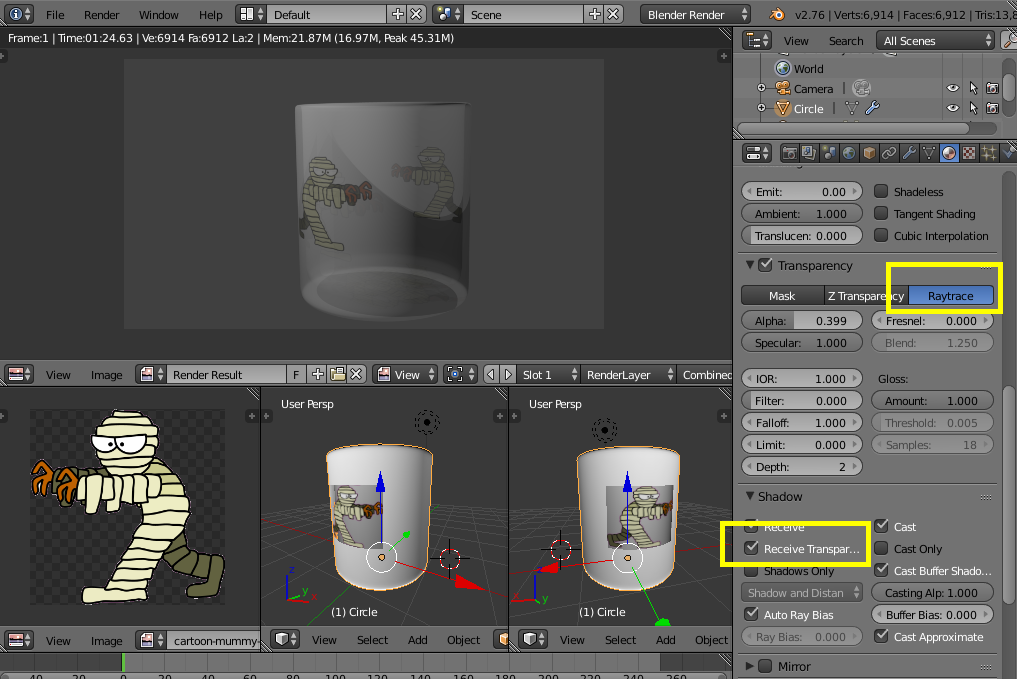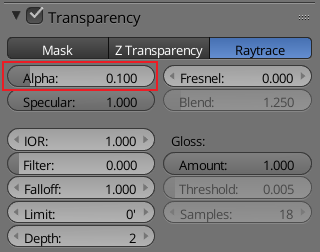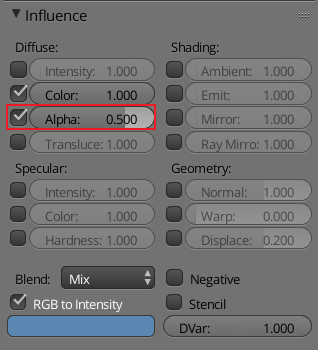I need to put a png image on a semi-transparent cylinder. Like a logo on a colored cup. I need to achieve it only blender render (no cycles, because export in a 3rd party program).
SUM UP :
colored semi-transparent cylinder (like alpha 0.8, color red)
PNG logo with transparent background.
Logo is all around the cylinder, so we have to see the backface.
Logo is opaque
Logo could have several color