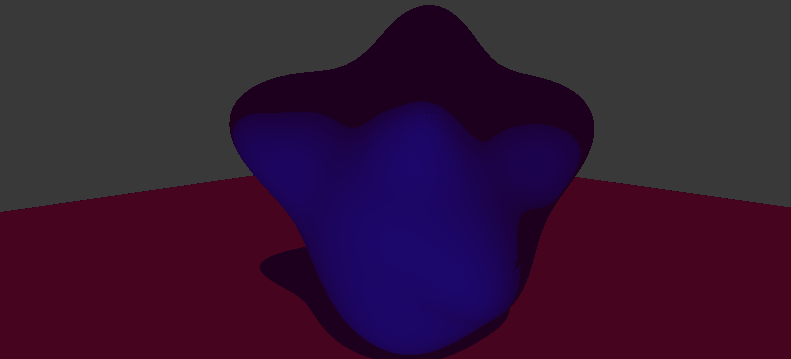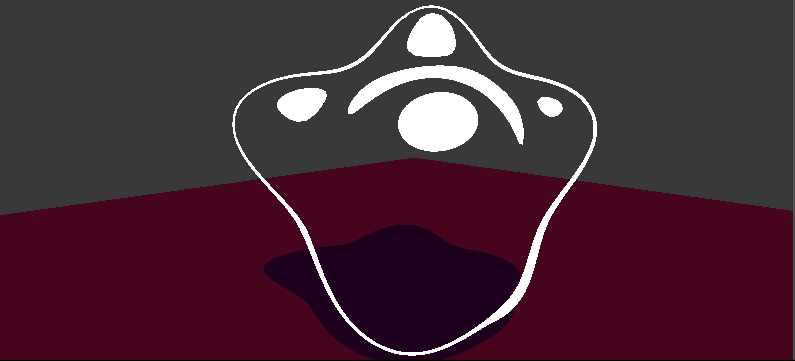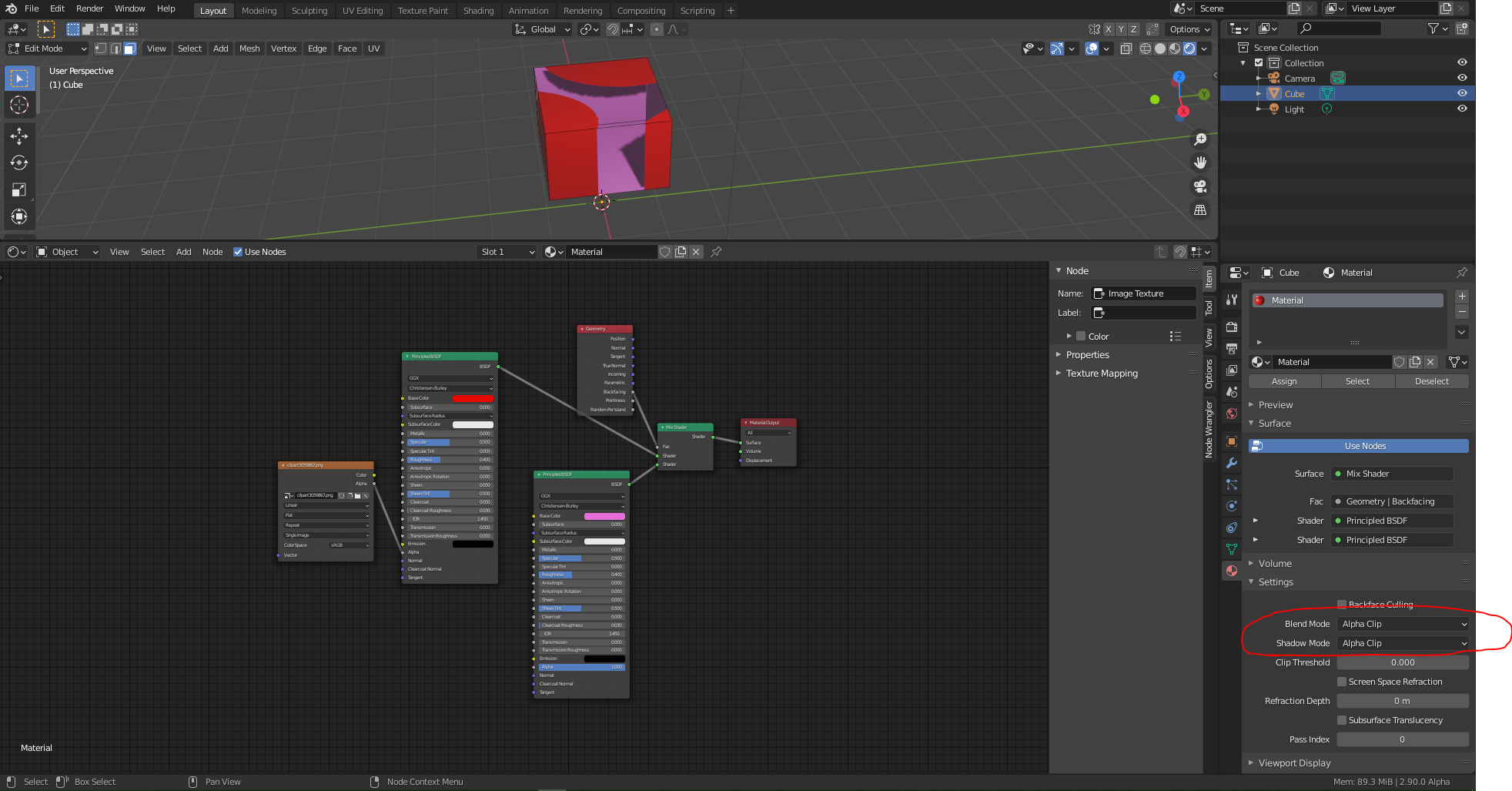Basically, I want to see through the transparent front faces to the opaque back faces. This isn't the same as flipping all normals and executing backface culling because I want the front faces to be slightly visible, using its specular highlights and/or ramped fresnel.
I made two materials, one a diffuse (though i have enabled the transparency checkbox just in case) and another a transparent material, and mixed them in the node editor with Geometry>Front/Back as the factor.
How to get the backfaces to show through the transparent front faces?
If anything plugs into the alpha output, it doesn't do the job, it makes an alpha blank space through the whole object.
How to execute a combined output without having two meshes overlapping?
Thanks in advance!
An added bonus would be if such a material would work in the GLSL viewport, that'd have me just overjoyed haha. (Also coming from a cycles material mix node background might be why this is so confusing to me. I know Blender Internal uses a MixRGB only, which is mixing the color values, and not actual shaders, and that's the problem. But I hope this is still possible in BI... maybe some BGE settings?)