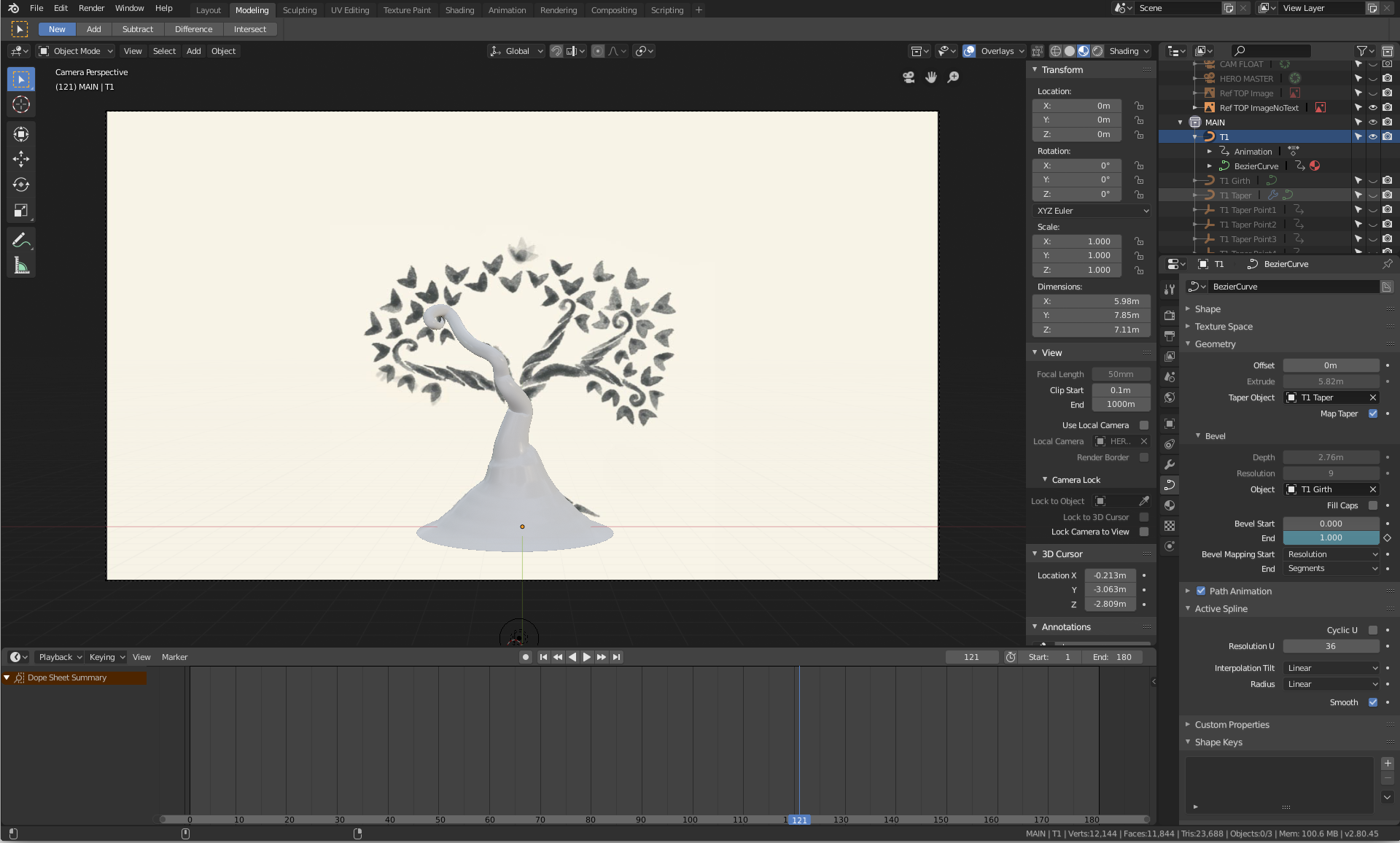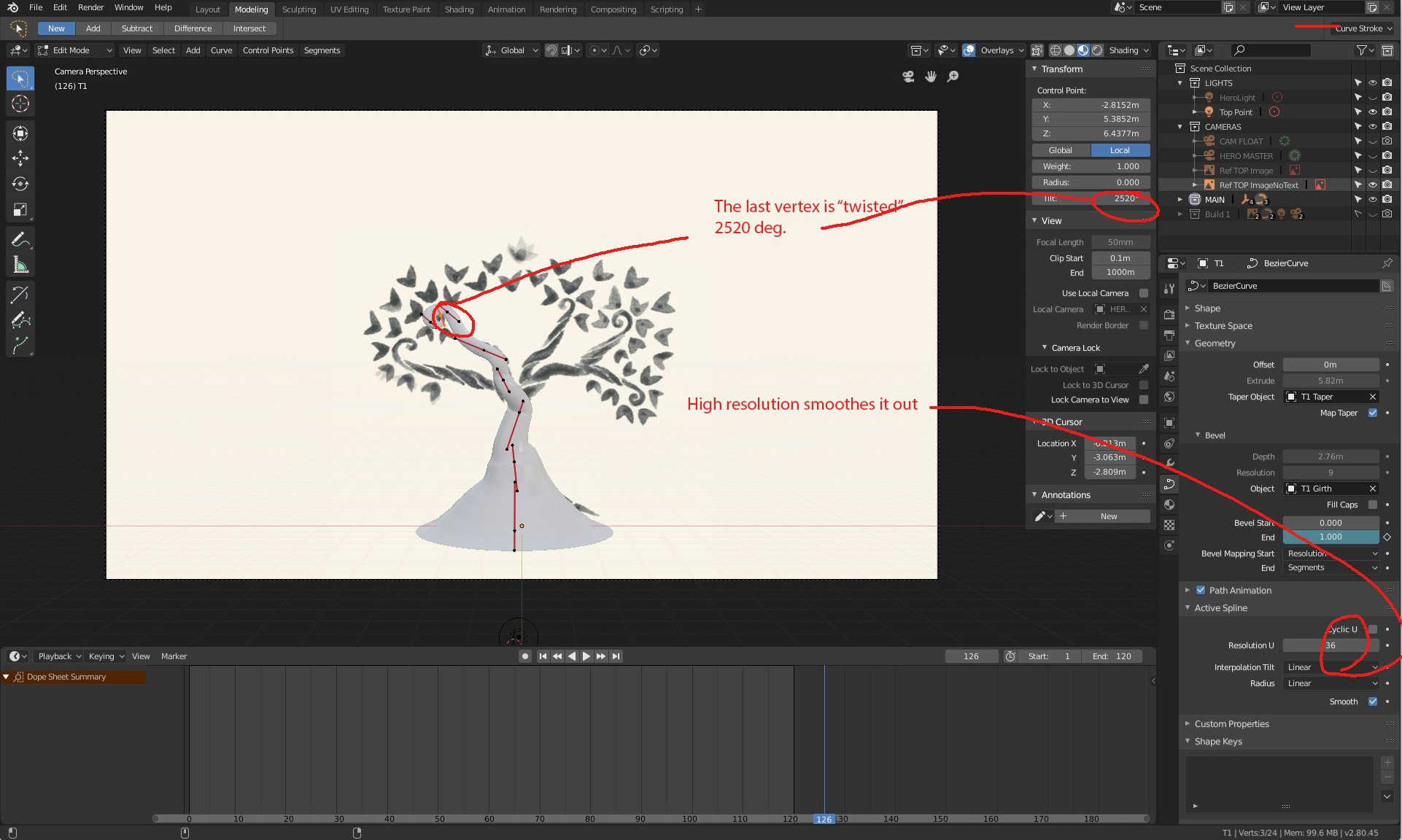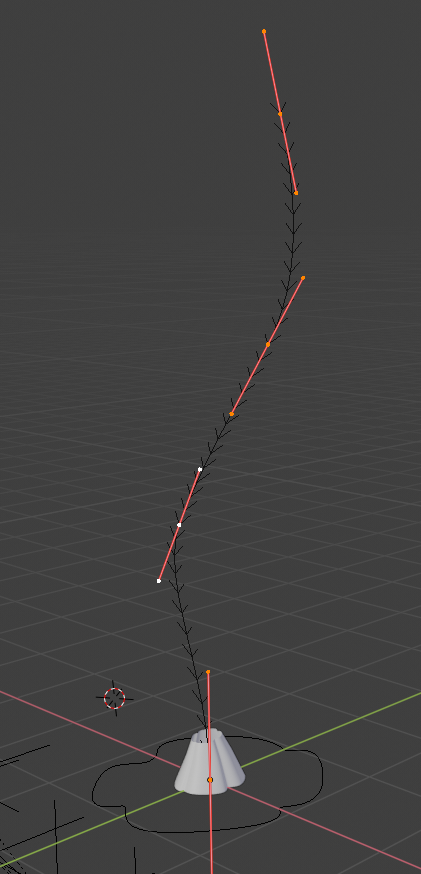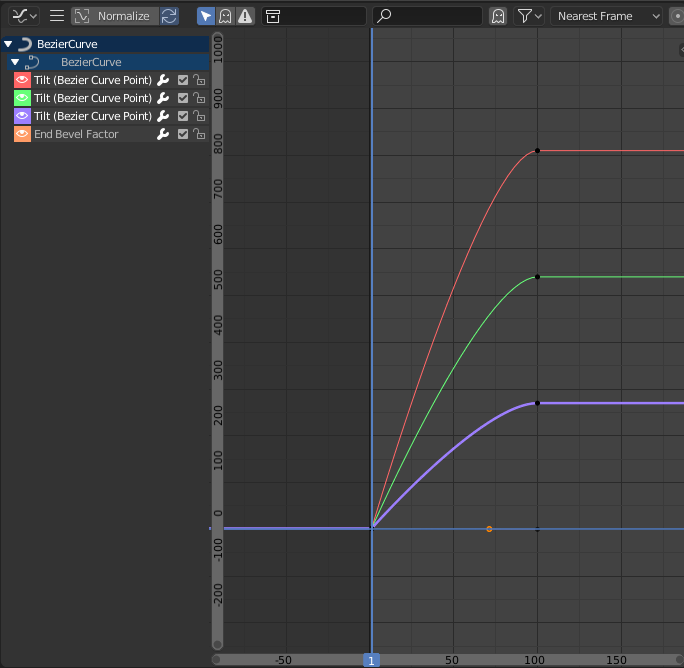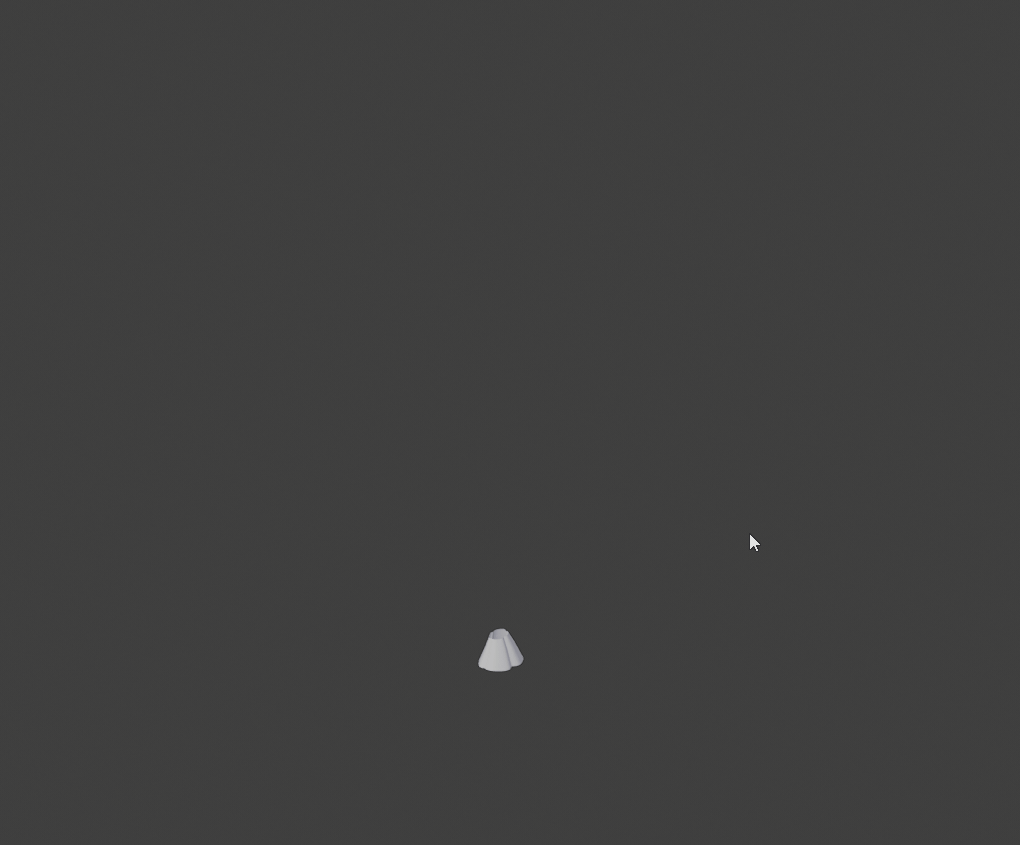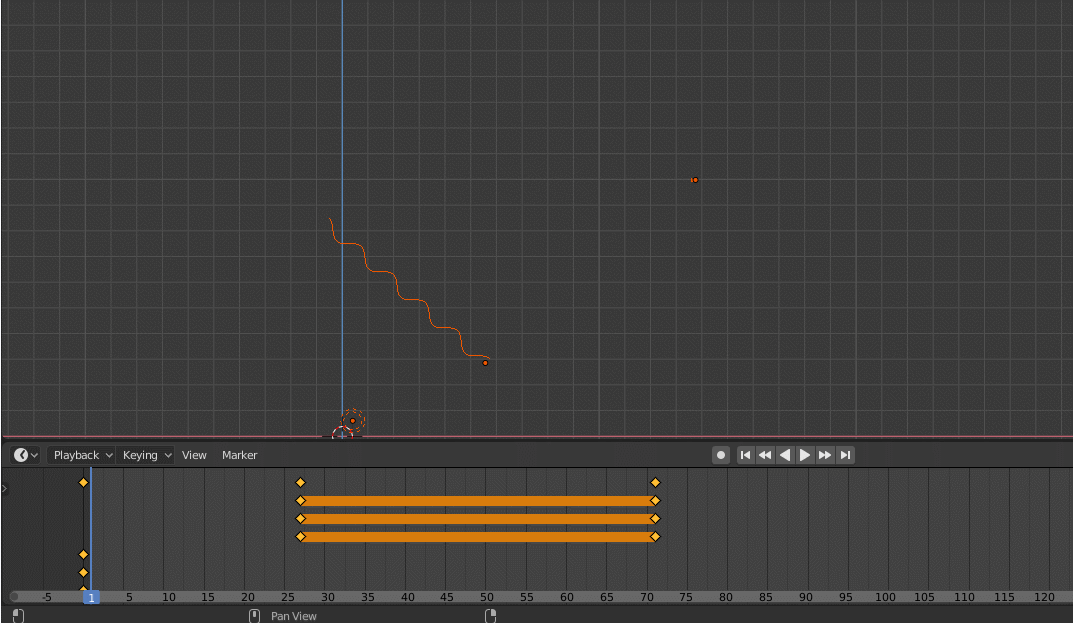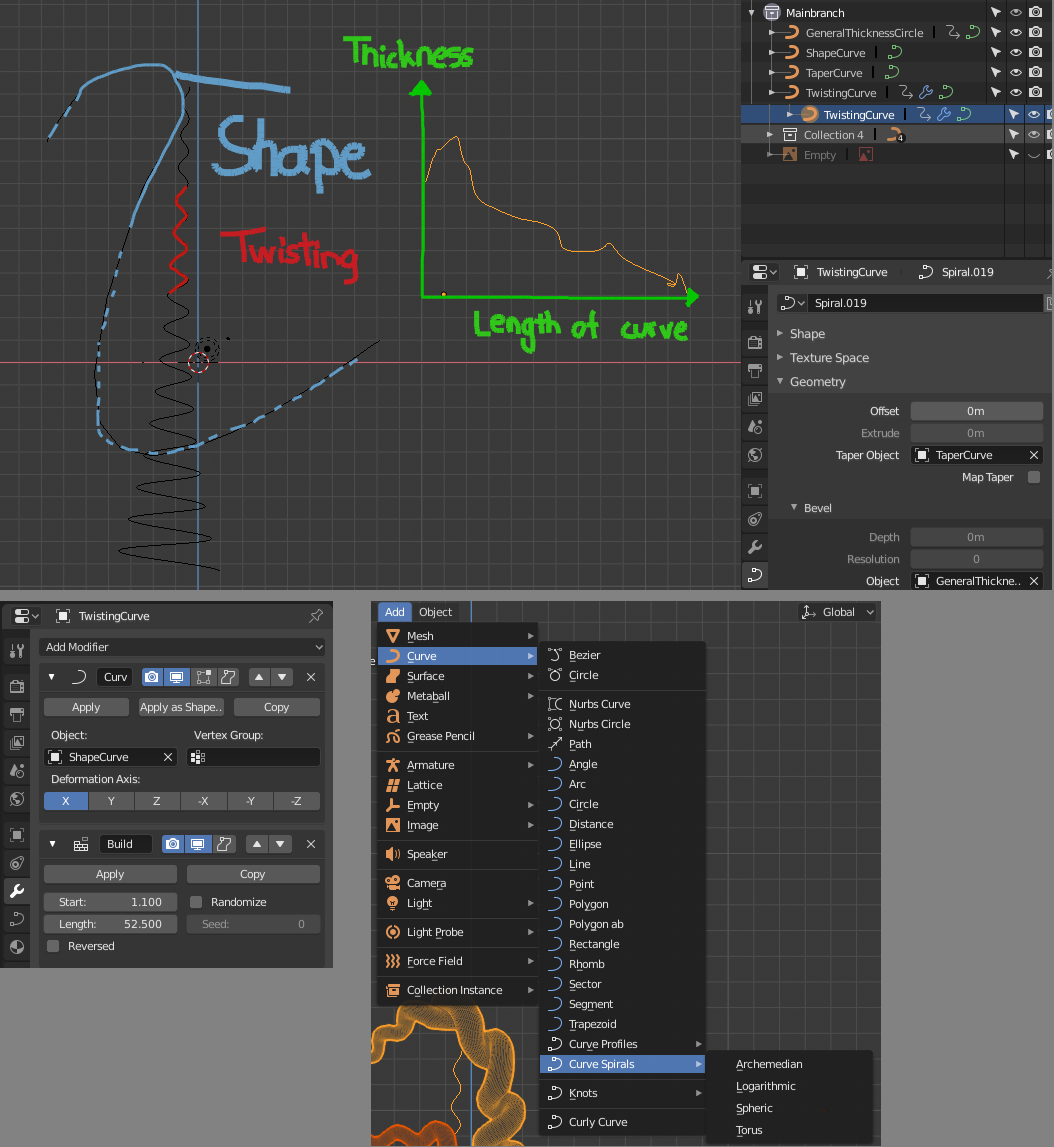Hello Blender community!
First time posting. I’m a fairly recent 3D NOOB playing around with Element 3D and C4D renderer in After Effects, and I have a project that’s allowing me to dig deeper into Blender. I’m at excited at how 2.8 feels…
So-
I’m trying to model the following tree and I want to make it ‘grow’.
I’ve created a curve with a few points, beveled with a circle, and using a NURBS path to affect the taper.
I hooked up the vertices of the NURBS path to empties and animated the location of the NURBS vertices to affect the girth of the girth of the tree as it’s ‘animating’ the Bevel end value. The ‘growth’ of the tree is looking how I want it to:
Now I want my tree to look like the drawing, and this real tree, for example, with the whole tree twisting as it grows.
How do I do this?
I’ve seen people taking an object, add loop cuts, add a simple deformer and twist. But I would need to convert this beveled curve into a mesh - which then I lose the animation from the keyframed Bevel End point for the growth.
I’ve tried playing with the tilt value of the vertices within the path of the curve. The curve has a total of 8 vertices, so just for example, I added a 360 degree rotation between each vertex, so the last vertex has a ‘twisted’ value of 2520 degrees for the tilt.
So in theory, the physics of this makes sense, but at a high spline resolution, it doesn’t look like it’s twisting much. If I lower the resolution to 2, i can see the physics of what’s happening, but it’s not quite the look I want.
What approach do I need to take here?
Thanks in advance!
[EDIT] THANK YOU ALL for your suggestions. I'm still having a little trouble getting the hang of proportional selecting, but the combination of that and changing the shape of the sweep got the look I was going for. Thank you again!!