I have attached an image as an example below. I want to twist a rectangle. Do I have to convert that rectangle into a curve or into mesh and then twist it with ctrl+T?
Please explain with an example.
Add a plane , scale it along Z axis and divide it with many edge loops (Ctrl+R). Select the top edge and snap the cursor to it. Enable the proportional editing, set the falloff type to Linear. Now increase the influence circle with the Mouse Scroll and rotate (R) until you get the desired segments size.
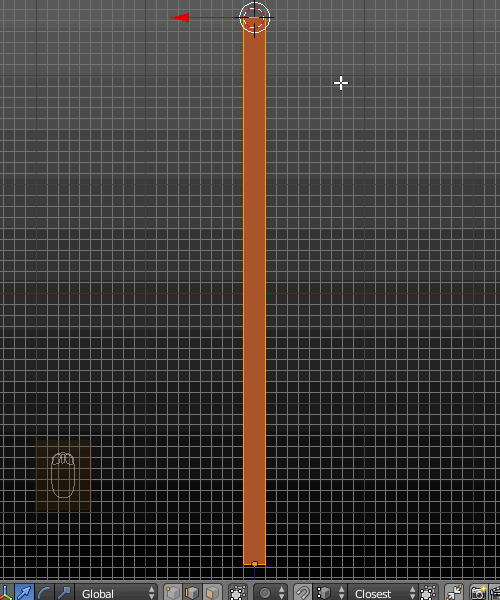
Add a plane and subdivide it as above. Go to Object Mode and add a Simple Deform Modifier. Increase the Deform Angle to 360 degrees. Then add an Array Modifier, increase the Count number and set the Z relative offset to 1.000. You may add another Array to duplicate the segments along the X axis.
Apply modifiers when done. Finally remove doubles.
You can easily achieve this with a Bezier curve object and the Tilt property
Just add two new bezier curves, one small used as Bevel Object and another one to use as a twisted ribbon.
Set the Bevel Object to the ribbon curve from the Properties Window > Object Data (curve) > Geometry > Bevel Object
Enter Edit Mode on the curve, and twist it by changing all handle types to Automatic (V), then select only one end vertex and tilt it by $360º$ either from the Space Bar menu or from the hotkey Ctrl+T.
You can then repeat the pattern with an array modifier if you need no variations, or manually to add some randomness. Adjust curve segments as necessary if your geometry is not smooth enough.
It is advised to actually tilt the curve $360º$ instead of just $180$º, since rotating only half a turn will make the normals inconsistent at the ends, creating a visible seam and preventing geometry from welding seamlessly.