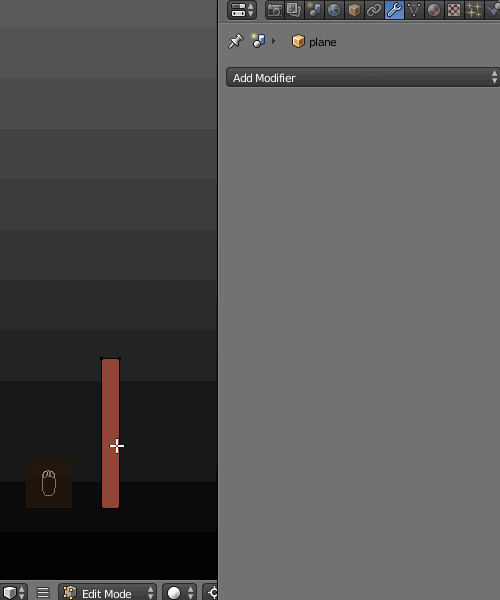#Using PROPORTIONAL EDITING (with Linear Falloff type)#
Using PROPORTIONAL EDITING (with Linear Falloff type)
Add a plane , scale it along Z axis and divide it with many edge loops (Ctrl+R). Select the top edge and snap the cursor to it. Enable the proportional editing, set the falloff type to Linear. Now increase the influence circle with the Mouse Scroll and rotate (R) until you get the desired segments size.
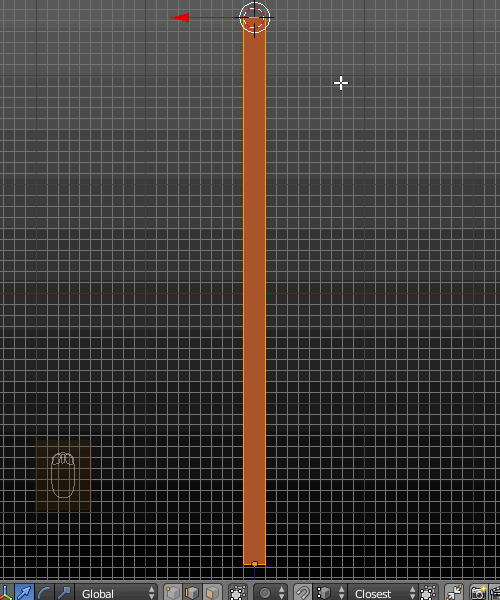
Using SIMPLE DEFORM (BEND) and ARRAY modifiers
#Using SIMPLE DEFORM (BEND) and ARRAY modifiers# AddAdd a plane and subdivide it as above. Go to Object Mode and add a Simple Deform Modifier. Increase the Deform Angle to 360 degrees. Then add an Array Modifier, increase the Count number and set the Z relative offset to 1.000. You may add another Array to duplicate the segments along the X axis.
Apply modifiers when done. Finally remove doubles.