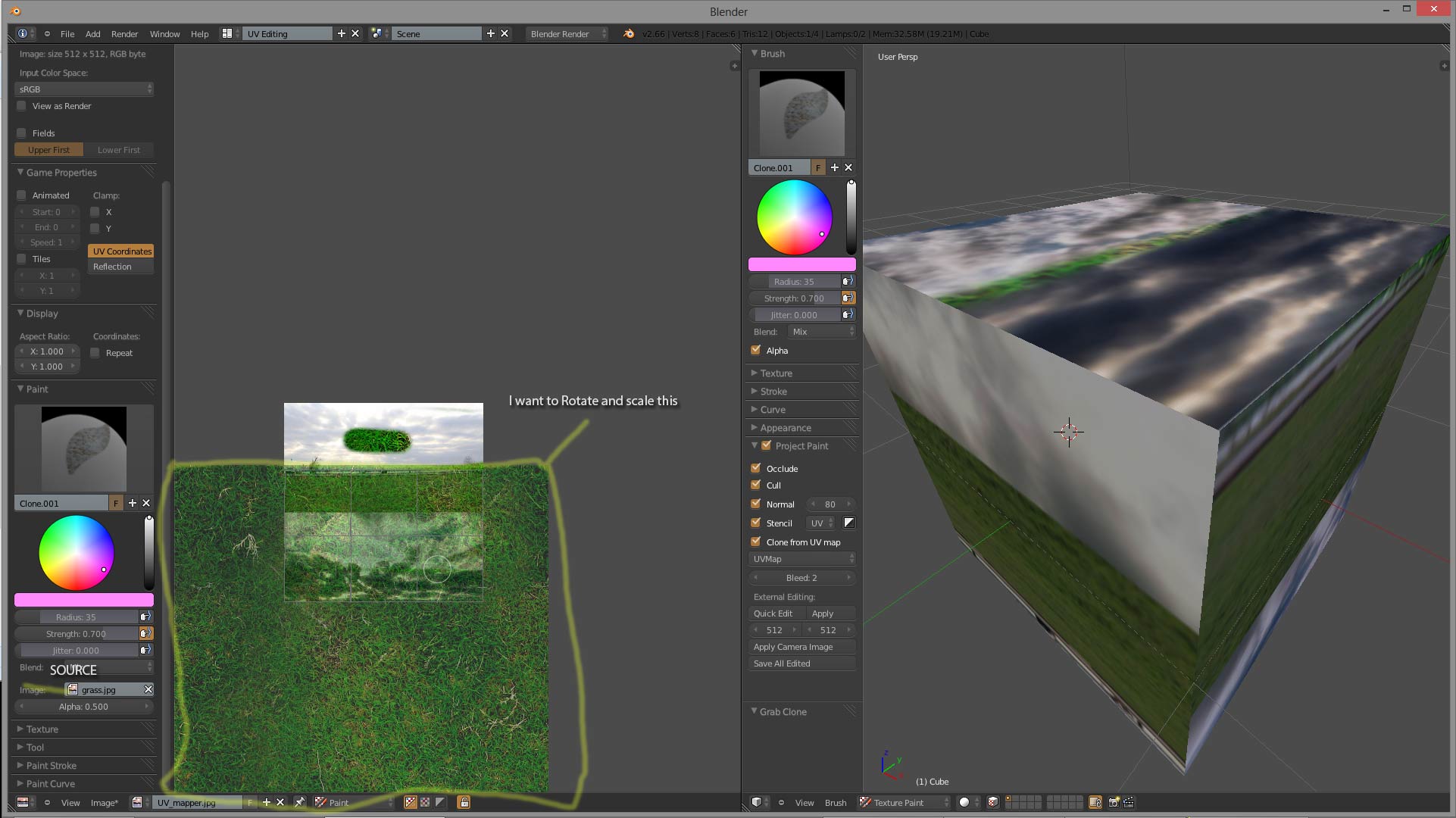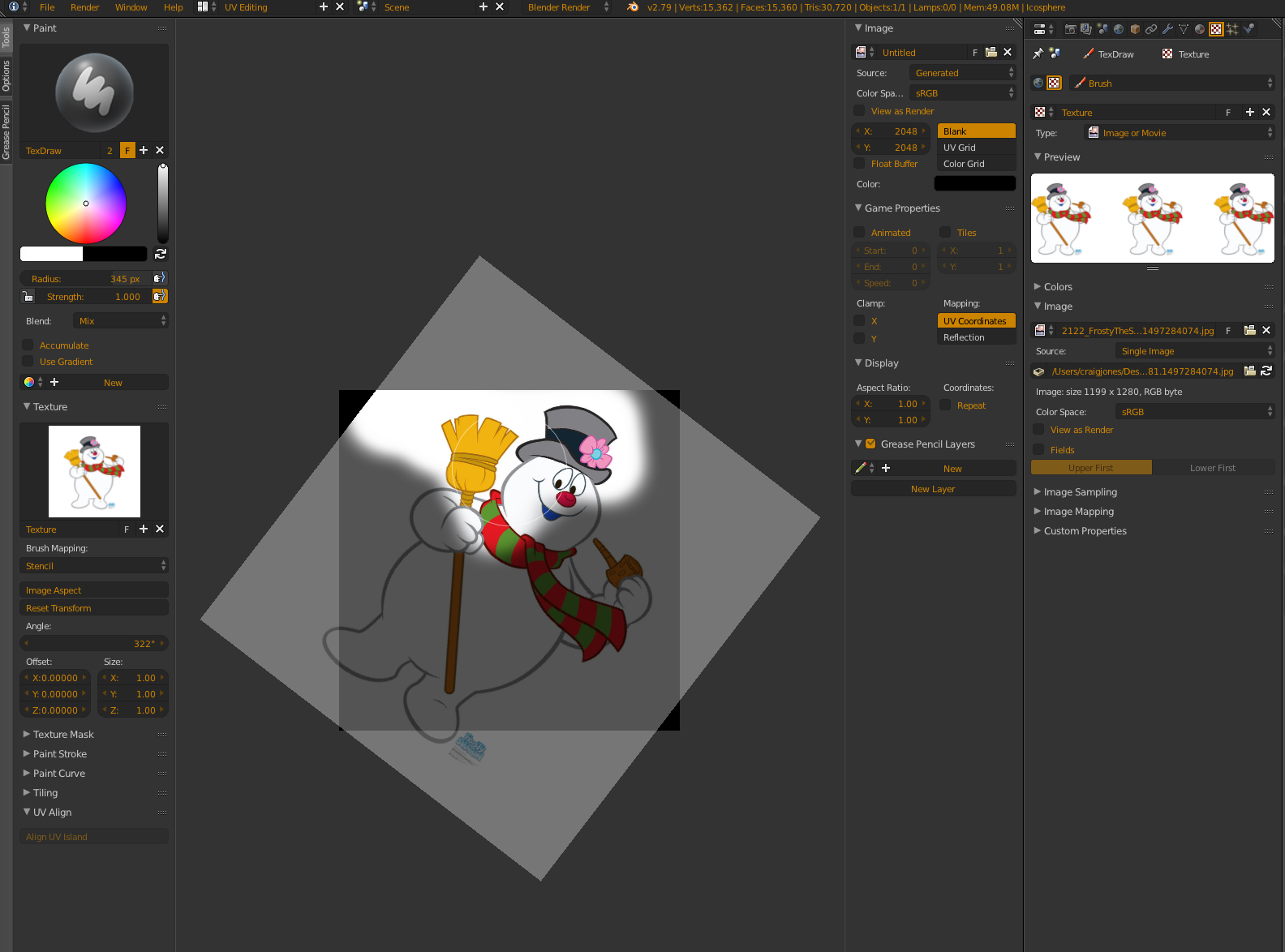I have the same question as the user hooliganzo from blenderartists.org, I copy his question here.
"In the UV editor under paint menu with clone brush selected. I can select an image under the paint menu, move that image around over the UV and click on the UV map to paint that texture on the UV texture. The problem is that I can't figure out how to scale or rotate the clone source image.
Here is what I am talking about
I can move it by holding RMB and that is it. I've tried pressing S and R by itself and I've tried it while holding RMB. I don't know if it is even possible but it seems like something that would be implemented."