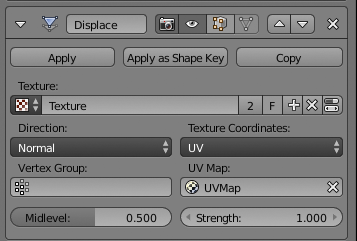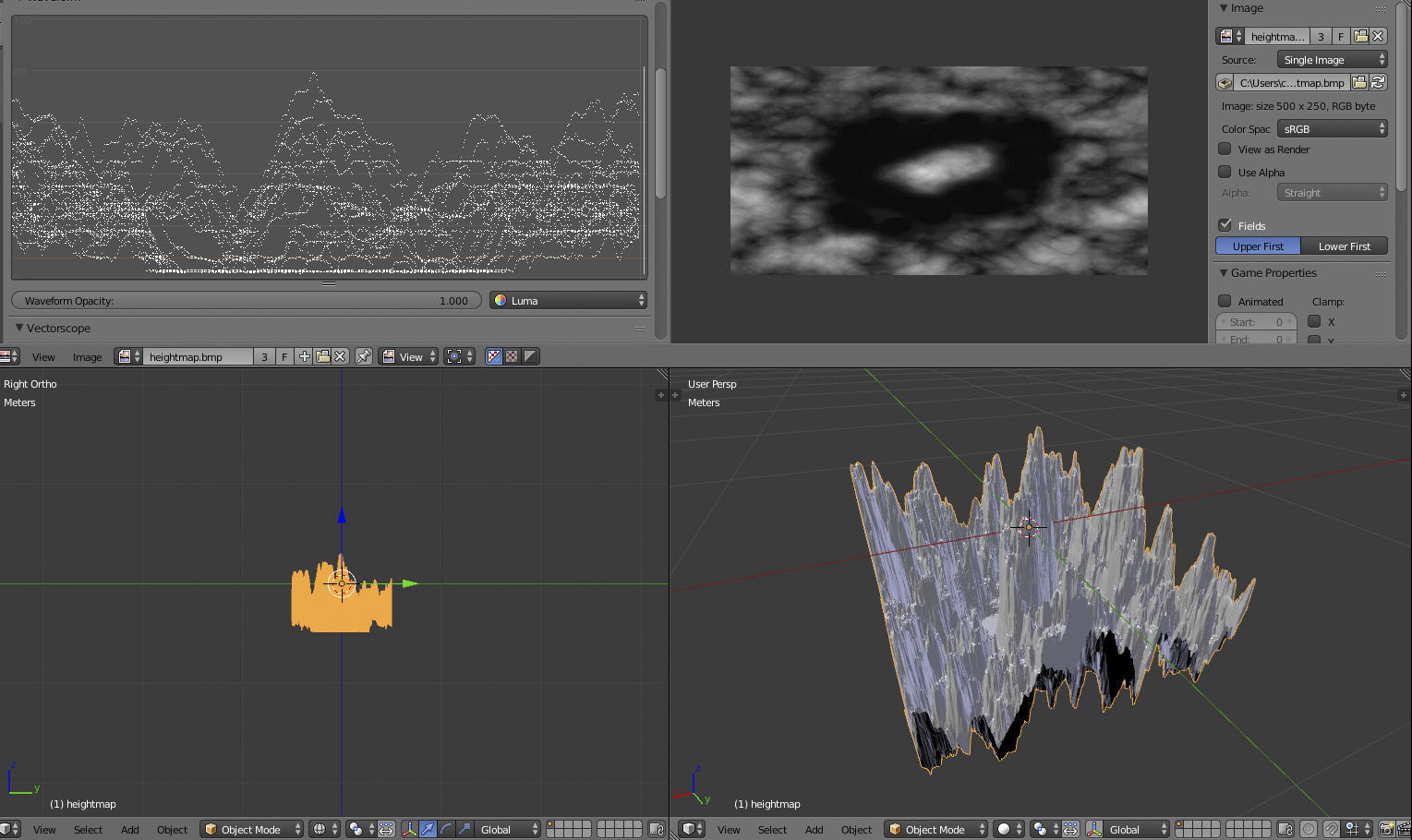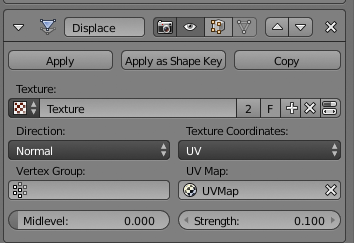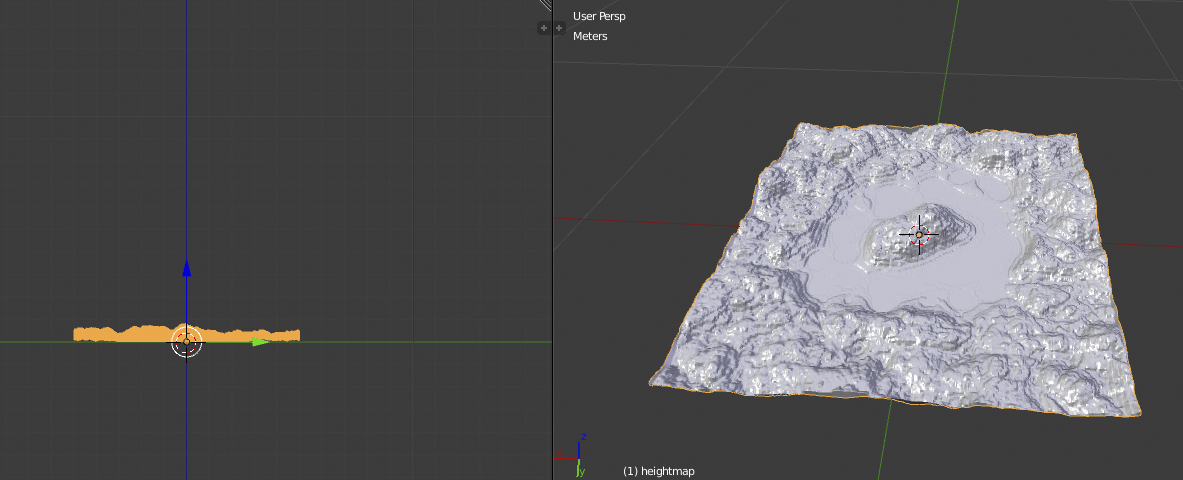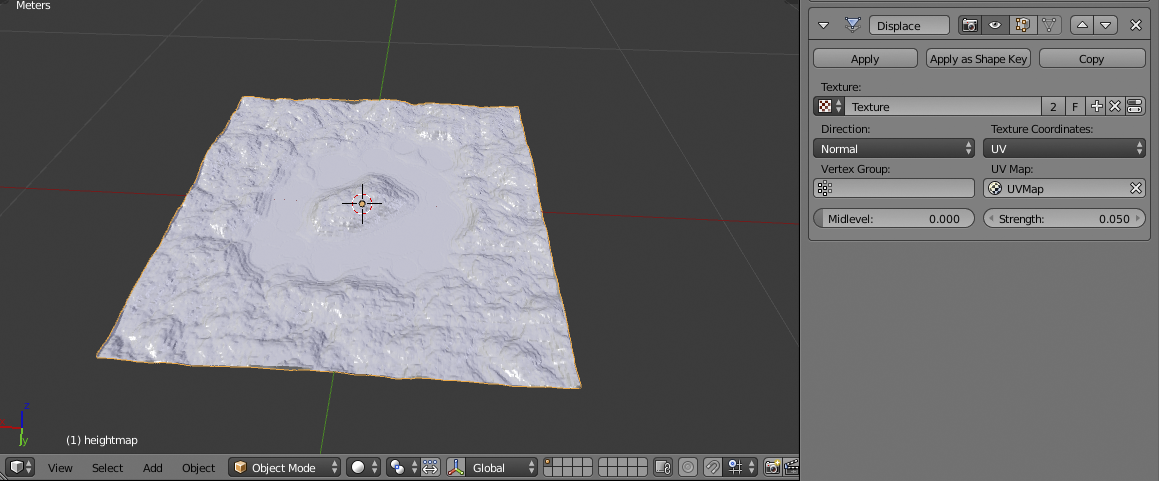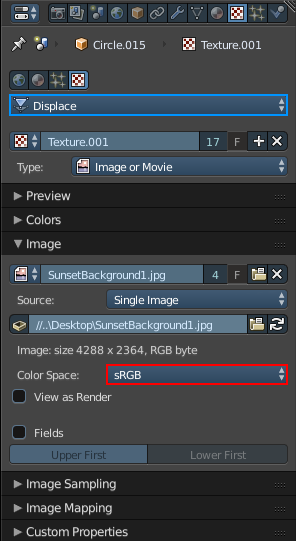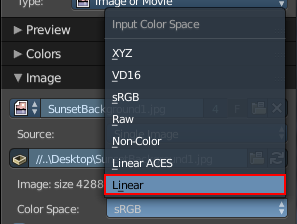I have got a custom heightmap-loader in Java, which converts each pixel of a Heightmap into a coordinate between 0 and 255, obviously with 255 being white and 0 being black.
The problem is, blender doesn't quite convert it the same.
Here's my rendering the heightmap with my own loader:
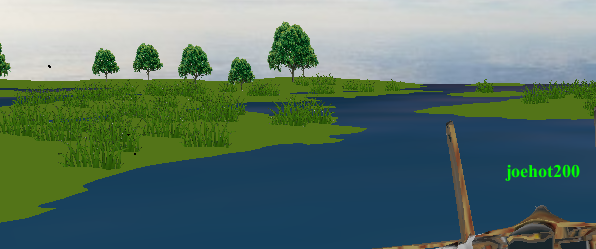
And here is the one created by blender:

Is it generally the same, White = up, black = down - But there are quite a lot of subtle differences. Certain places are higher, certain places are lower. And it generally is an incorrect mess.
To create the heightmap, I am following this tutorial. To sum it up, I create an image via a plane and use the Displace tool.
I just want an obj model which is 512 coordinates in size (ranging from 0 to 512) and has the same height as my custom generator, which simply sets the height directly to the amount of red on the heightmap at a certain coordinate.
And yes, the heightmap is black-and-white. So it doesn't matter if I get the red, green, or blue on the Heightmap, it'll be the same.
Why is it incorrect? What can I do to make it look exactly the same?