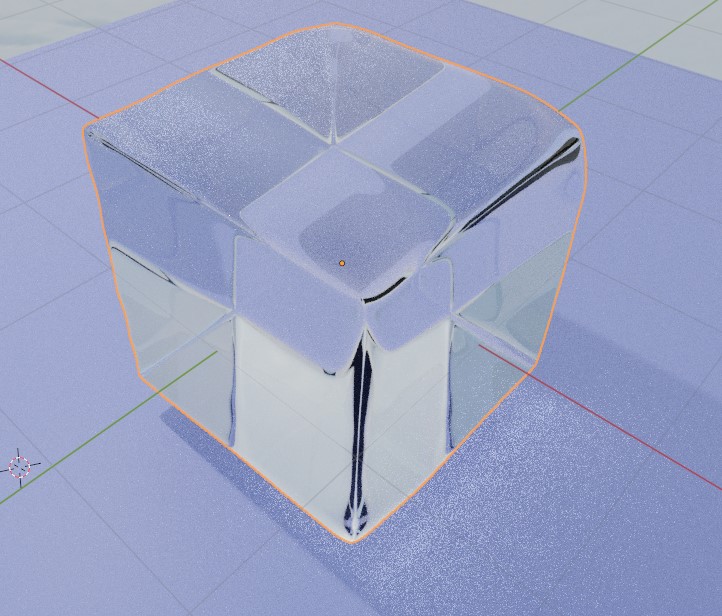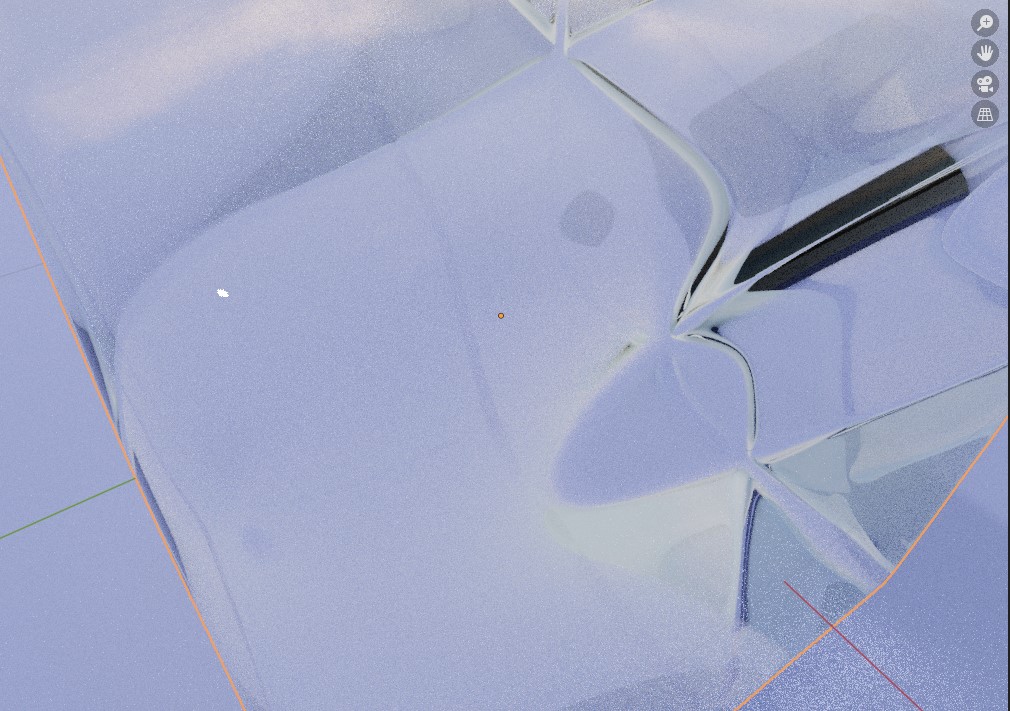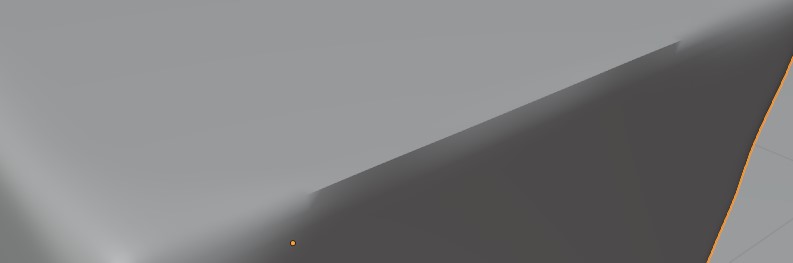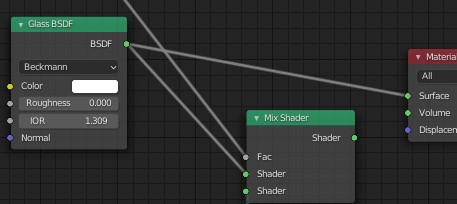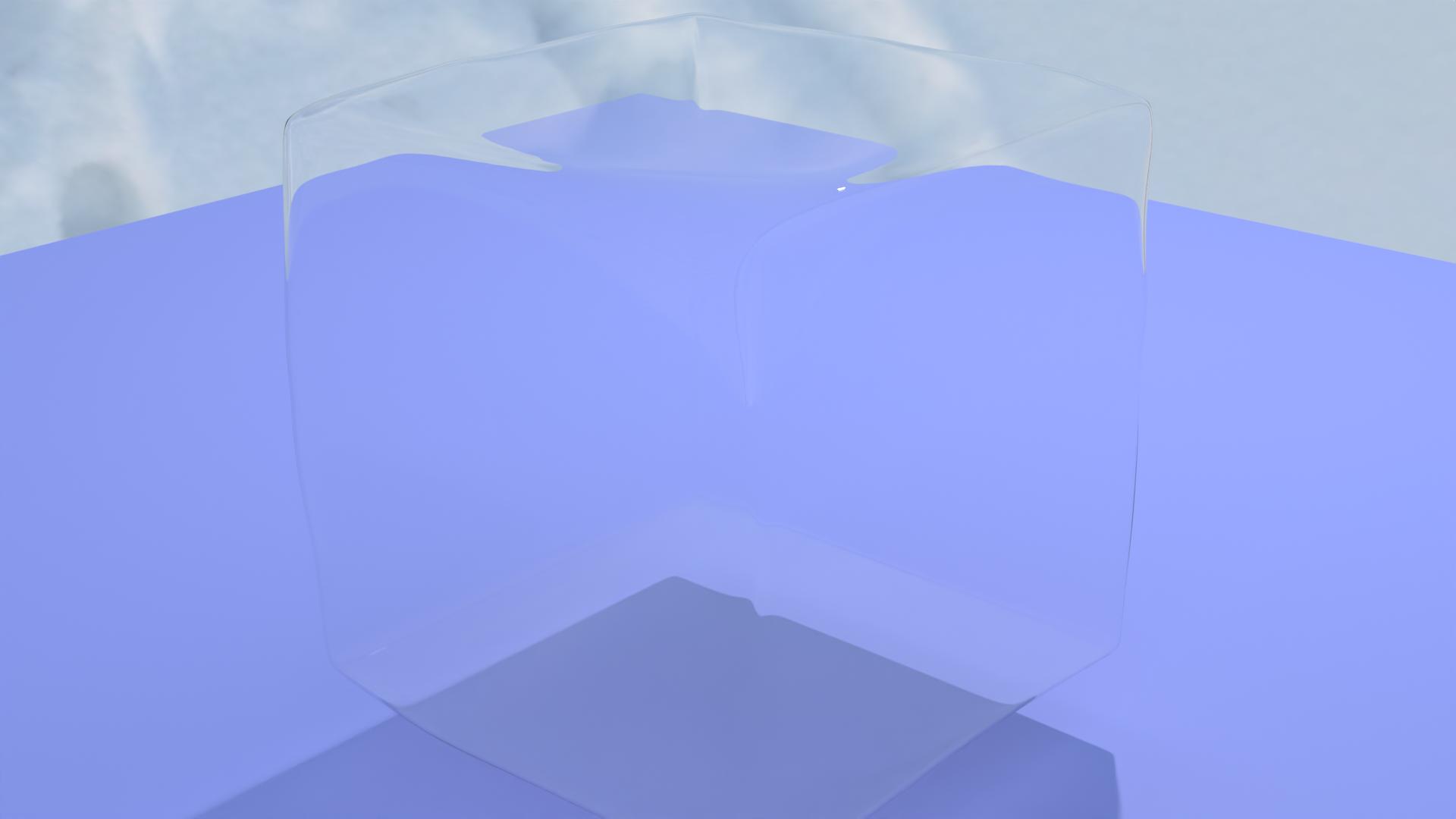I decided to make an ice cube. It looked good on the default cube, but i knew that if i sculpt it, it would look a lot better. So i made another cube and i went into sculpting mode (It was my first time doing any sculpting, thought that its going to be easy). So after looking at what the different brushed do, i decided that to make what i need i will use the smooth brush on the edges of the cube. So after some work i made something i liked. But then on the next day, i saw these black things after i removed my bump map (it used a noise texture to give the ice some good look) - they were really weird.
I thought its something from the new roughness map i used, but after removing it from the roughness it was still there. Then in solid mode i saw the shading issues.
Here is the wireframe of the object: 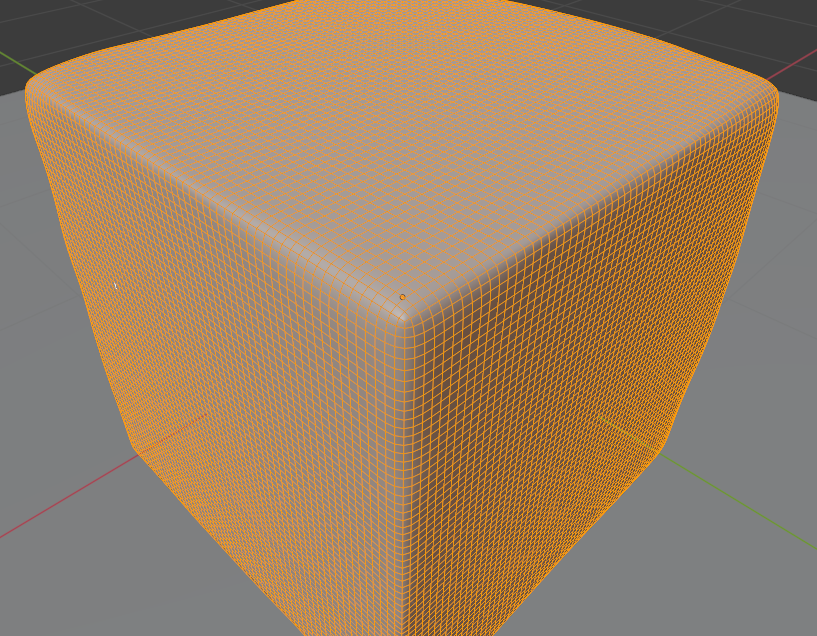
But after one subdivision modifier it was ok in solid, but still weird in rendered mode. I am using cpu rendering, cause my gpu gives Split render kernel errors. Here is my current node setup, just the glass.