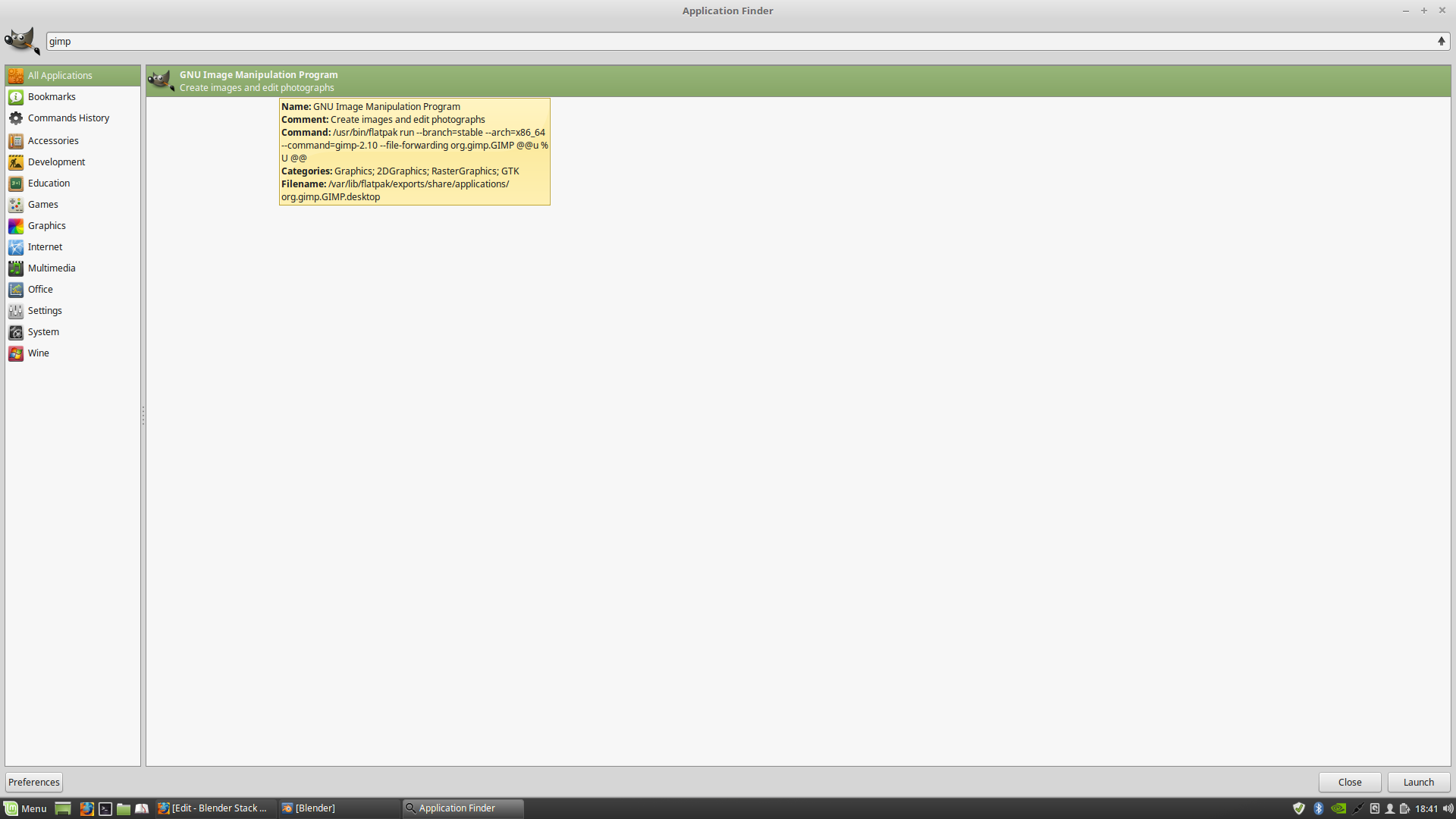My Linux Mint version is 18.3 Cinnamon (64) bit
I'm using Blender 2.79b (Cycles)
This is the path where Gimp.desktop is located:
/var/lib/flatpak/app/org.gimp.GIMP/current/active/export/share/applications/org.gimp.GIMP.desktop
However, when I use the function Edit Images Externally in Blender I get the following error message:
Image editor could not be launched, please ensure that the path in User Preferences > File is valid, and Blender has rights to launch it
Please note:
- I've already saved the image to edit externally.
- I verified the path where Gimp is located.
- I accessed Gimp as root and changed all access values to: READ & WRITE. The execute box is also checked.
- I also saved the User Preferences in Blender.
This is not a duplicate because the similar question asked is about Windows whose OS is completely different from Linux.
To discover the real path where Gimp executable is, I was told by the Gimp Team that I must right click Gimp.desktop with a text editor.