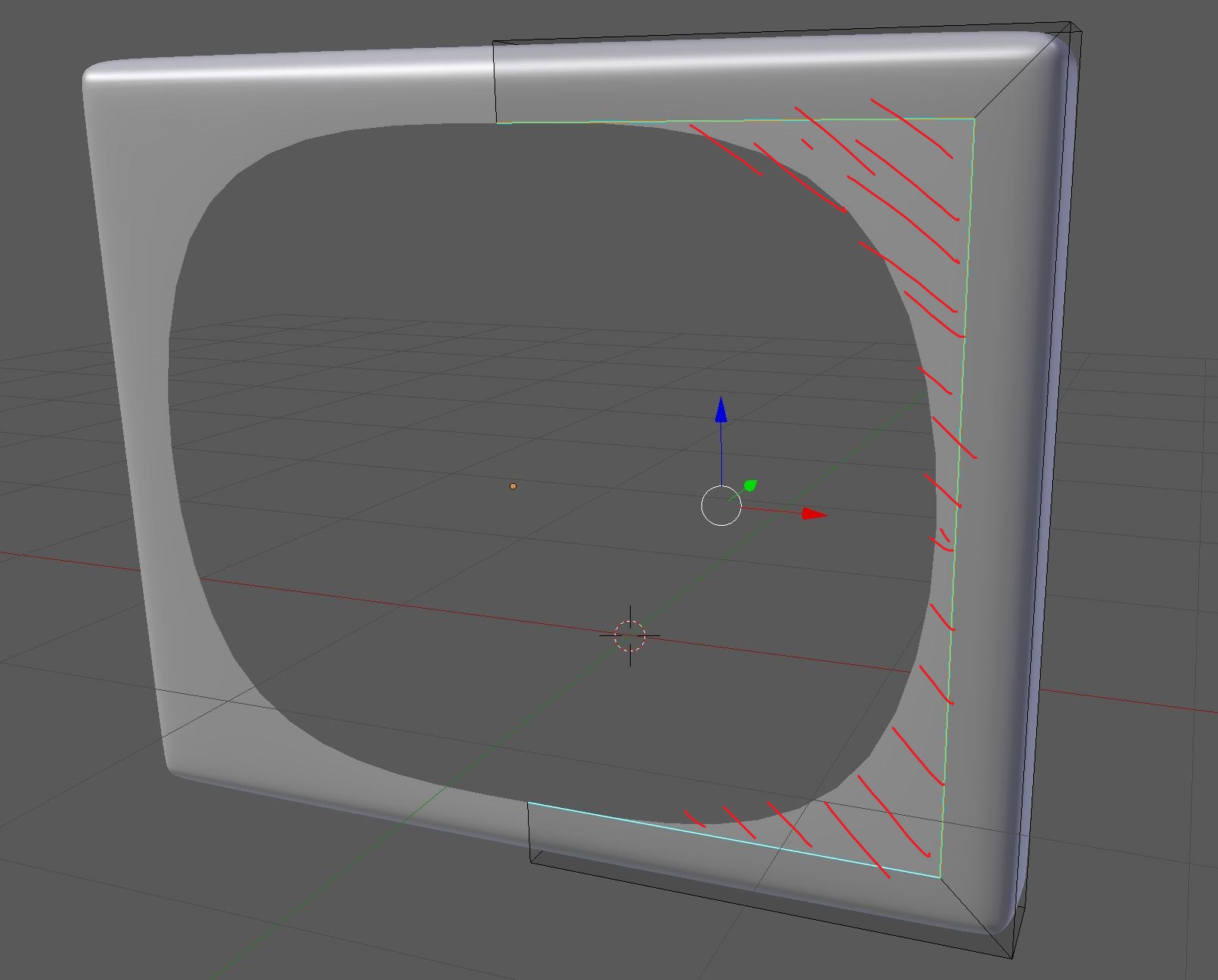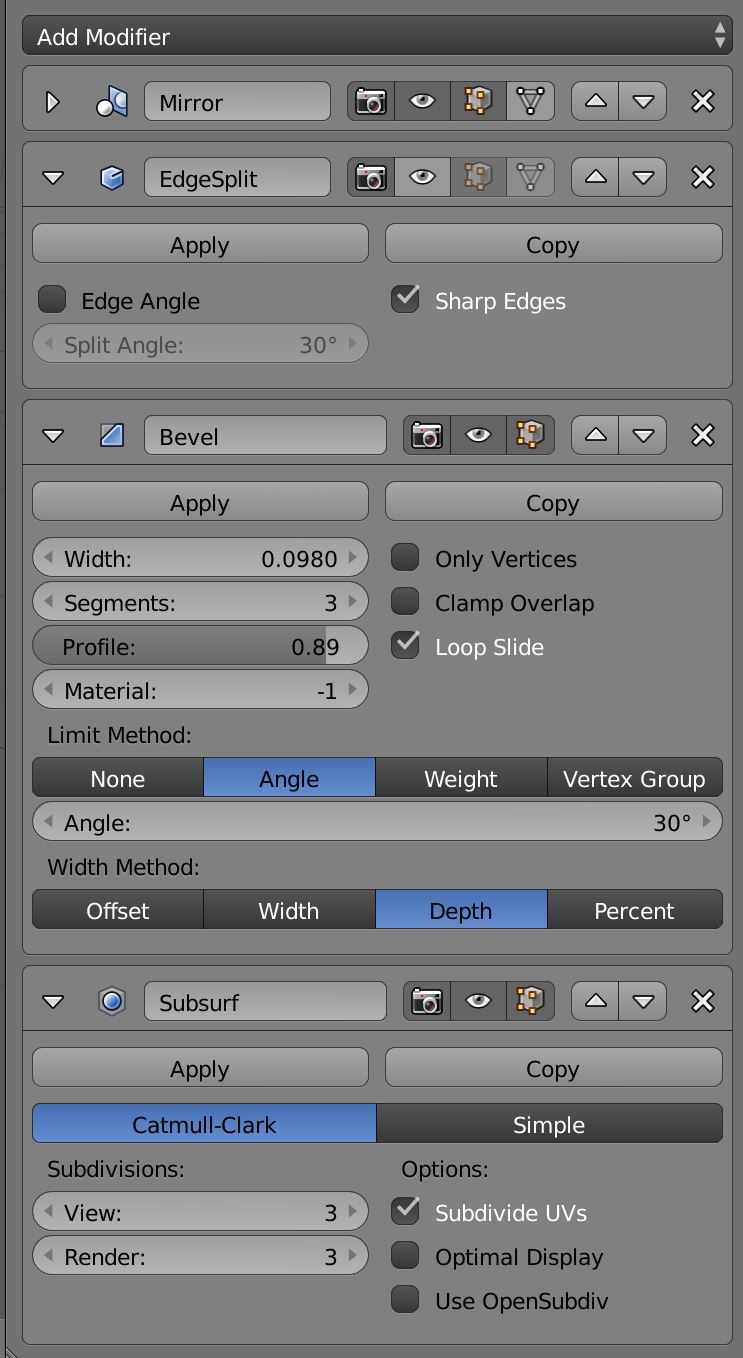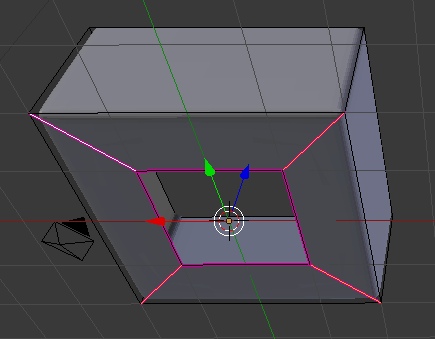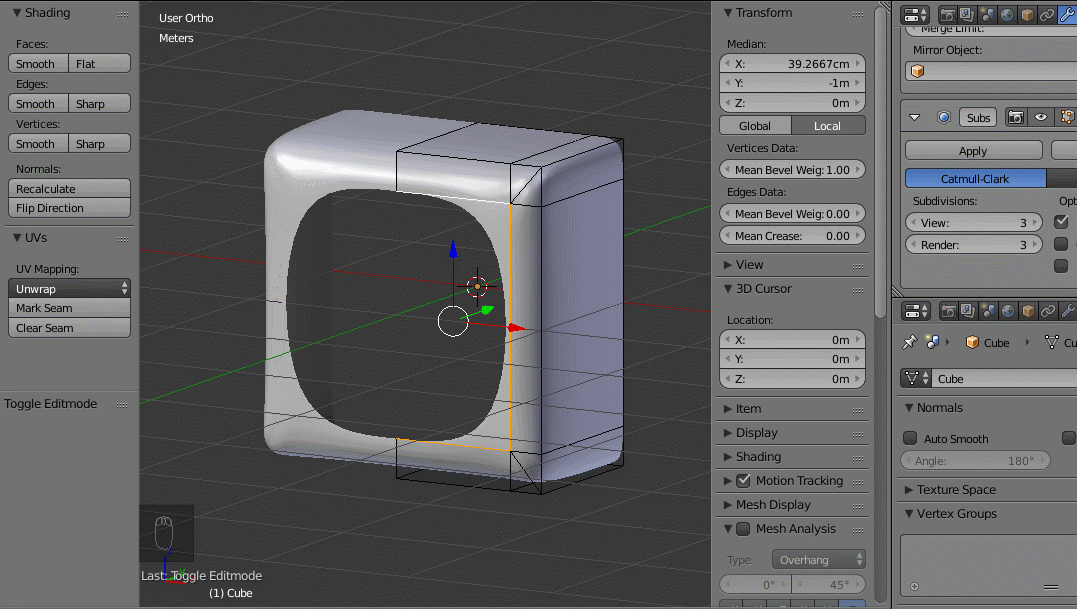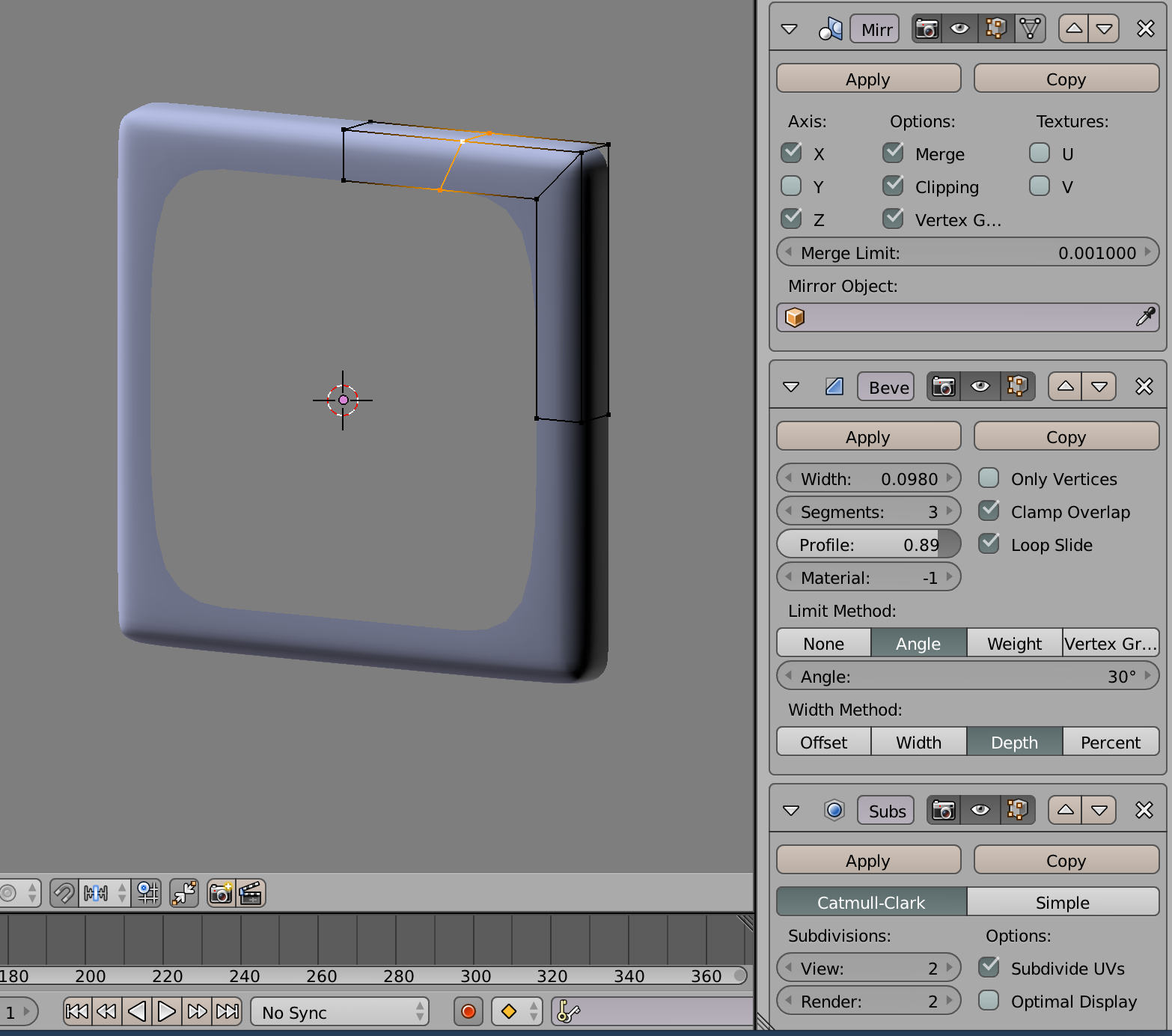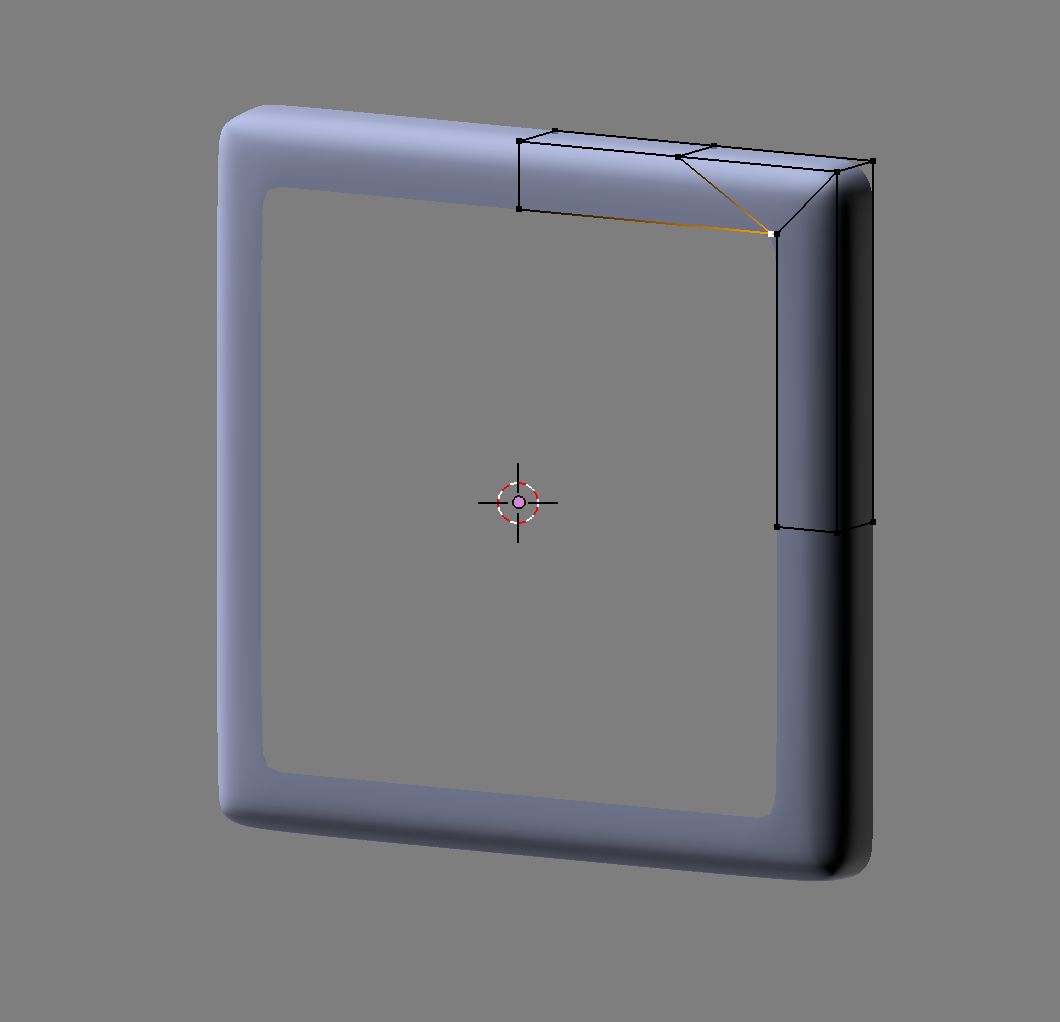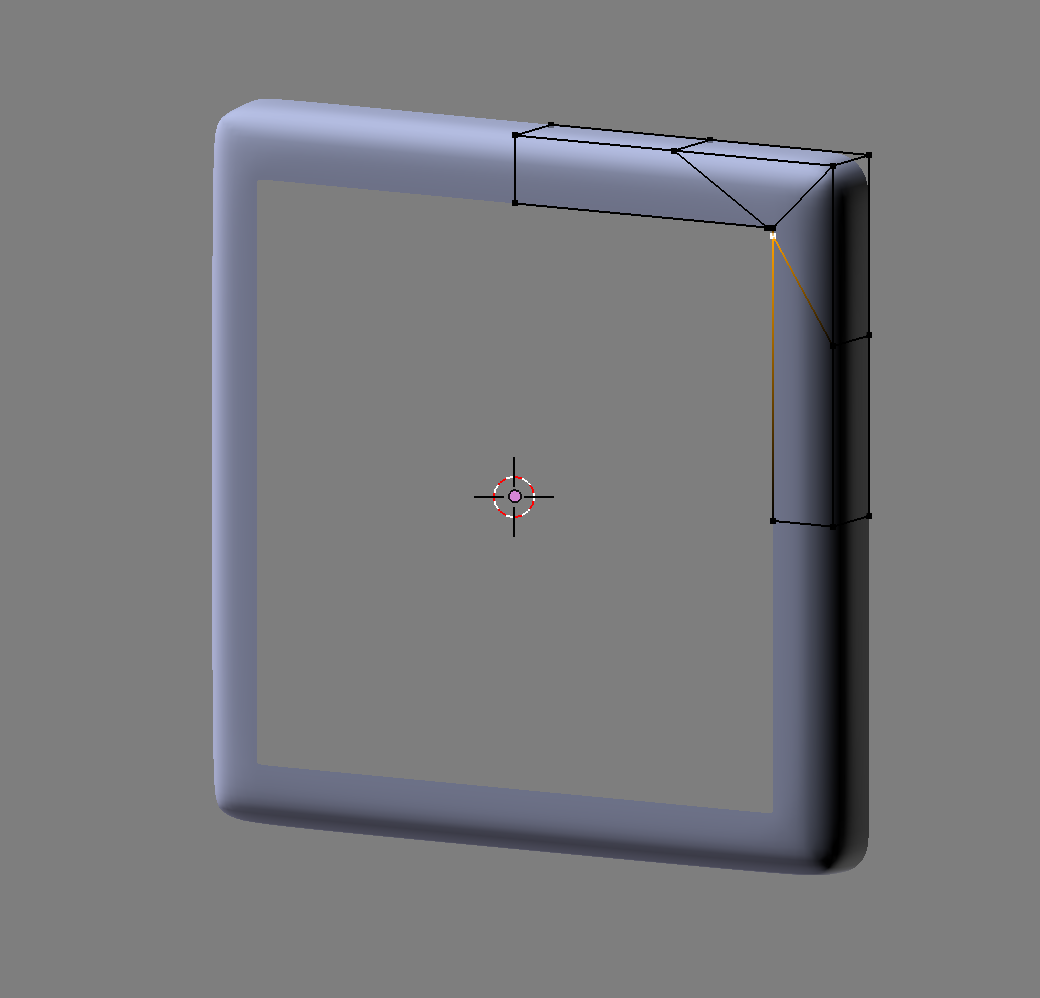I'm currently modelling a floodlight, but I'm stuck. The following image shows the front covering. In the middle, you see that the Subsurf modifier is smothing the three edges, but I want them to be sharp, so that the faces around it shape a frame.
What I've already tried:
I've selected the edges and marked them sharp (Ctrl + E --> Mark Sharp) and used this with the EdgeSplit modifier
I've tried the Auto Smooth option (Object Data --> Normals --> Auto Smooth)
I've tried using loop cuts but they don't work properly in my case
I've tried using Edge Crease (Shift + E)
I've tried changing the order of the modifiers
All these options didn't work for me, so I'm thankfull for all help ;)