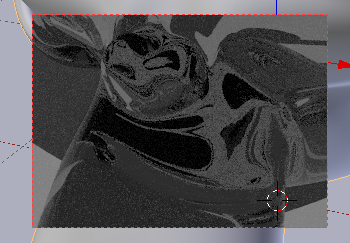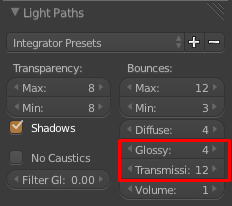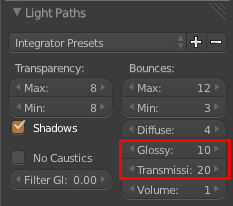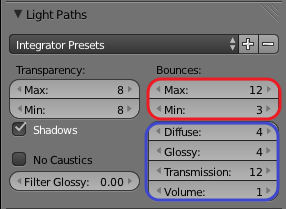For some reason I am getting these black patches all around my image. It seems to be most obvious where certain sections overlap slightly, but I have no idea how to fix them (very new to Blender o.o)

I'm not sure why this is happening. Here's a version where the points I'm referencing are circled:

I don't know what settings you guys need to know so just ask me if you need to. I can tell you this was only rendered 10x but even at 20,000 samples it did not fix anything.
Keep in mind, I am still a noob at this so any suggestions please word as simplistically as possible xD thank you!

 Subsurf level 2:
Subsurf level 2:
 With edge split:
With edge split: