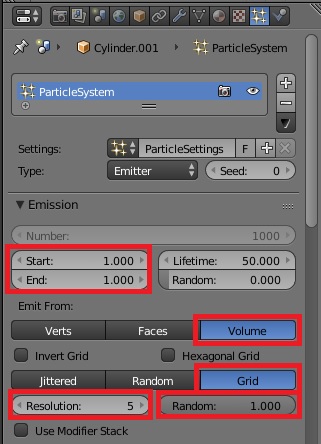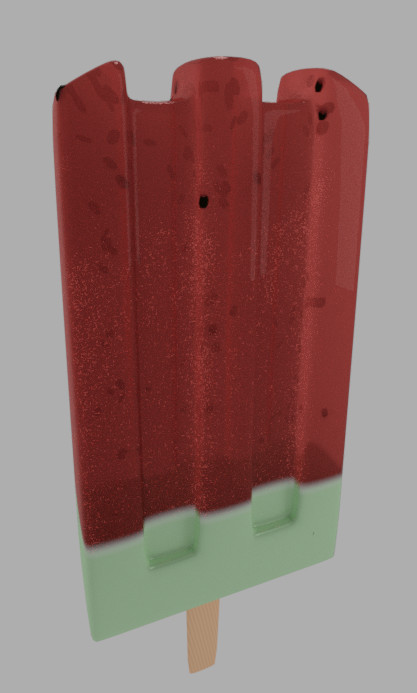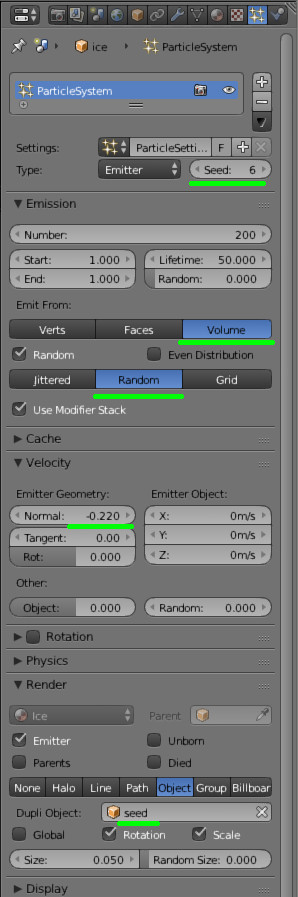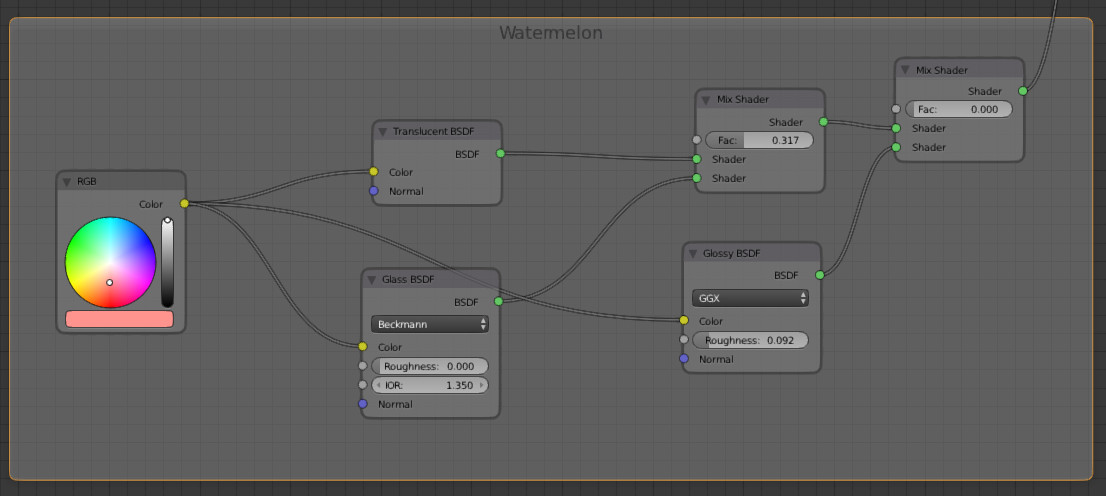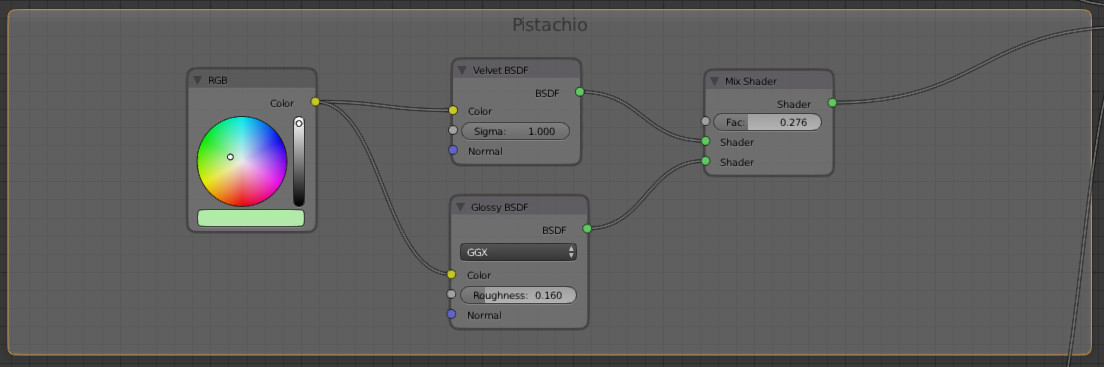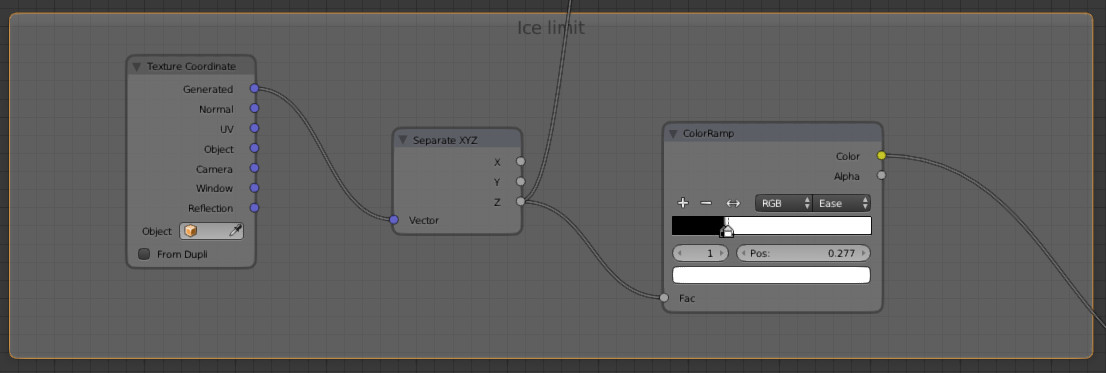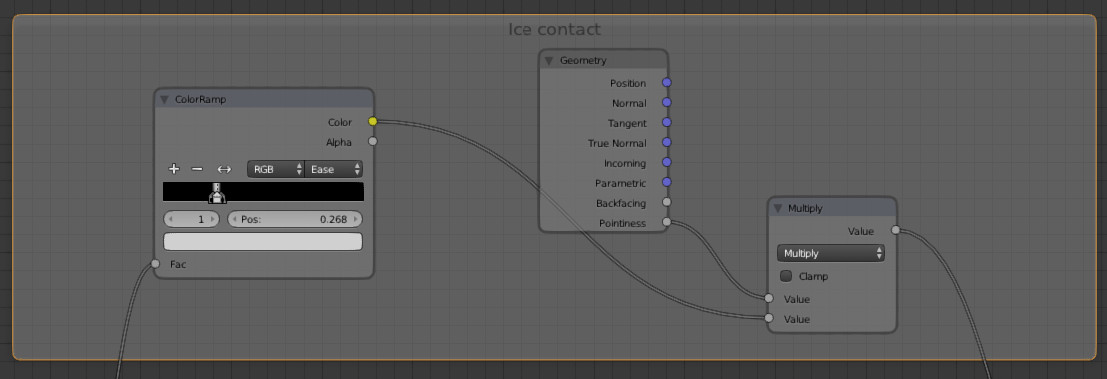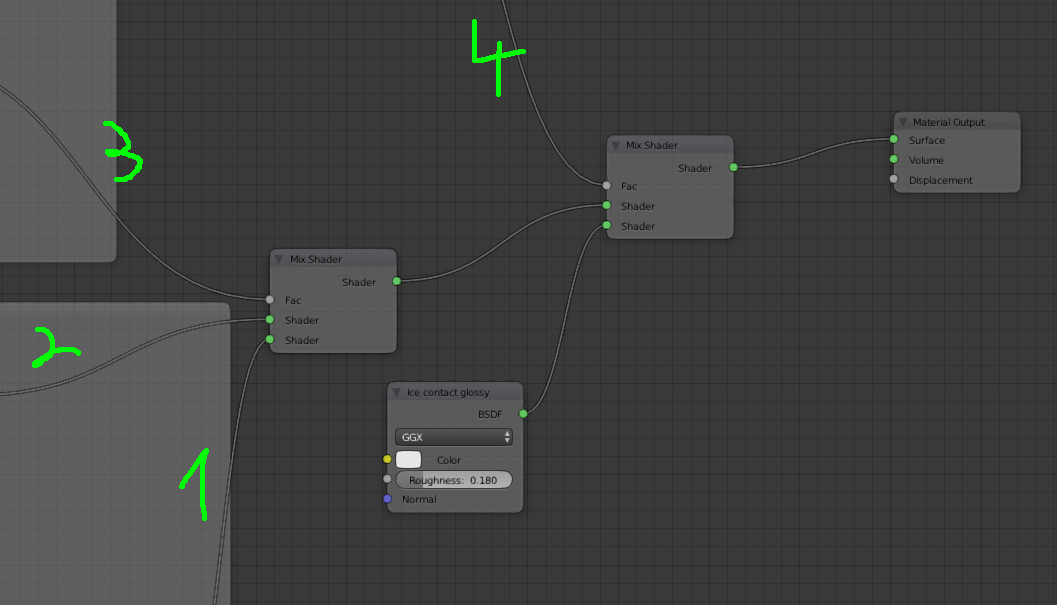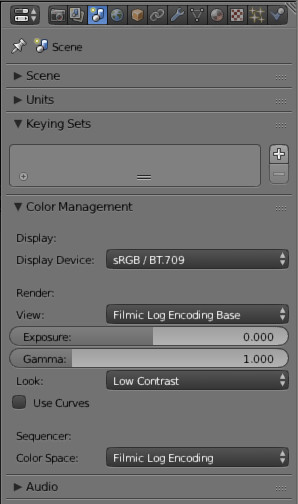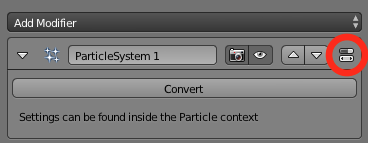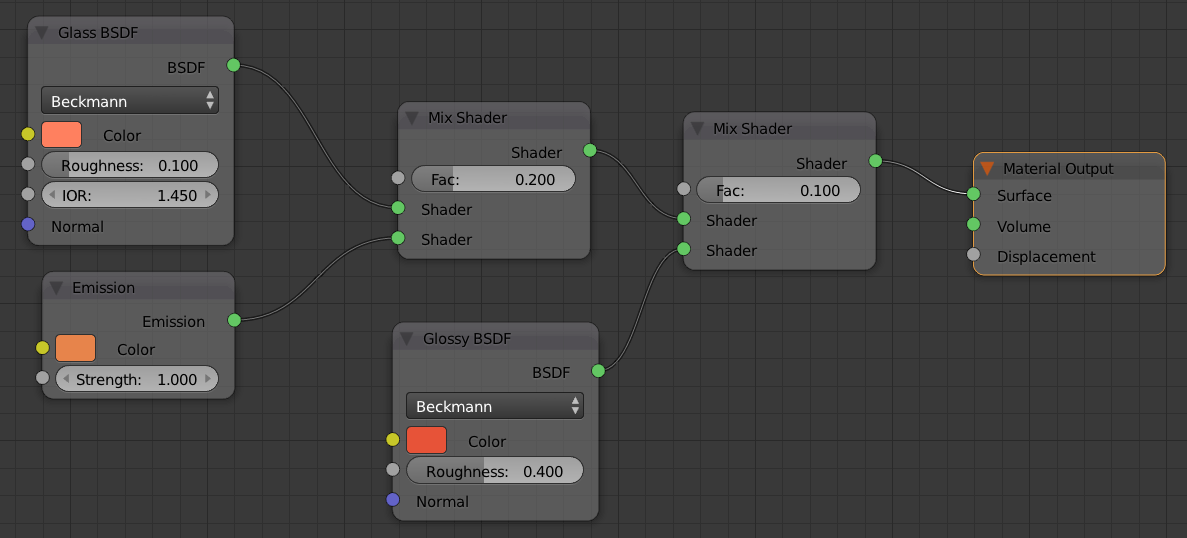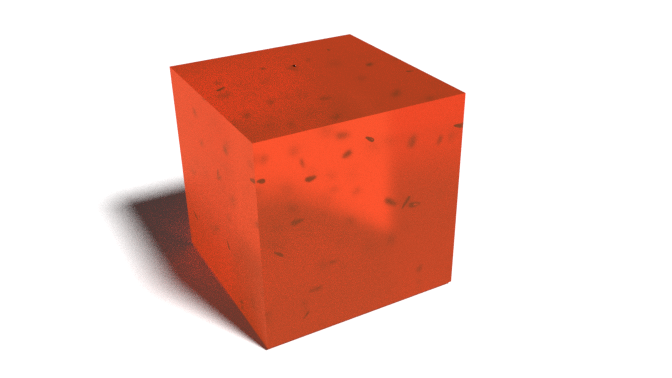For your purposes, a particle system based setup will work best as any material will cause the grains inside to appear very flat.
Starting with your blend file, on the object Cylinder.001, under Particles > Emission, I set these values:
End: 1
Emit From: Volume
Distribution: Grid
Distribution Resolution: 5
Distribution Random: 1
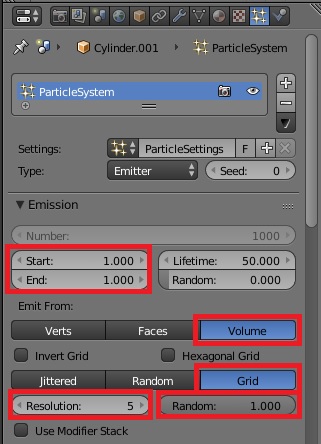
Now we have an object filled by volume with the grain object. Don't worry that some of the grains are outside the object, we will fix that.
Under Particles > Rotation, I ticked the Rotation checkbox and set the Velocity/Hair Random to 1. This will make the grains appear to have frozen in random floating orientations.
Next, we're gonna need some room to work with our particles. So, with your object selected, press M and click the next open layer to move your object there. Then press 2 on your keyboard to go to that layer.
With the object still selected, go to the Modifiers tab and under the particle system modifier, click Convert.
Now all your seeds are individual objects. In solid 3D view mode (Z), check the outside of your object and just manually delete any remaining grains that accidentally protruded the mesh.
Next, select your cylinder and hide it with H. Using B, select all your grains and press Ctrl + J to merge them into one object.
This will make them much easier to manage. Unhide your cylinder (Alt + H), and with both the cylinder and grains selected, press M and select the original layer to move them back. If you are planning on making your objects move, you can parent the grains to the cylinder with Ctrl + P.
You will discover on your first layer that Blender also expanded your original grain object with the particles. You can either choose to move this object to another layer, or hide it with H.
Here is the result:

Not bad, with the existing node setup. Please note that I disabled depth of field for this render. For a clearer icepop, you can fiddle with the balance between the translucent material and the glass material. I might also experiment with mixing in some subtle volume density or subsurface scattering for a more photorealistic render, but I do not have the time to test right now. Maybe someone else can comment on better ice-pop materials?