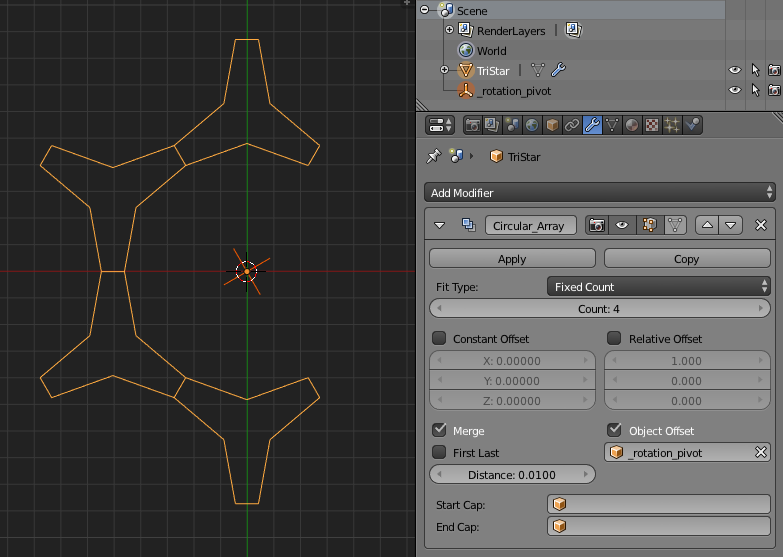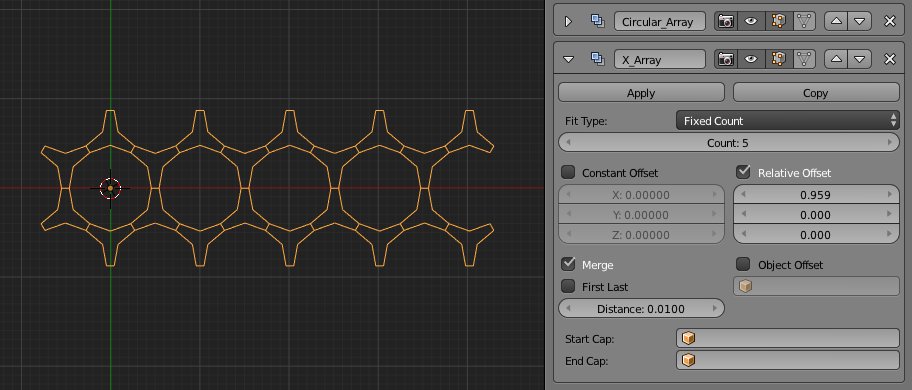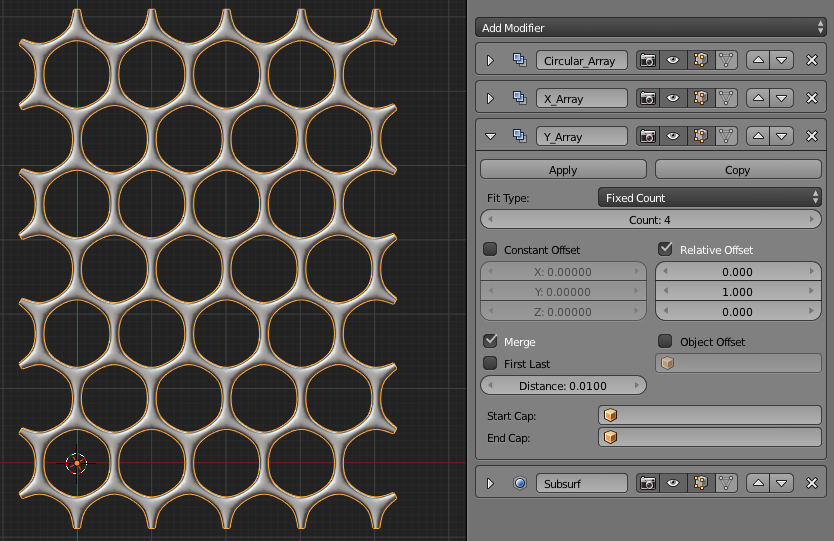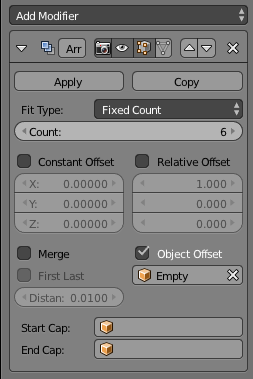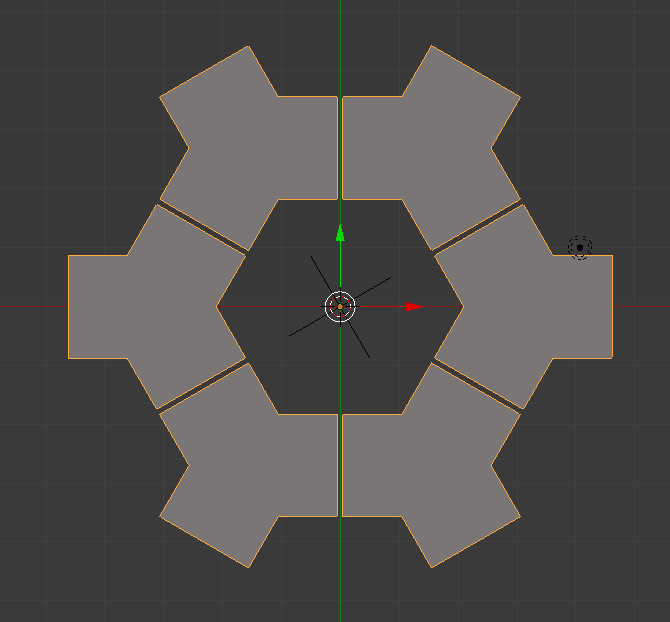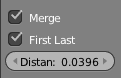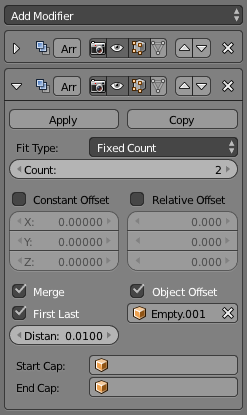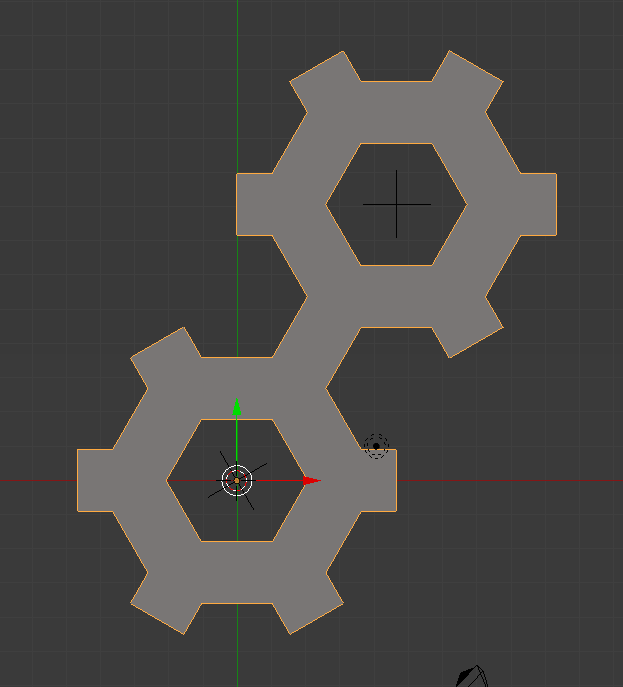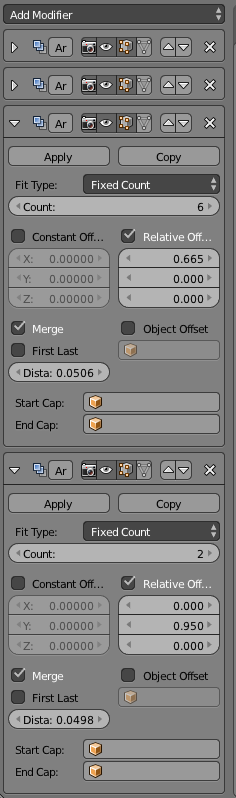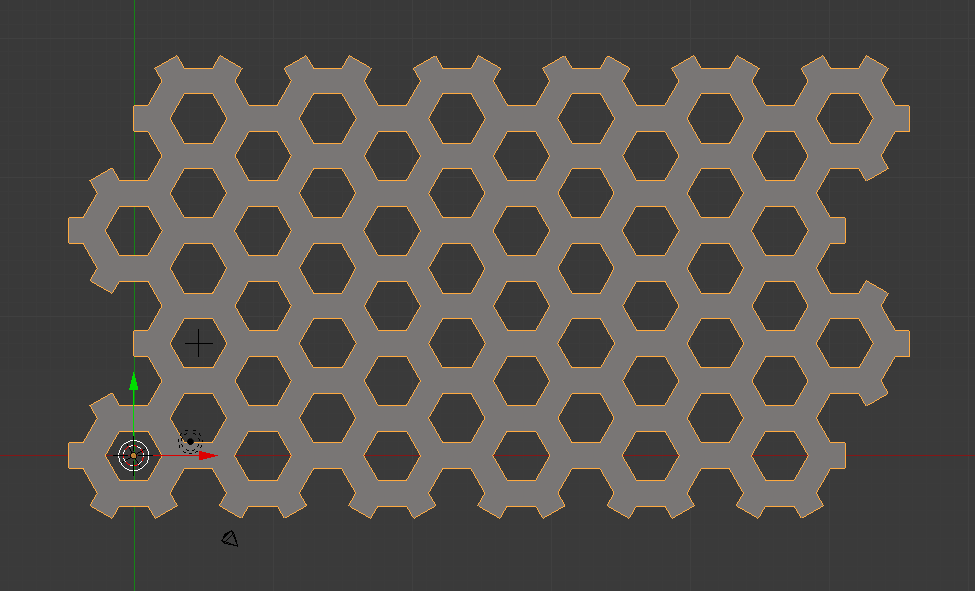I want to create a hexagonal Array (in other name: honeycomb) of this object:
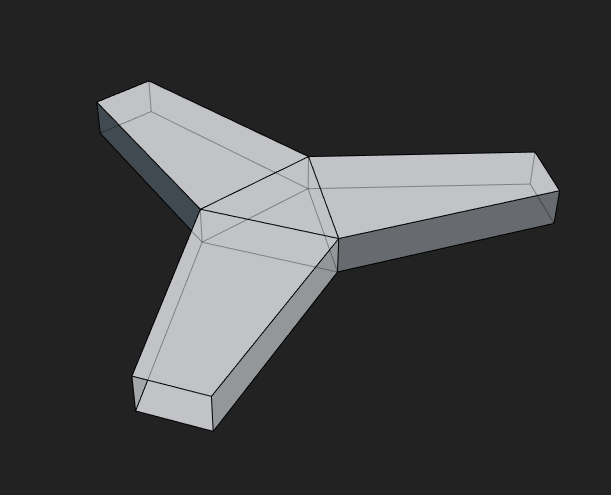
It is very important: I don't want to "join" the distributed objects, I want to leave them as dynamic as possible (so I prefer modifier-like solutions), but I also want blender to treat them as one mesh-object, just like the Array-modifier would do, when I click on the merge checkbox. So when I add a Subdivision-modifier to my object it will look like this:
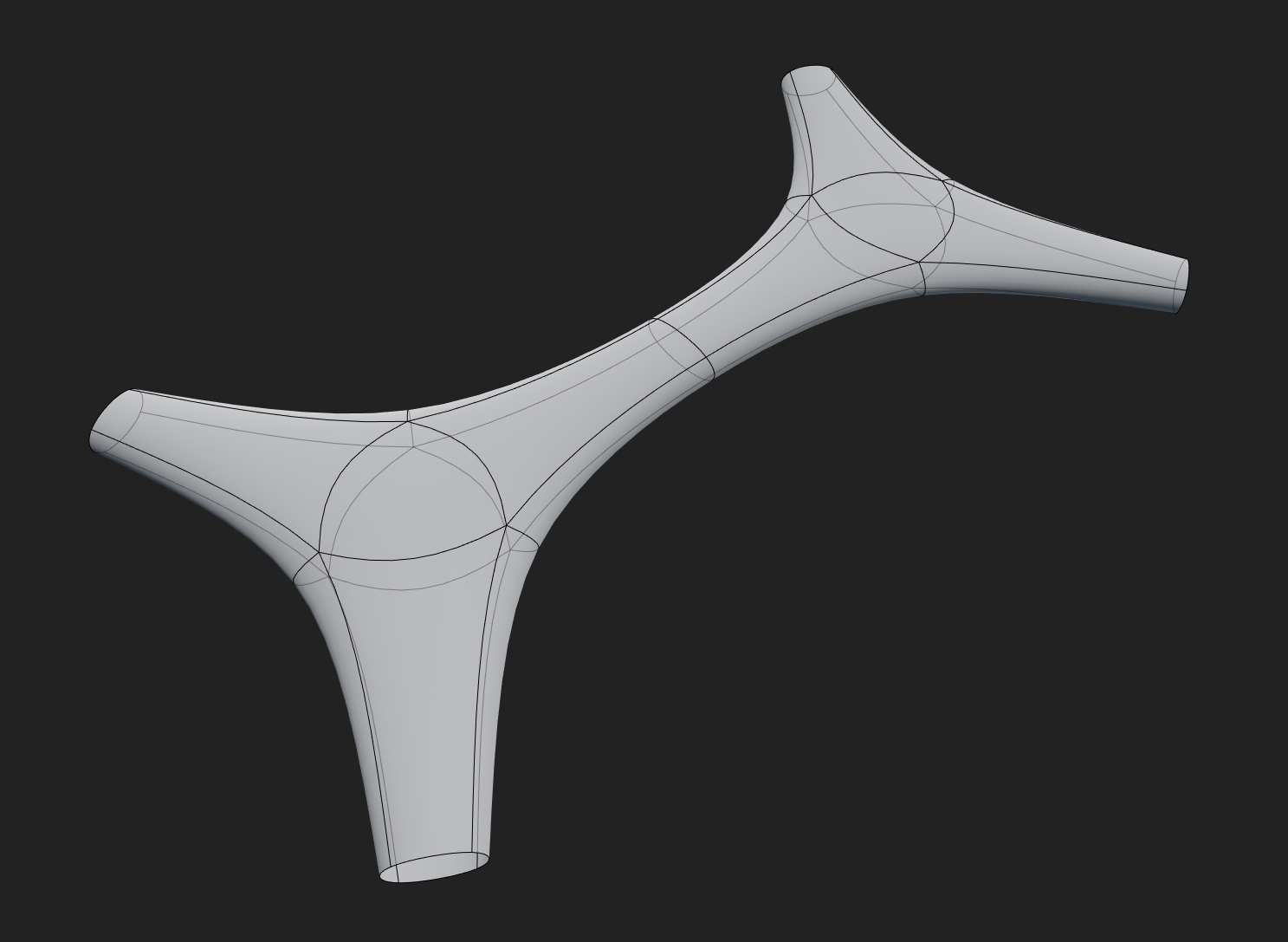
NOTE:
The sample object I provided here is a simplified object of the one I'm going to use for this purpose: so the Wireframe-modifier and the Skin-modifier is not an option in my case. Also distributing with a hexagonal grid particle system or duplicate object to vertices of a parent object are not options, since the "final" object won't be "merged" as a single one.
Thanks in advance!