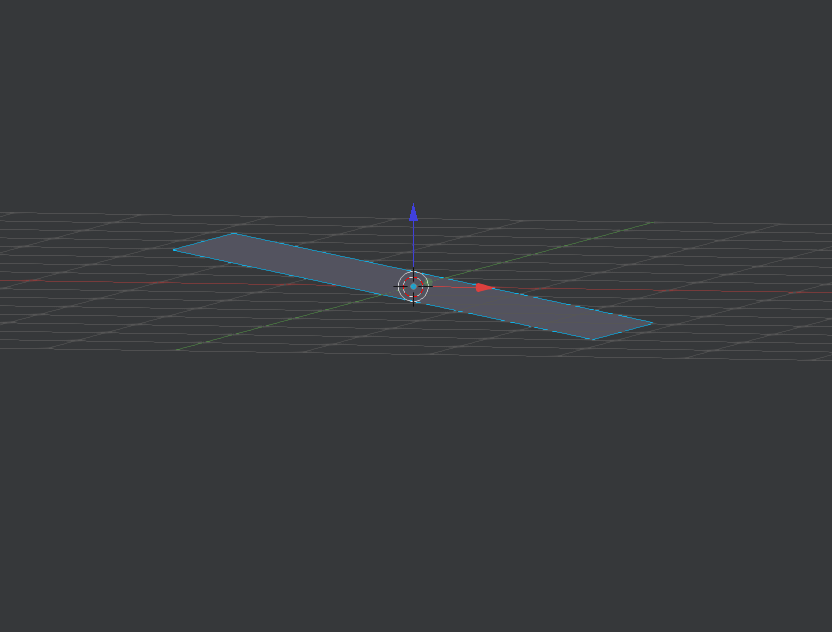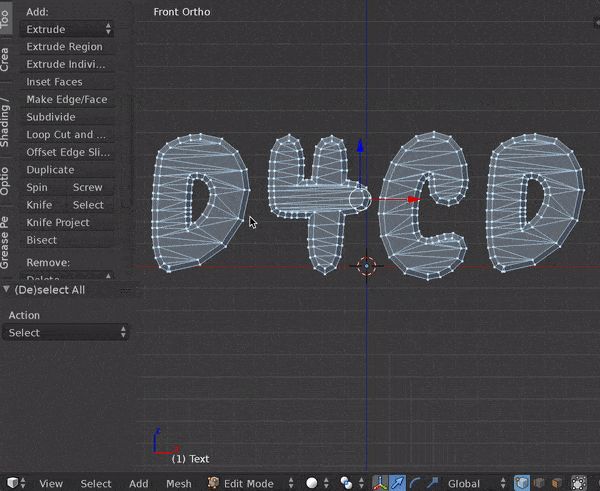How can I separate this mesh:
Using this plane:
In two separate parts, the on above the plane and the one under?
Objective:
What I want to achieve is to separate the mesh in two part like a boolean modifier (extruding the plane a little bit, in the way to have a 3d mesh instead of a 2d one) would do.
EDIT
The hard part is to make two separate meshes using the separate by loose parts operator, like after a boolean difference operator as explained above.
Why I don't use boolean:
I cannot use the boolean modifier due to some non-manifolds (or overlapping) vertices and edges in the mesh.
Is this all possible or not?