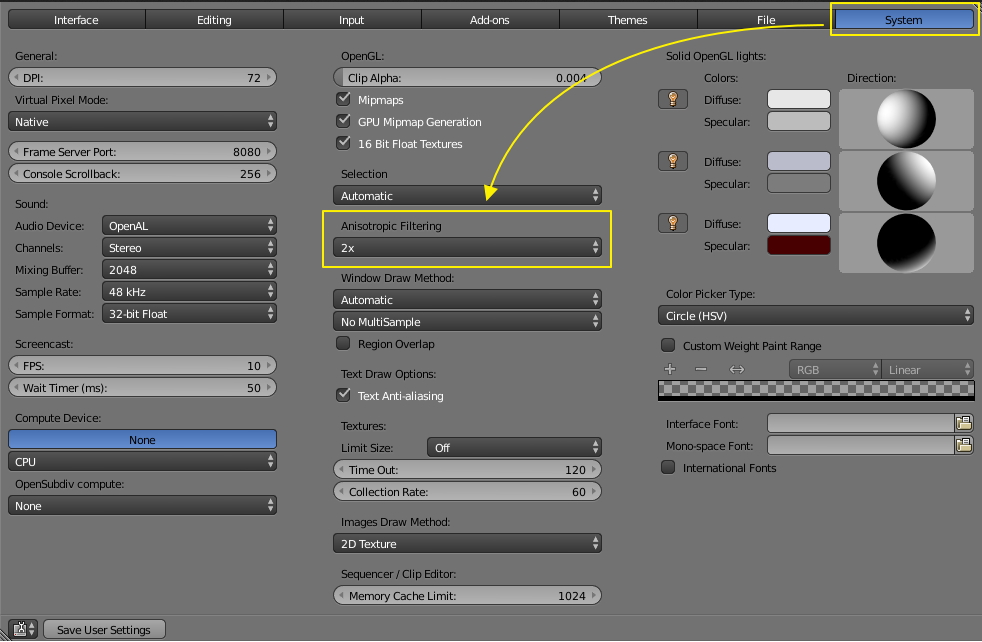So I made a basic scene composed of point lights and a plane to test my textures in the blender game engine along with a basic fps camera. the problem that i have is when i play the game using the embedded player, textures look fine (diffuse, normal and specular), when i use the standalone player it works fine too but when i use fullscreen mode in the standalone player the textures are the only thing that looks blurry. i tried changing resolution, using diffuse texture only, updating blender but non of that worked.
Im using GLSL shading btw
this is how its supposed to look like:
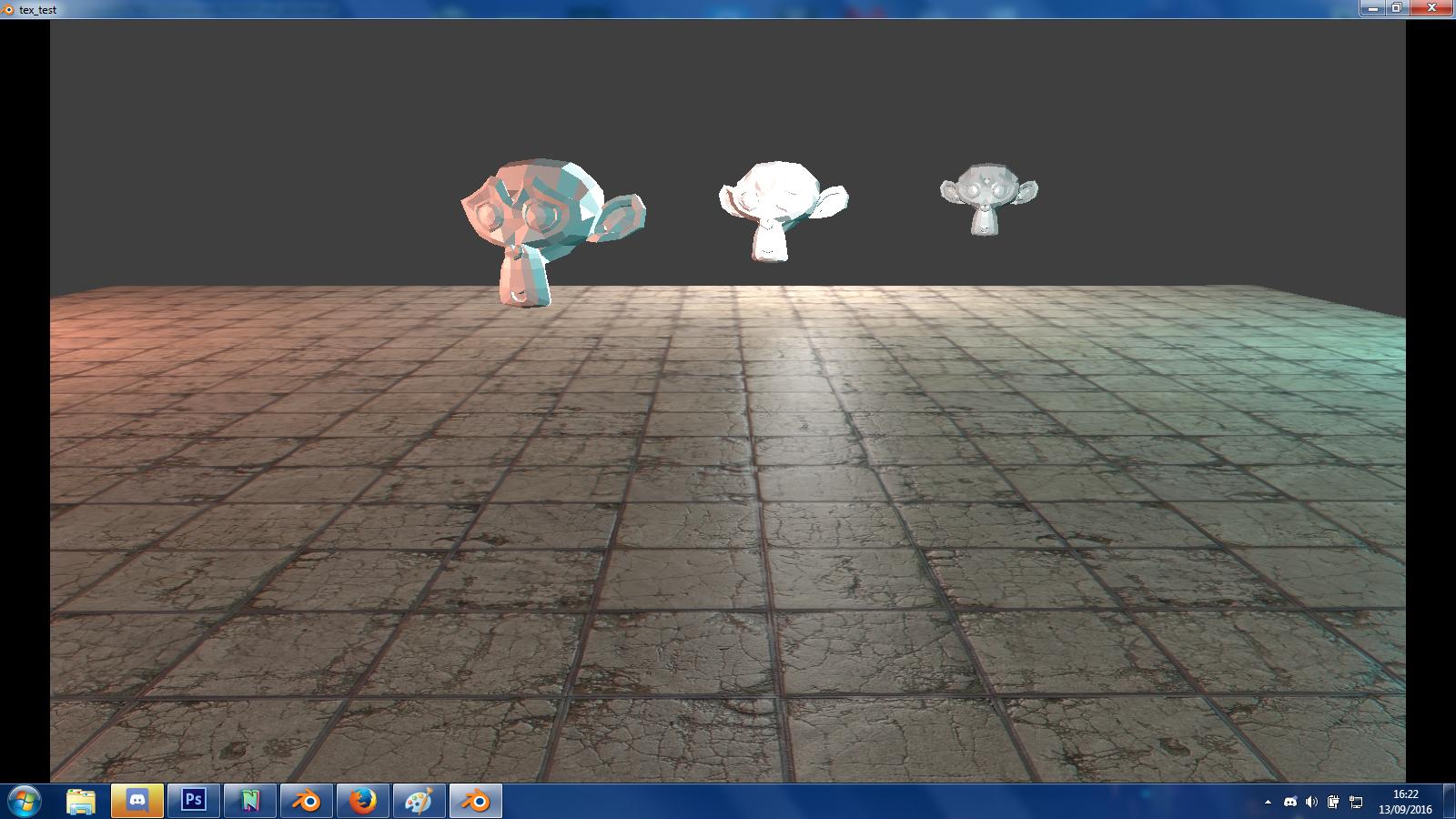
but in fullscreen mode (using the standalone player) it looks like this:
 (the monkeys are there to see that the blur does not affect game objects, only textures).
(the monkeys are there to see that the blur does not affect game objects, only textures).
does anybody have a solution, it would be really helpfull.

thanks.