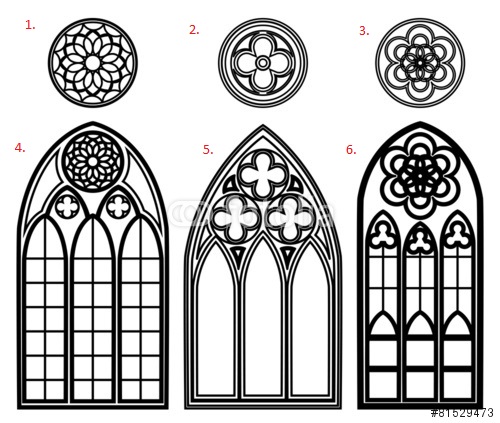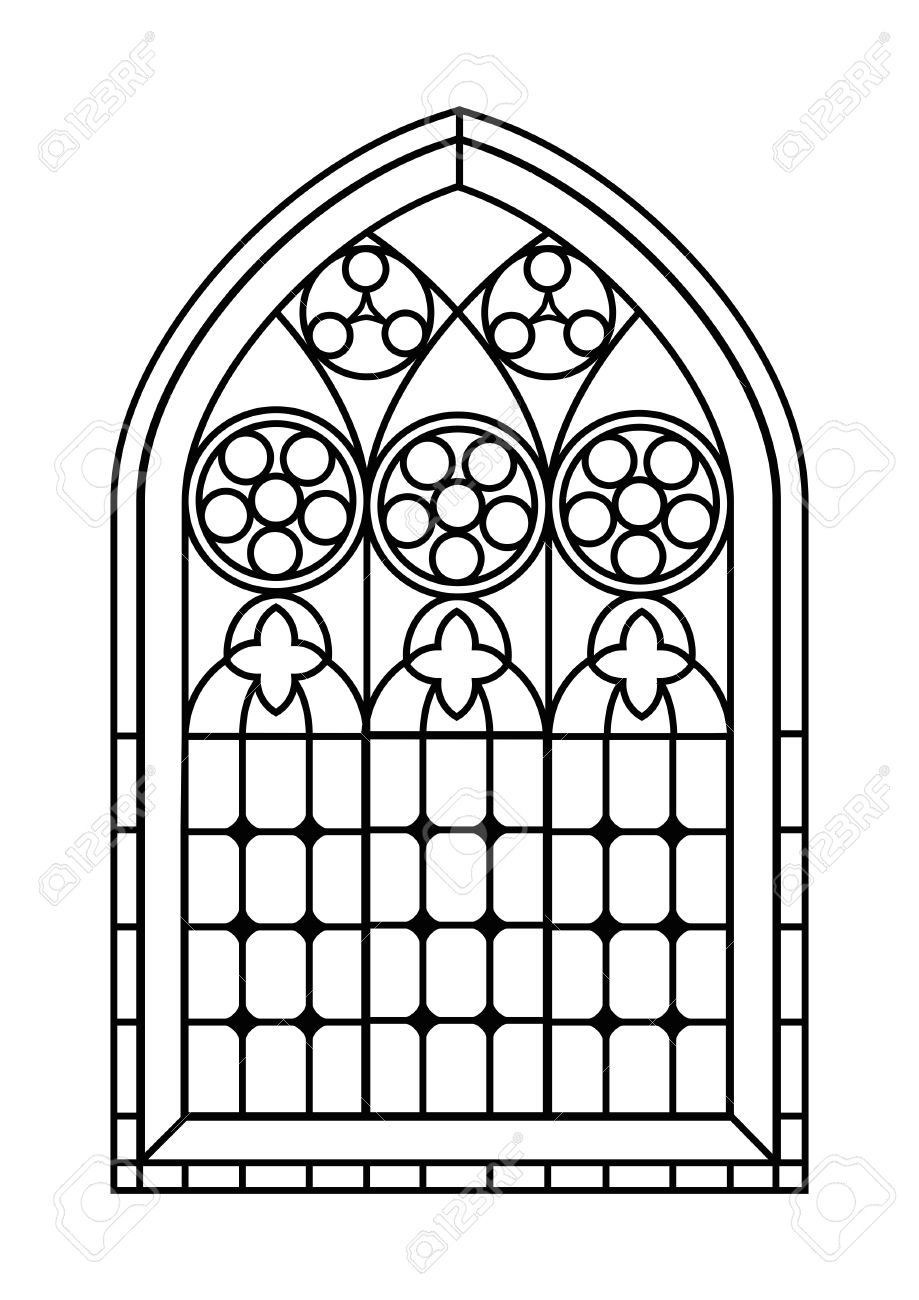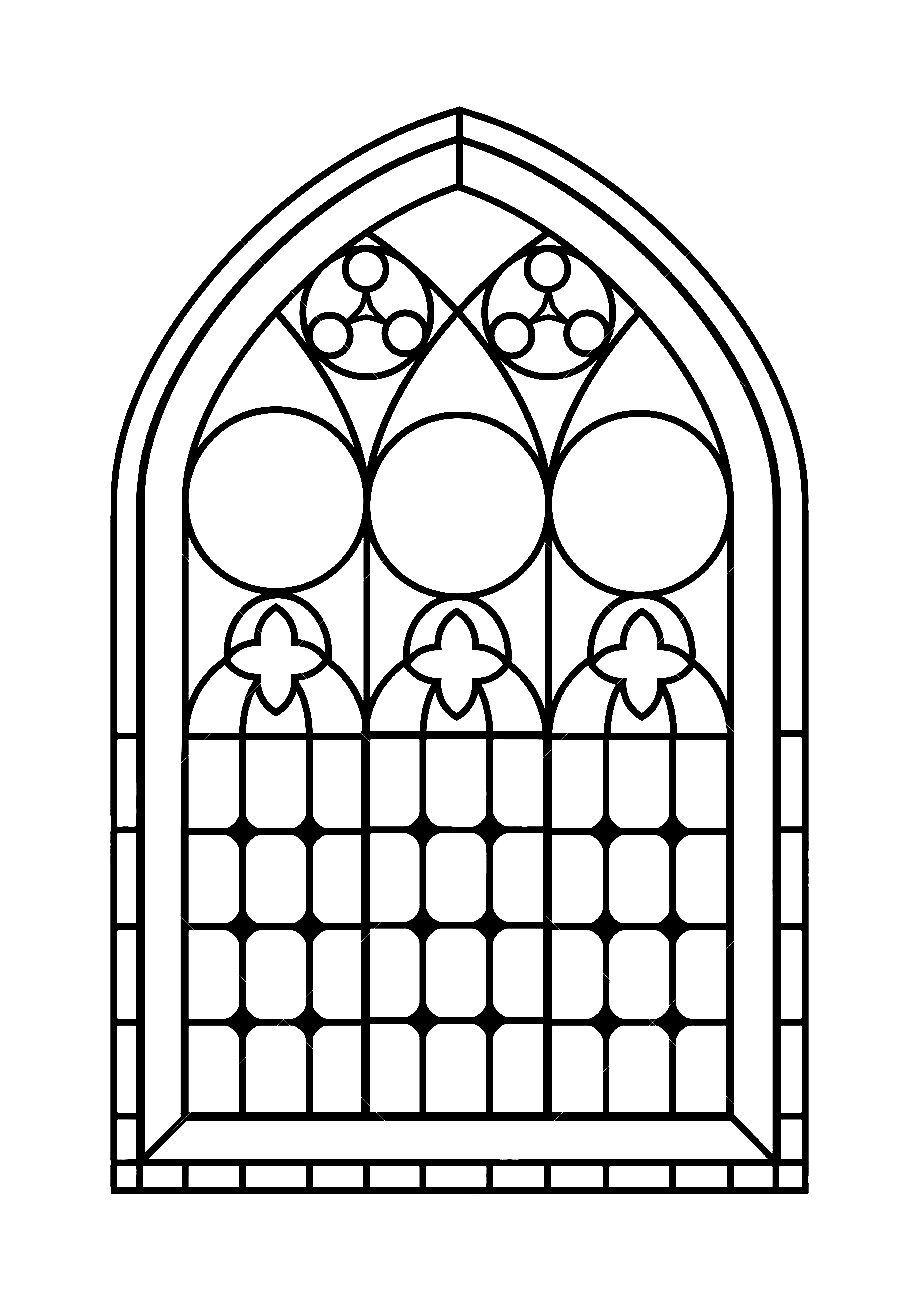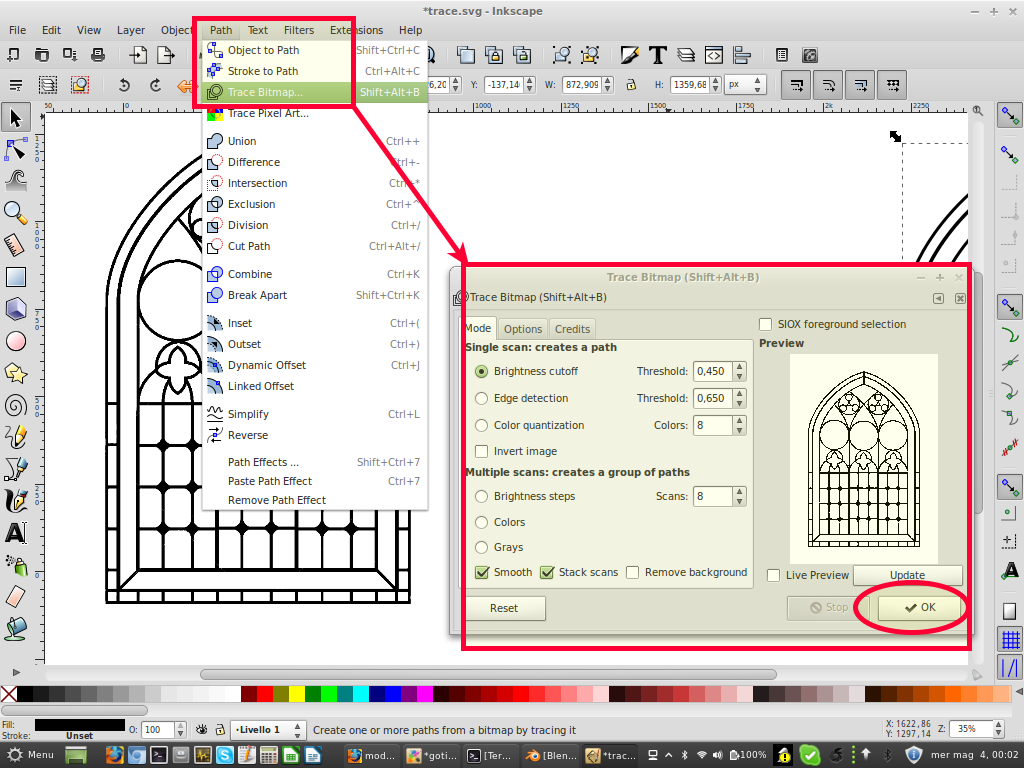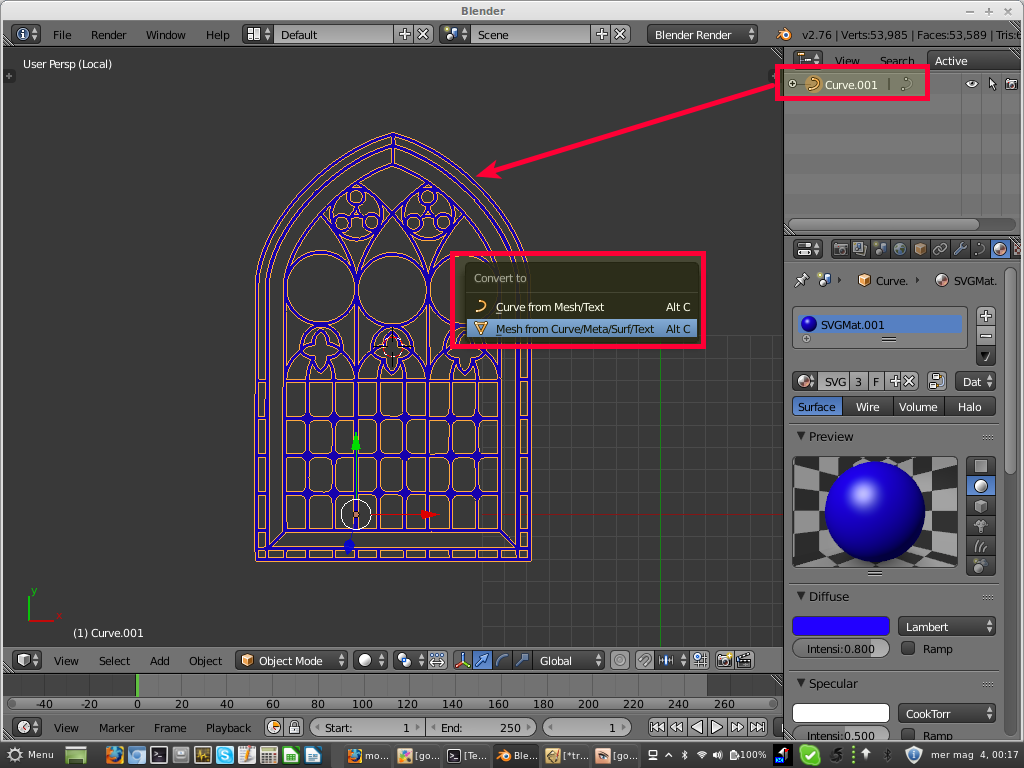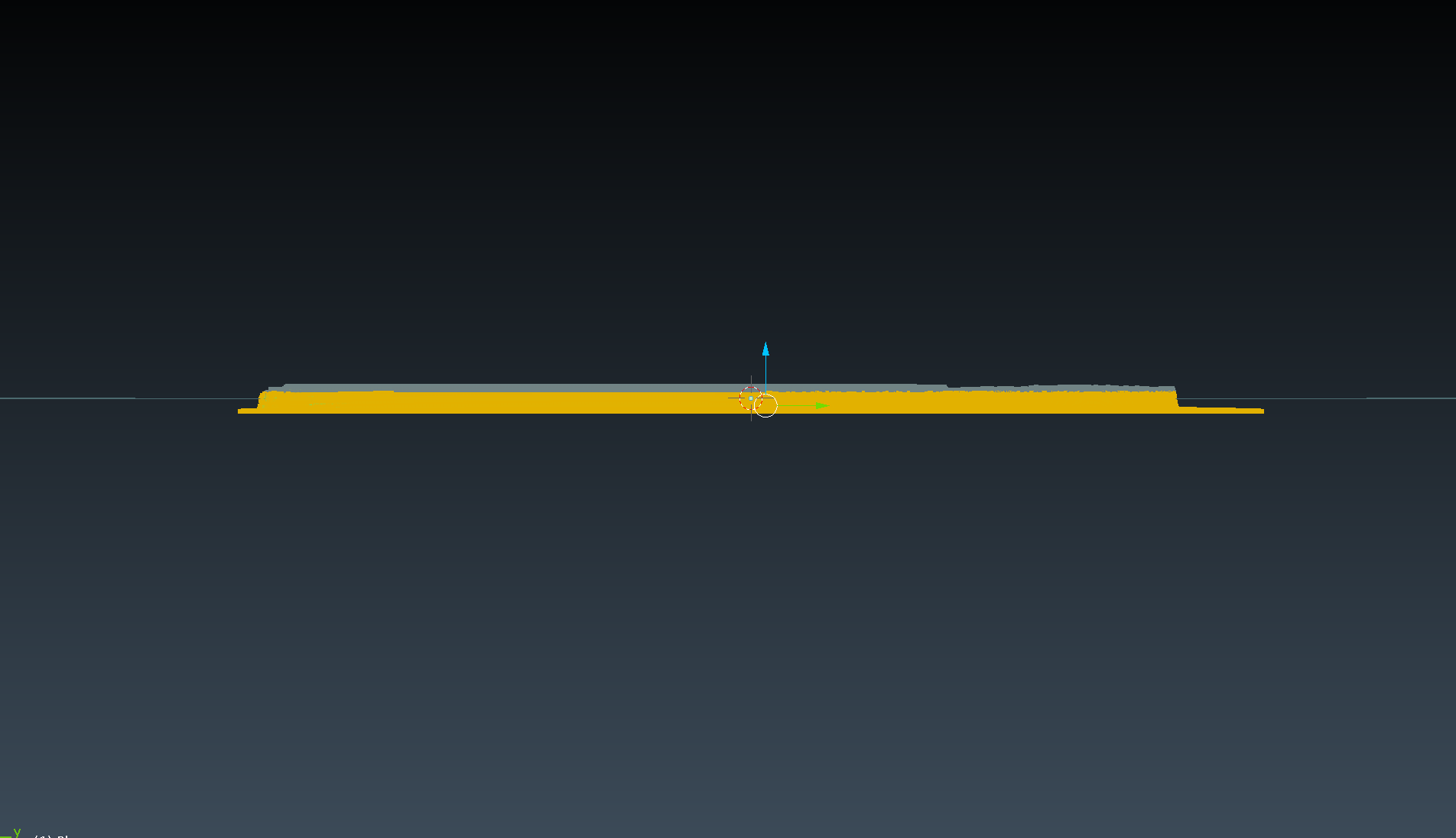Expanding my comment above:
The "tracing" method is something like this:
1) Find an image at quite high resolution, like this:
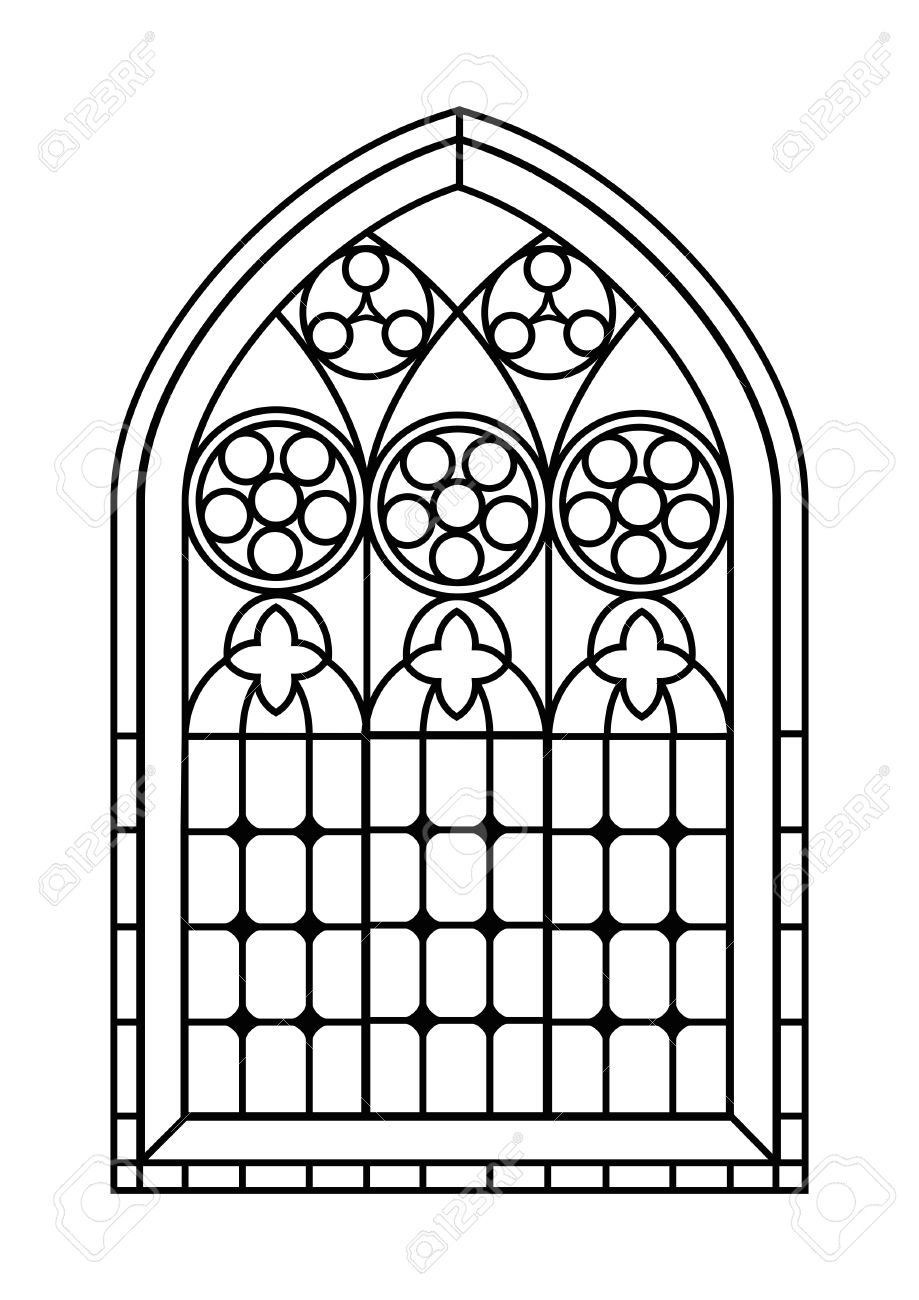 I got this stock image from here.
I got this stock image from here.
2) If your image has noise or other unwanted drawings, you need to clean it up a bit. To do this:
Save the image to your computer and open in your favourite image editor (mine is Gimp).
Try to select just the window frame (I used Gimp's fuzzy selection).
Invert the selection (selects everything except the current selection, and deselects the current selection).
Delete all.
Invert the selection again (you'll get the window frame selected again).
Fill the selection with full black colour.
Copy the image.
You end with something like this:
Edit: I just noticed that I "lost" some geometry, in the example... I guess my fuzzy selection was too aggressive :D, but the rest of the example works anyway, Sorry.
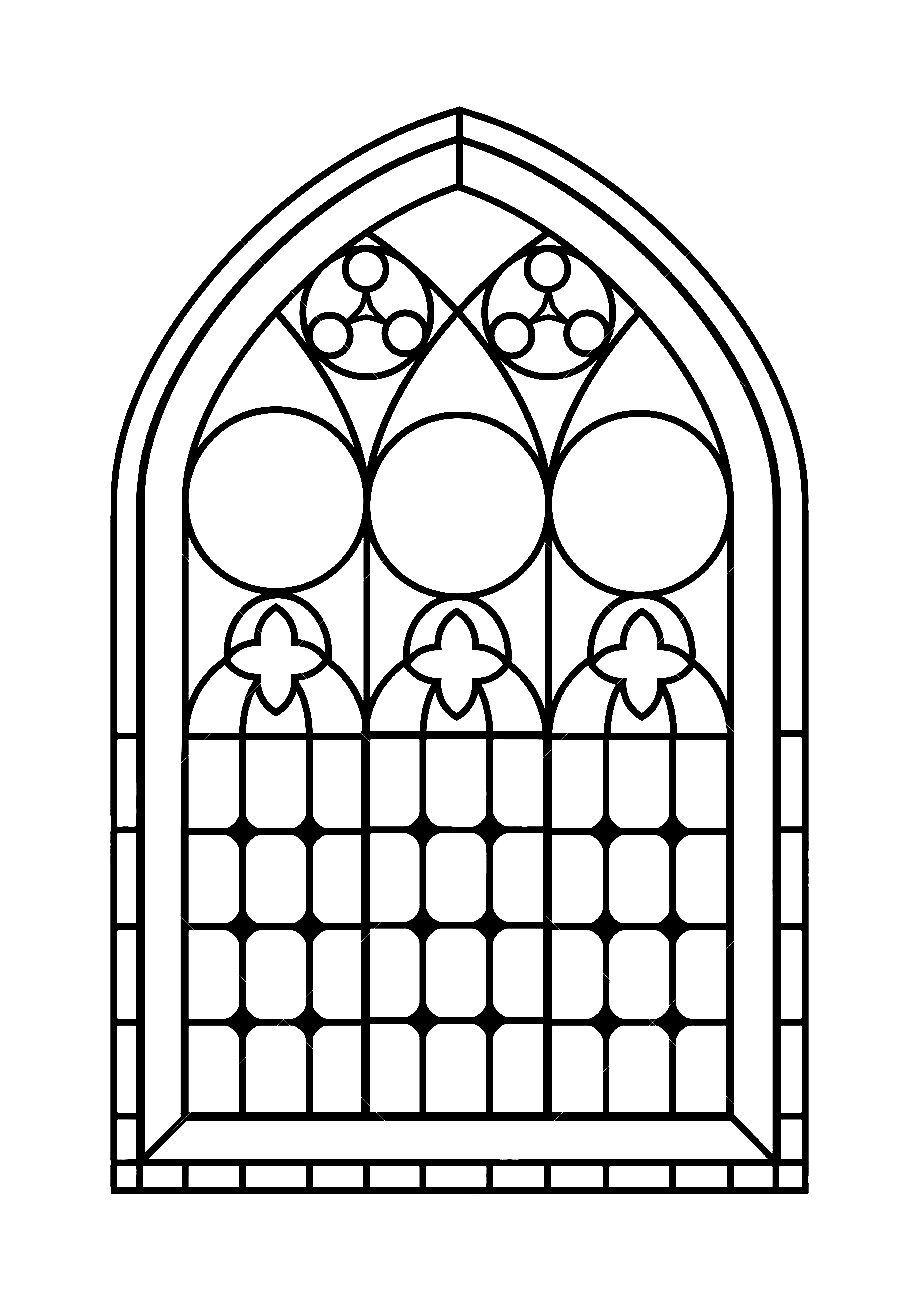
3) Open Inkscape and paste the copied cleaned image, now you need to "trace" it:
select the imported image and activate trace tools (path > trace bitmap).
You'll need to find your best settings, try until satisfied, I used these:
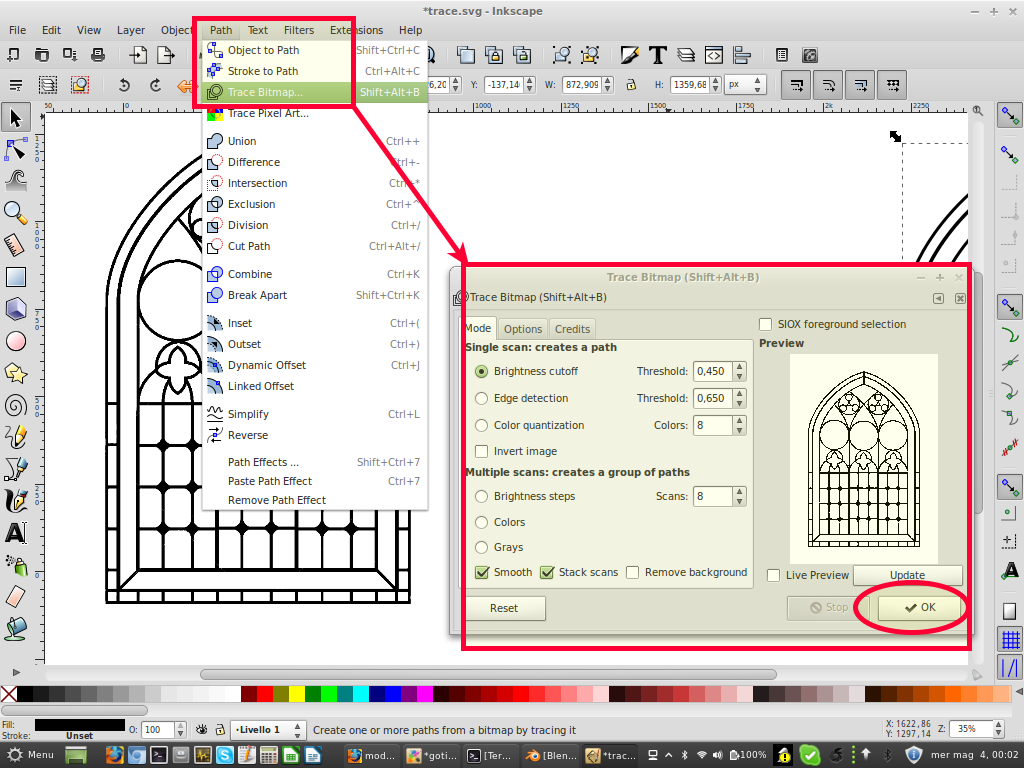
4) Trace will create a new vector object: Save it (only it) as .svg
(you can copy it, open a blank file in Inkscape, paste then save).
5) Open blender, delete all (empty scene)
6) File > import > .svg
7) The imported object could be very small, select it in the outliner, and then scale it up enough (I scaled it up about 40 times)
8) What you have now is a curve object, and you can convert it to mesh:
- duplicate the curve object (backup)
- select only one curve object in object mode, press Alt+C and select "mesh from curve".
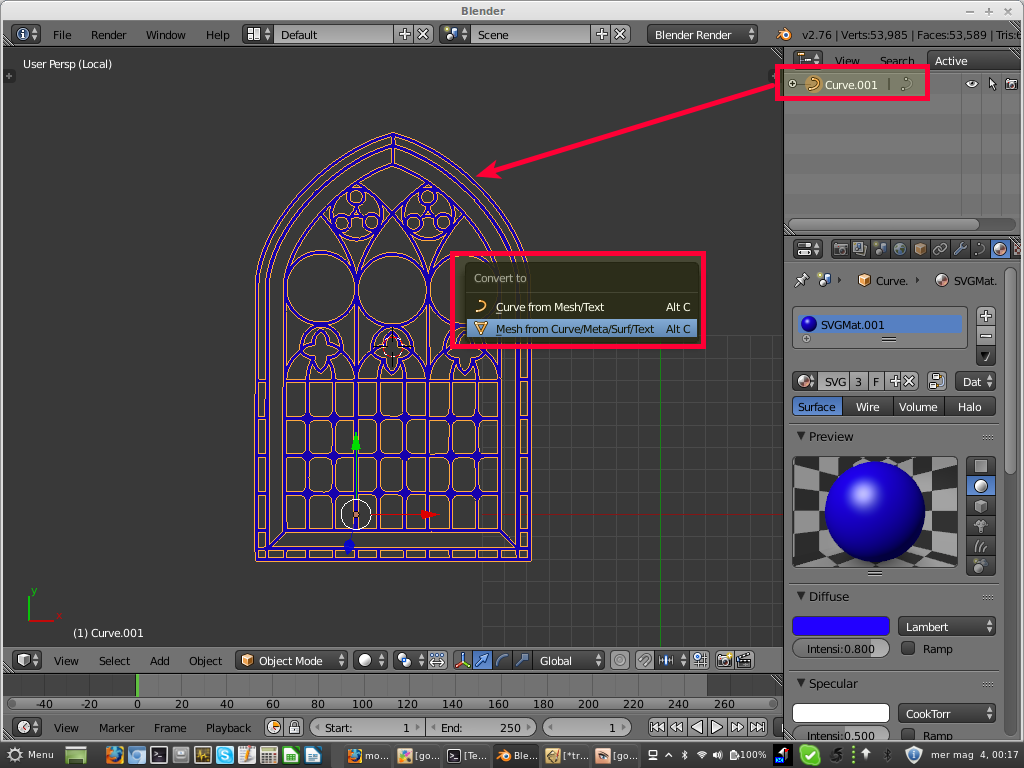
9) Now you have a 2d mesh from your 2d image! You can extrude it, perhaps before clean the 2d mesh a bit...

10) Looking closely the mesh object is far from perfect: you can refine this or, instead, go back to your first try (create from scratch using beziers), but now you know another trick ;).
If you choose to refine the 2D mesh (before extruding, beveling it etc.) you'll probably want to use snap tools, with reference shapes. Or else, I would probably choose the bezier-from-scratch method, it can seem slower, and it is, but you get perfect shapes. Refining traced objects is a pain, imho, and should be last resort when modelling methods can be used...
HTH, Marco