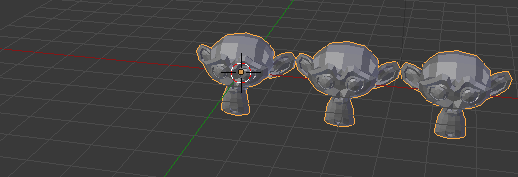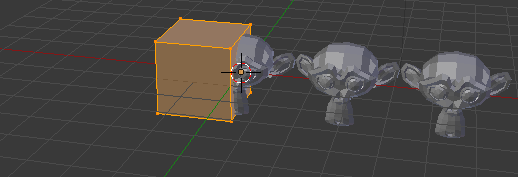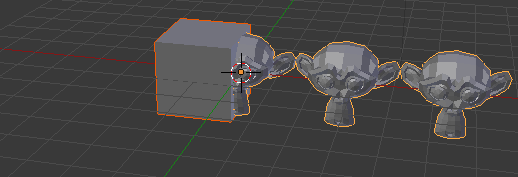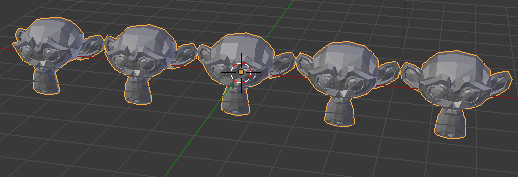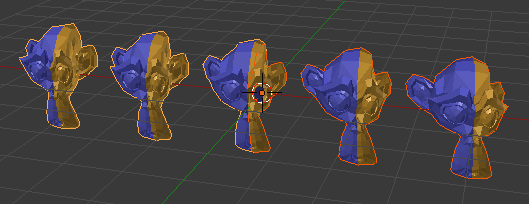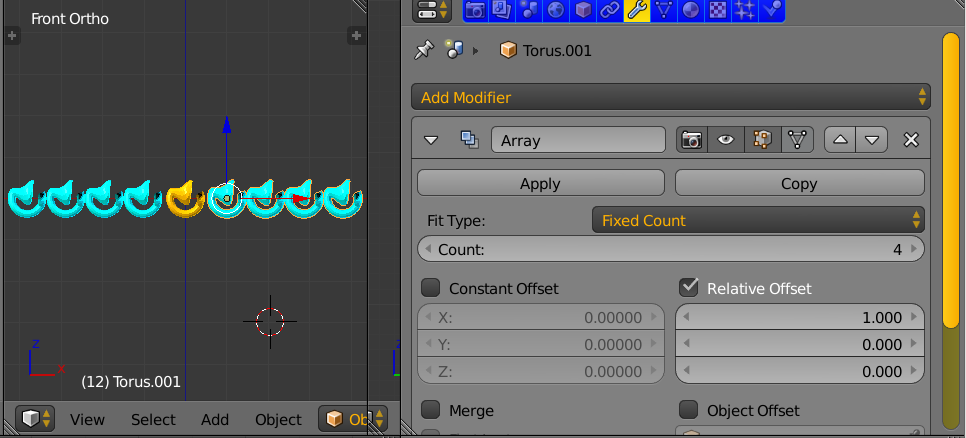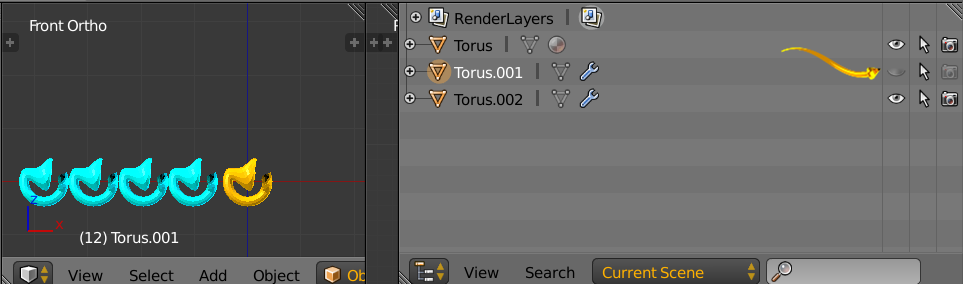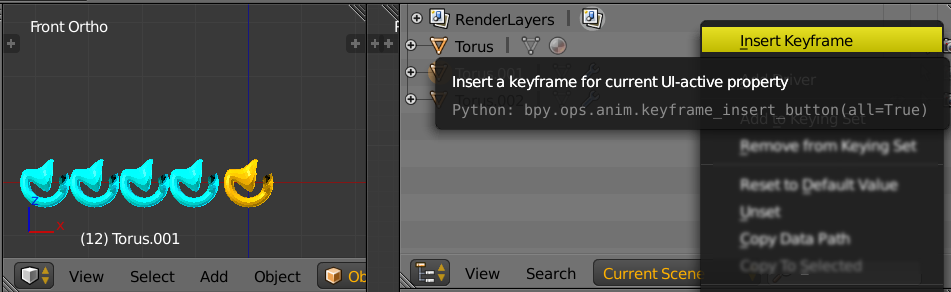I modeled an object and want to have it 5 times in a row. I am using the arraymodifier, set the offset in my desired achsis to 1,1 (for a small gap) and the count to 5. My problem is now, that this extends the object to one direction only. I want my modeled object to stay in the center, 2 copies left, 2 right. I tried adding another array modifier with the negated offset, but that modifies the output result of the first one, obviously.
Is there a way for doing this? I could of cause apply my modifier and move the object back to where it belongs, but i dont want to apply yet and also i'm curious now if there is a solution for this.