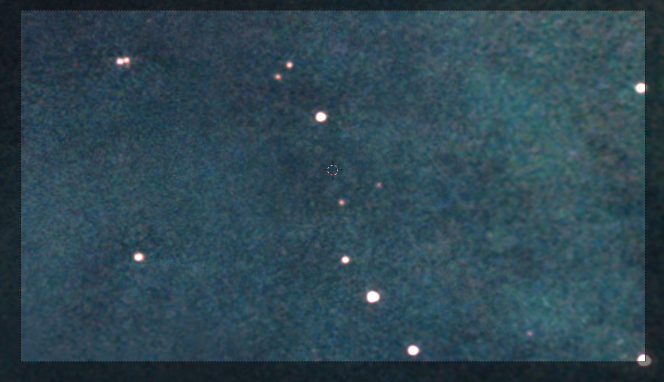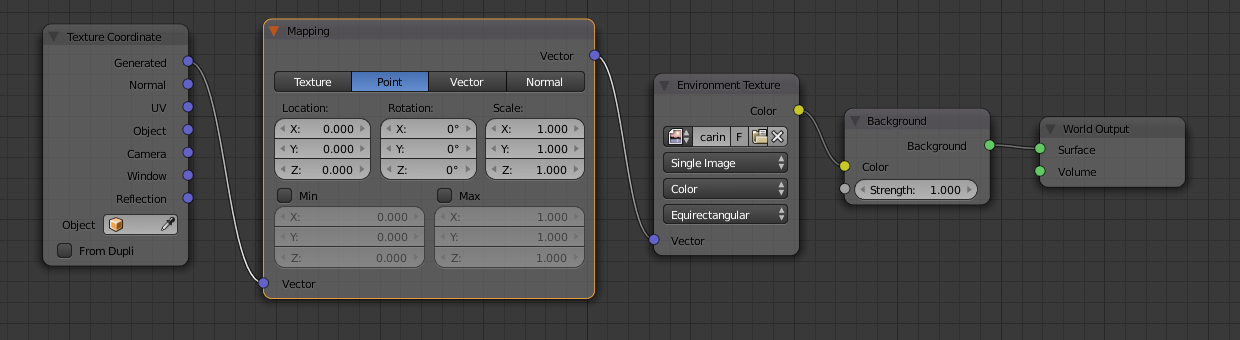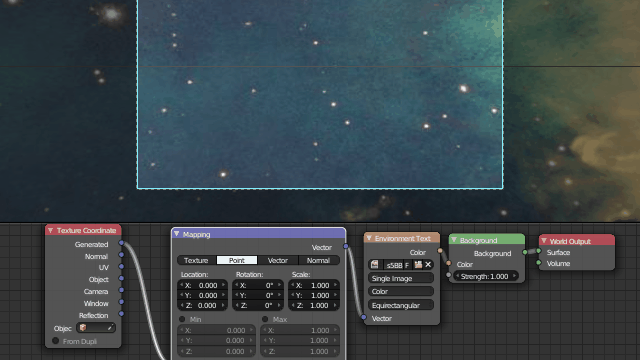Vector Mapping node is the correct way.
Make sure you are using an Environment Texture node connected to the Generated socket of a Texture Coordinate node. Then use the Vector Mapping X or Y scale to control it.
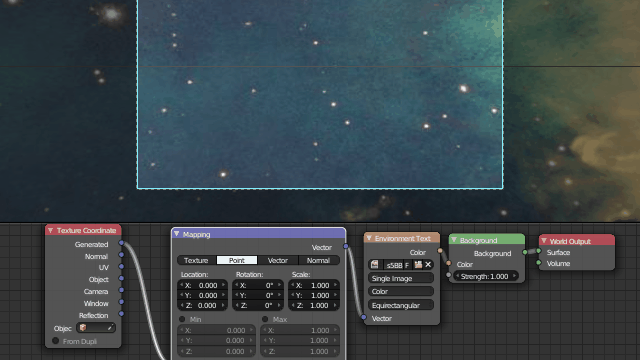
The trick is making sure you scale only in one of the three axis at a time, otherwise it will yield no visible effect.
Also have in mind that this will introduce some stretching distortion that may be more visible in certain directions, as spherical environment textures can't really be "zoomed out" in the traditional 2D image sense.
Correctly zooming out would require actually moving the physical camera in relation to the background subject and the image would need to be captured again from a different point in space, yielding a slightly different perspective. This cannon be correctly simulated with bare image transforms or manipulation, and is thus an approximation.