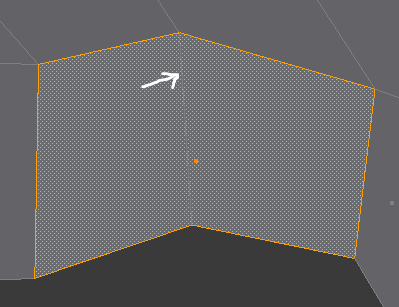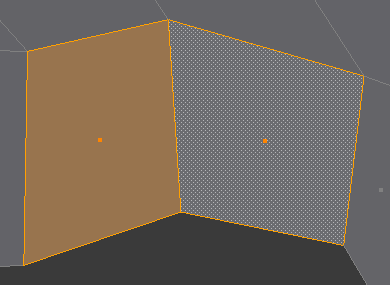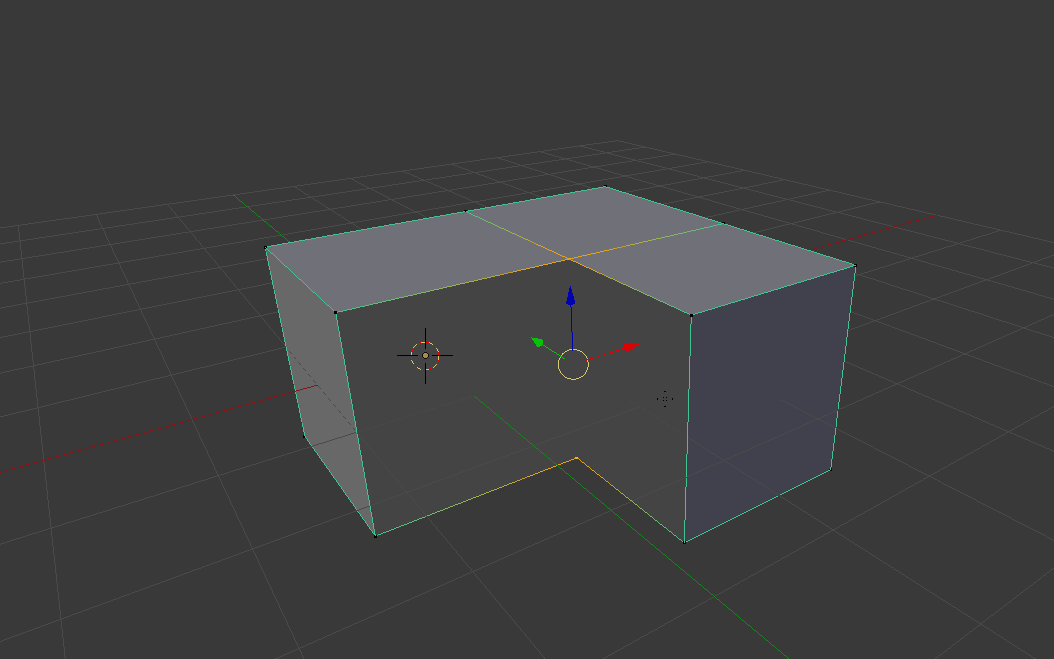This is a basic beginner question which should have already an answer, but I don't know what to search for.
I have a mesh with an edge connected to two vertices of a face, but not part of the face:
I would like to know how the face and the edge can be converted into two quads:
I know that deleting the face and creating two new ones is possible, but I'm interested in a method not requiring to delete anything.