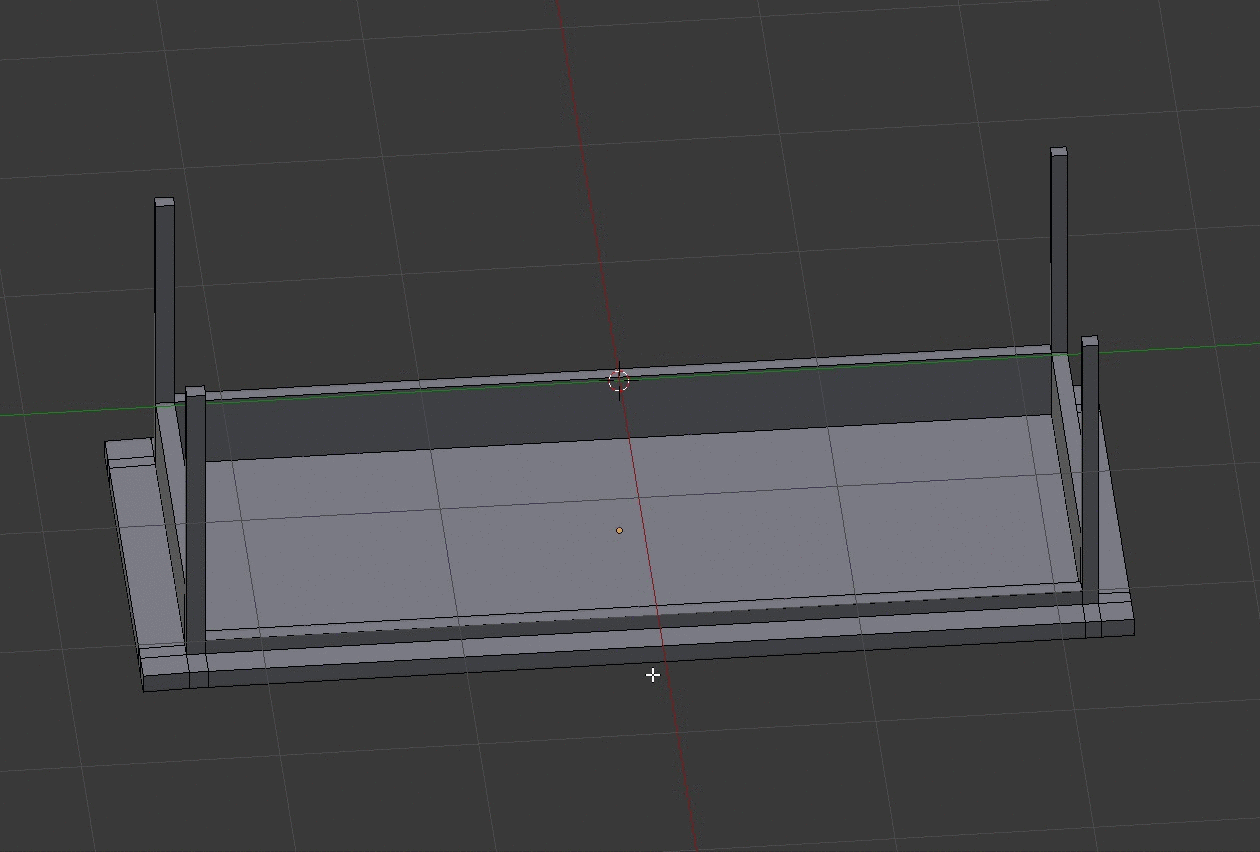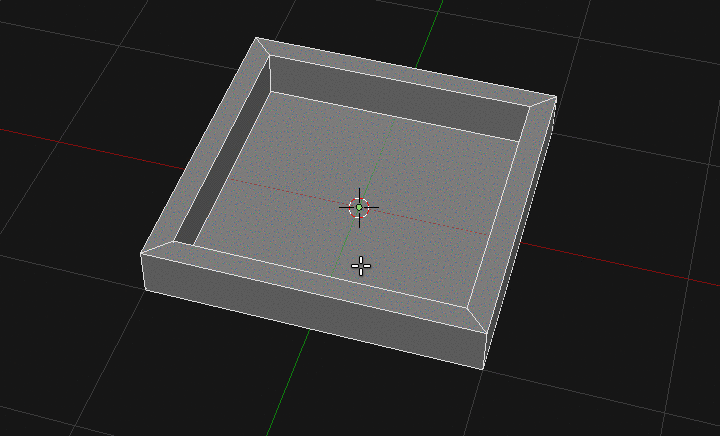Subdivide takes a single face and divides it into quads. I only want to add a single edge to the face off to the side.
Most of the answers I found on the internet recommend using the Knife tool but the knife tool does not cut a single face the way you would think. In fact I have no idea what logic the knife tool uses but it's not at all intuitive: (below gif).
I'm trying to add a single box to the bottom of this desk object to extrude into a drawer box, but I cannot get a face to work with on the bottom of the desk.