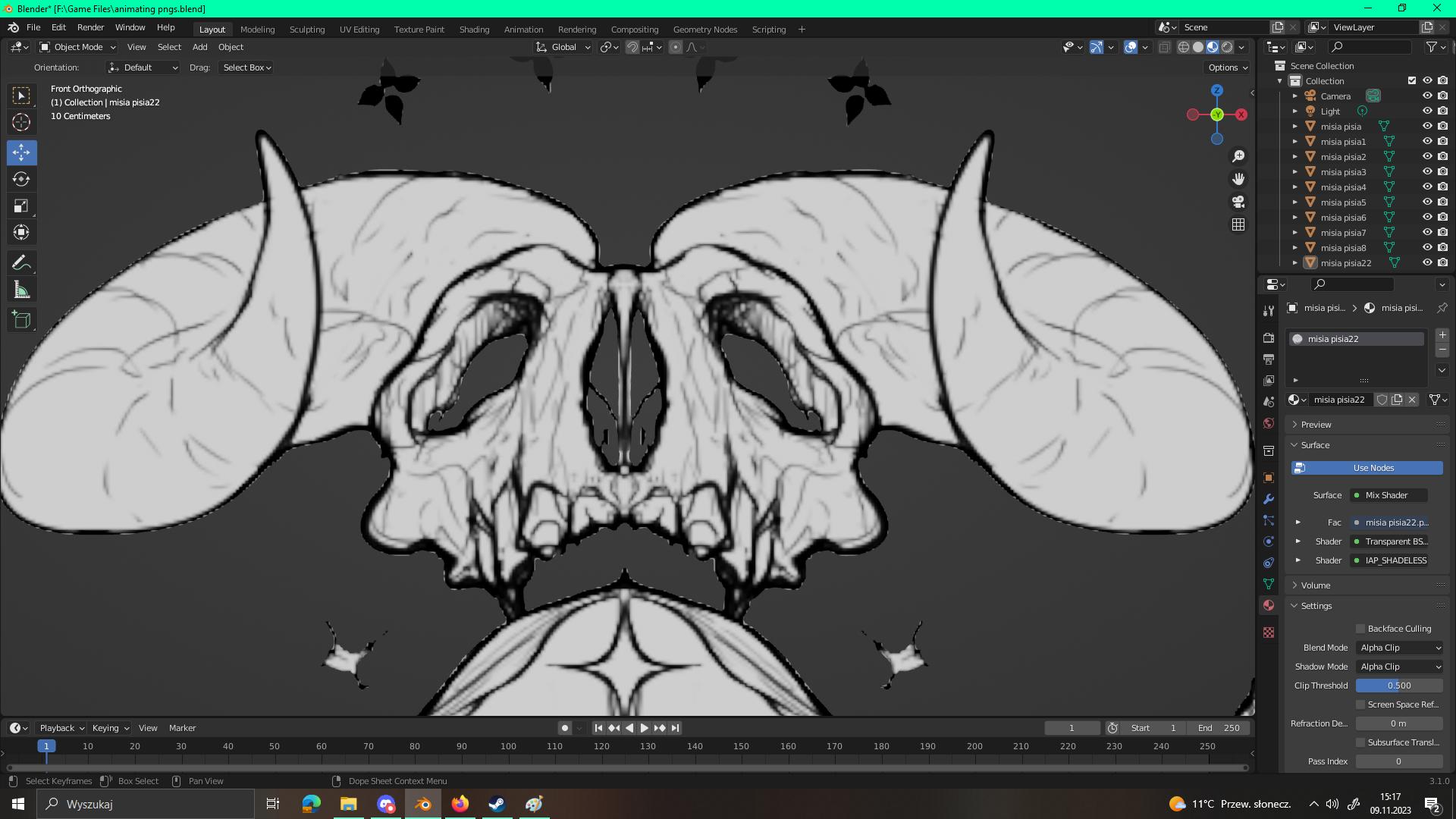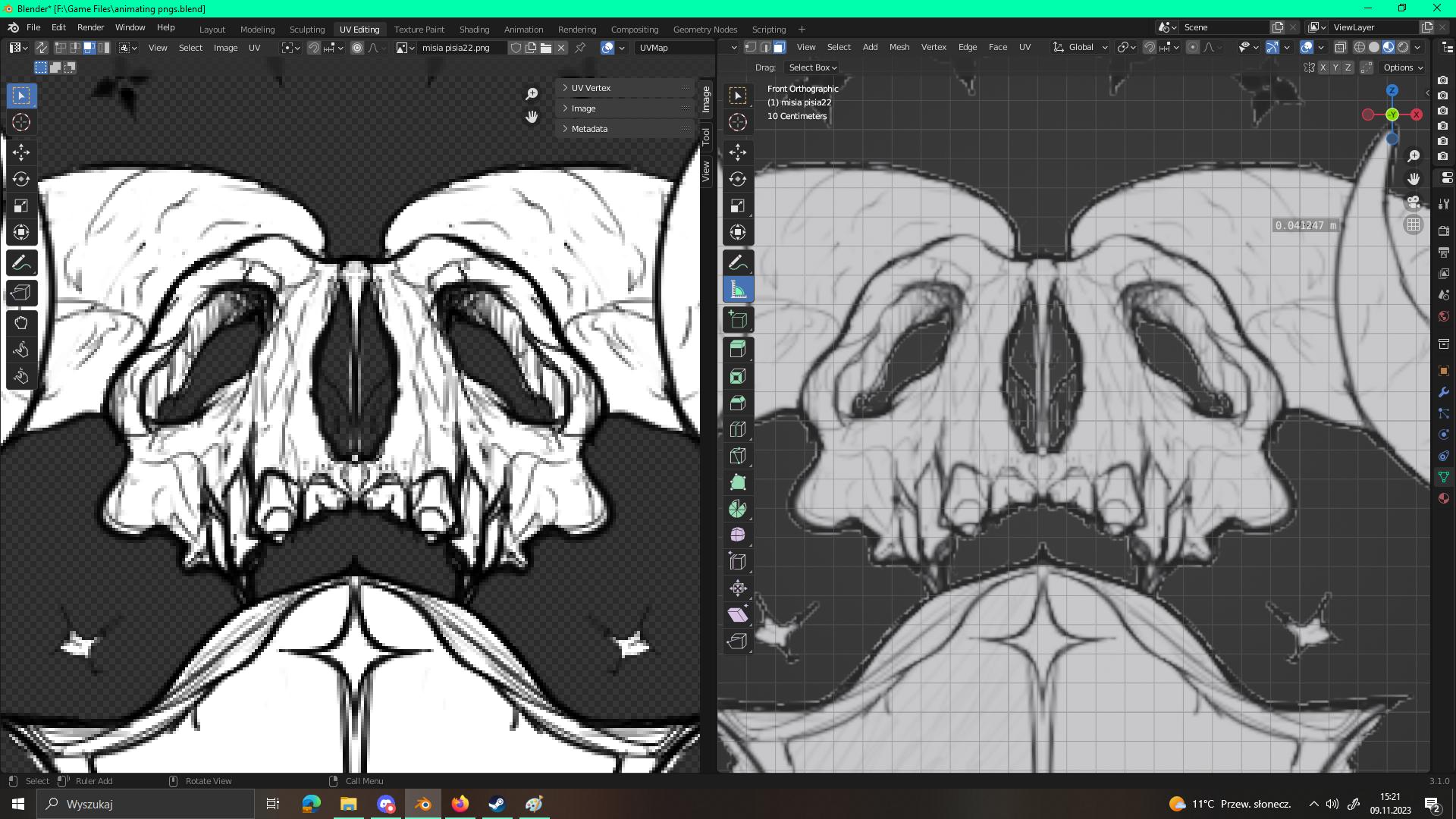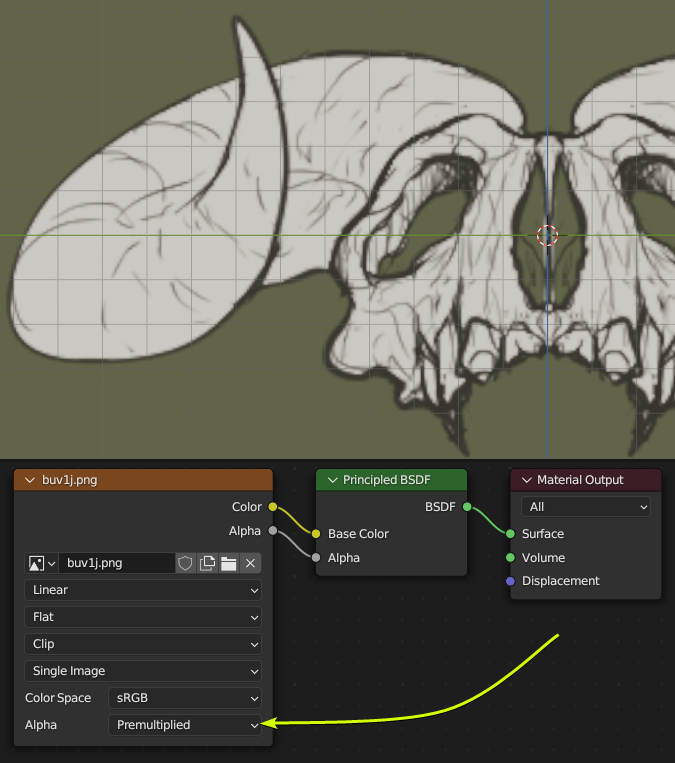I'm using Clip Studio Paint to draw and then export my drawings to pngs in order to animate them in Blender. Every time I do it I have the same issue of this white pixel border around my image's lineart. Blender can see the alpha correctly in UV editor but not in viewport shading. Outline shows on renders as well (I use Eevee).
I've tried fixing it with alpha clip and then it just looks very bad and loses image's details. What can I do to fix it? Maybe export it in a different format?