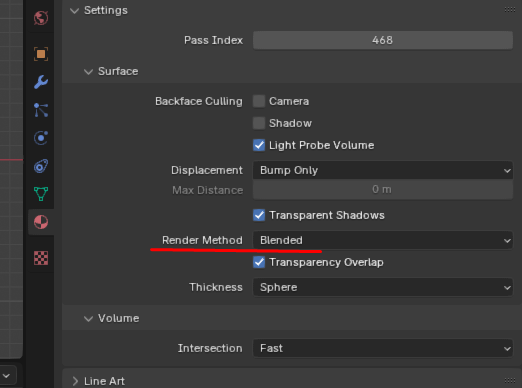Black box appears if multiple Images as planes are overlaid over same space. I keep seeing similar issue described in Cycles fixed in Light Paths in the Render Properties but I have it Eevee and so have no idea what to do, please help!
$\begingroup$
$\endgroup$
4
-
1$\begingroup$ Don't overlap them in the same place, move them apart a bit so they are close but not coinciding. $\endgroup$– Duarte Farrajota Ramos ♦Commented Oct 21 at 20:24
-
$\begingroup$ it's not really feasible when there is animation. For example here are moth wings above them there will be more puff to hide the connection to the body, the planes will have to intersect for moving wings or animation wouldn't really work. $\endgroup$– Kateryna MazurchakCommented Oct 22 at 10:46
-
$\begingroup$ If animation is an issue, simply make use of the Shrinkwrap modifier set to Nearest Surface, Above Surface, and offset like -0.0012m so it is only barely off the surface. If all the image planes are then parented to a bone, they will keep the relationship. Consider if it doesn't go as well when rendering, but there are always different approaches to get the job done. $\endgroup$– Craig D JonesCommented Oct 22 at 12:48
-
$\begingroup$ I've already fixed this one but I'll keep this in mind for the future if similar problems pop up! thanks! $\endgroup$– Kateryna MazurchakCommented Oct 22 at 15:11
Add a comment
|
1 Answer
$\begingroup$
$\endgroup$
It seems like I've found the solution. I'll be honest, I have no clue how it works but changing Render method to Blended (could be changed while importing as well) fixed it!