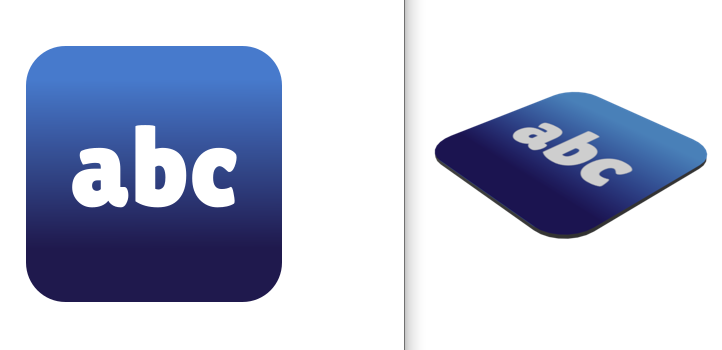Blender version 2.83.
I learnt putting an image on a surface with this. All is working well. But, the output image isn't as 'high quality' as expected.
First, I create a 2D image in inkscape, 512x512.
Then, putting it on a surface, as below:
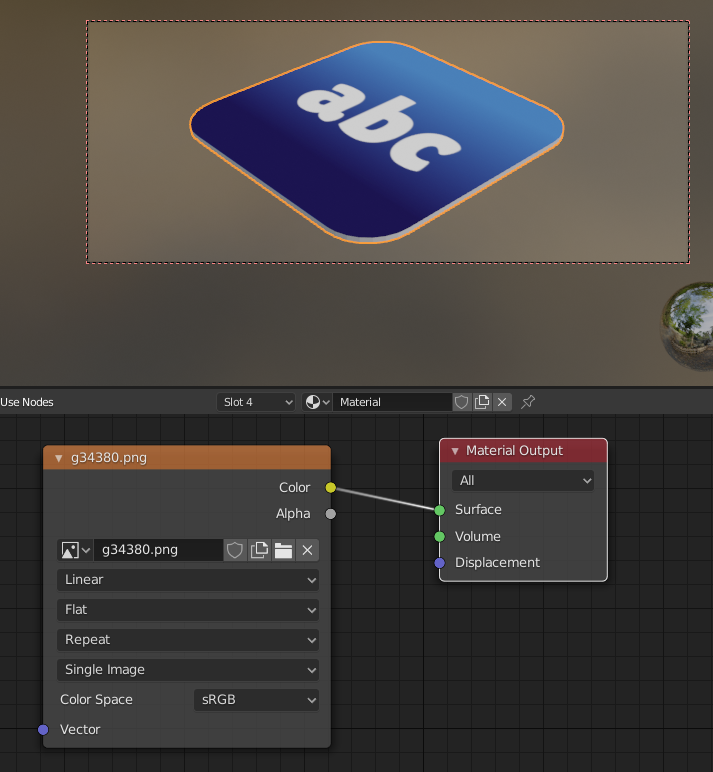
Finally, Render -> Image -> Save As
The left is the original 2D image, the right is the rendered image in Blender.
I can observe that, the word 'abc', originally white color, becomes a little 'grey' or 'dull'. (It just doesn't look as bright and vivid as the origin, did i miss some configuration?)
P.S.: Am I supposed to build the entire thing in blender instead of loading image....