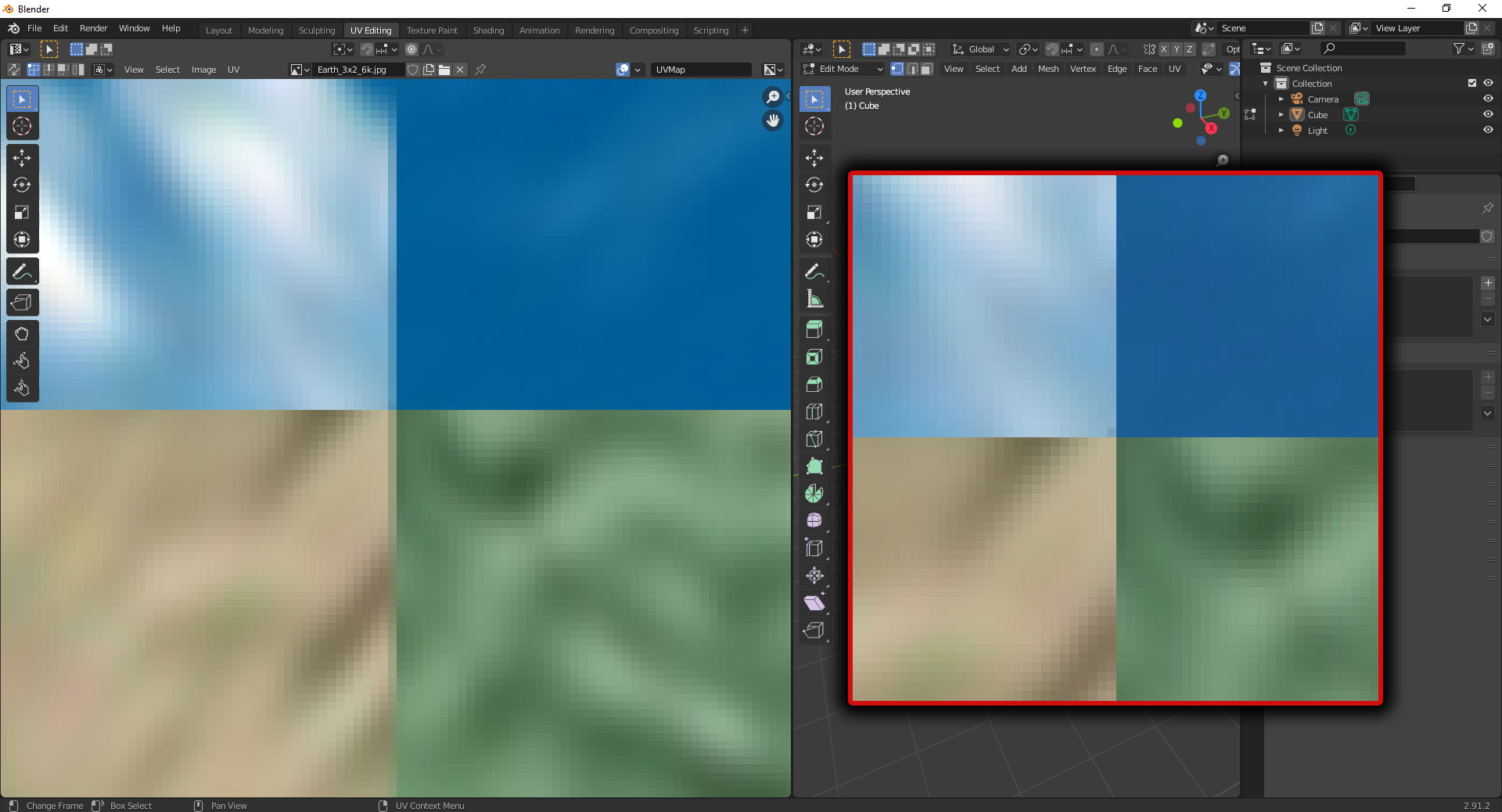I have this weird problem. I made a large image texture 18000x12000 pixel subdivided in 3x2 squares of 6000x6000 pixels each. I want to map each face on a cube, so I have to move the faces in UV Map editor, pretty simple.
However in UV Map editor I see a lower resolution of my image. The pixels are not squared anymore and I see a vertical smudge in the vertical transition of my square faces but I need the thing I see in Photoshop.
In the red box is how I see same thing in Photoshop.
I can save each squares alone but it is a step I would not want to take if possible.
Edit: For anyone who want to test it here a sample file. Just zoon in in UV Editor and confront it with the real texture in Photoshop https://drive.google.com/file/d/11q7DyFVX4XEim2ZU4AOlbUdY-RkGqmq-/view?usp=sharing