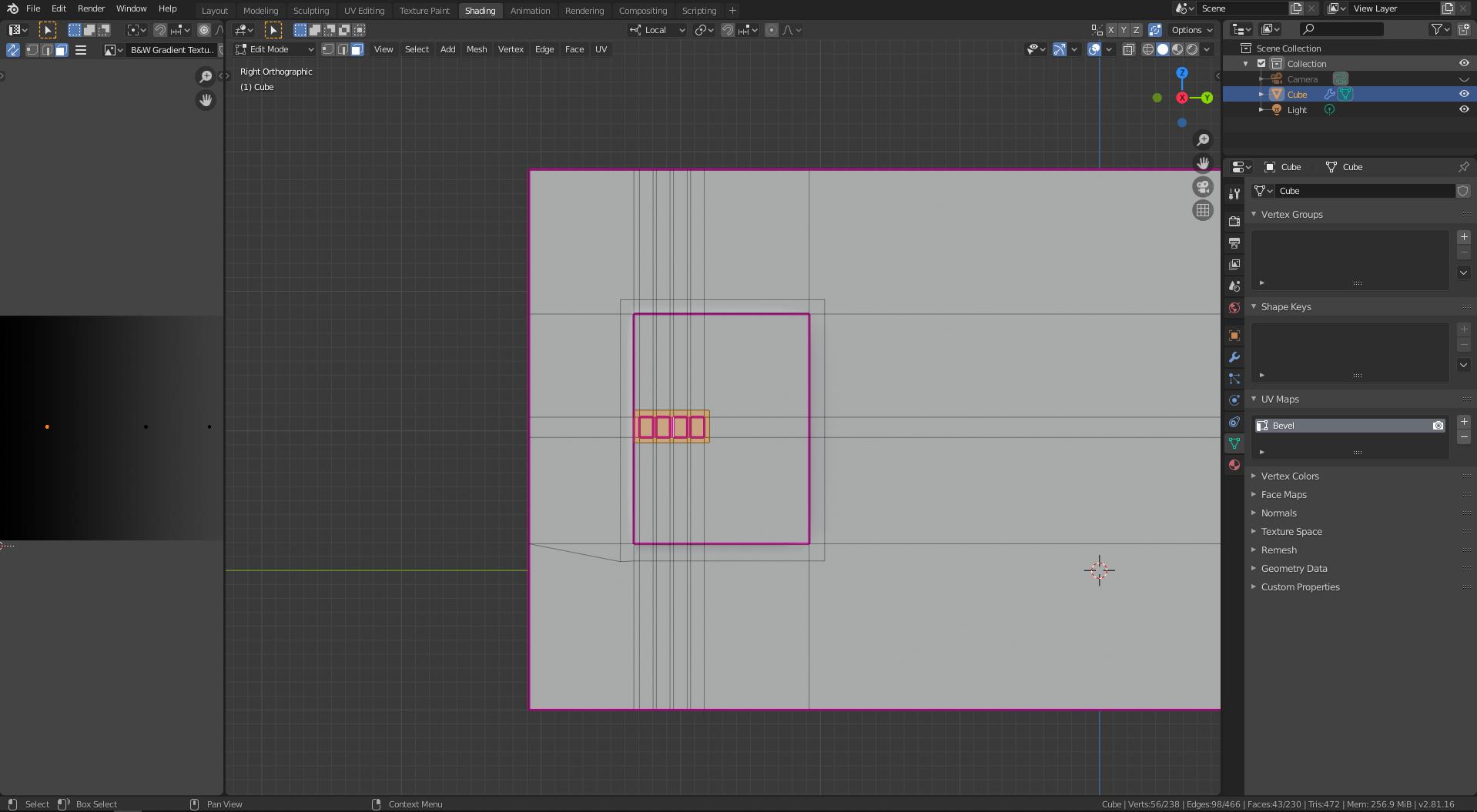I've been trying to recreate Gesy Bekeyei's clever trick (scroll below to see what I'm referring to) in using a black and white gradient texture to influence the Bevel Shader's radius to create custom bevels for each differently sized segments of the object. I've achieved a good part of that, however, the parts of the segments that make contact with the surface curve inwards, instead of outwards, as it normally would if a Bevel Modifier was used. I believe my UV unwrapping could be the reason but after unwrapping in various ways, I still haven't achieved the desired look.
Any of you good folks mind helpin' me figure this out?
By the way, unrelated - hope y'all had a great Christmas! :)