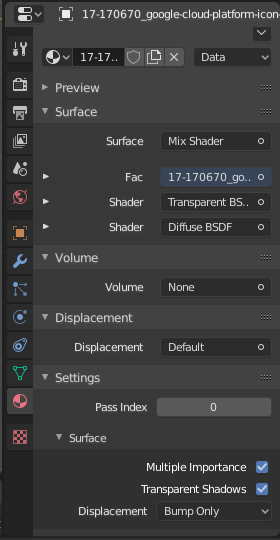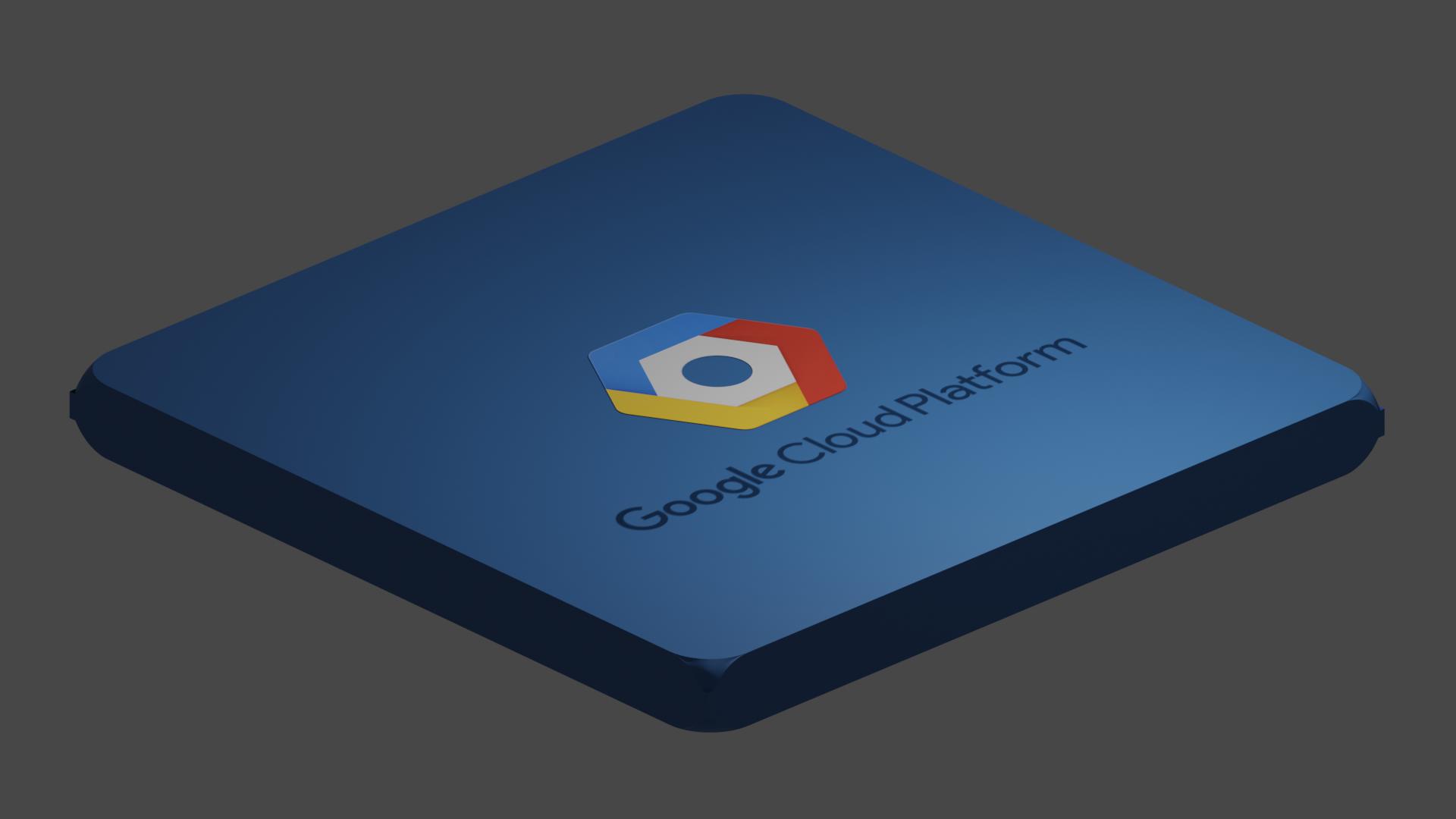I'm importing a logo image as a Plane and putting it on top of an object:
However, the image appears with the checkered pattern behind the image - not the actual Blender object ... which defeats the purpose of the transparency.
At the same time, even when I render the image completely in cycles, it still shows the checkered pattern!
My material settings for the logo image:
How can I get rid of the checkered pattern and make the image truly transparent and blended in with the objects in my scene?