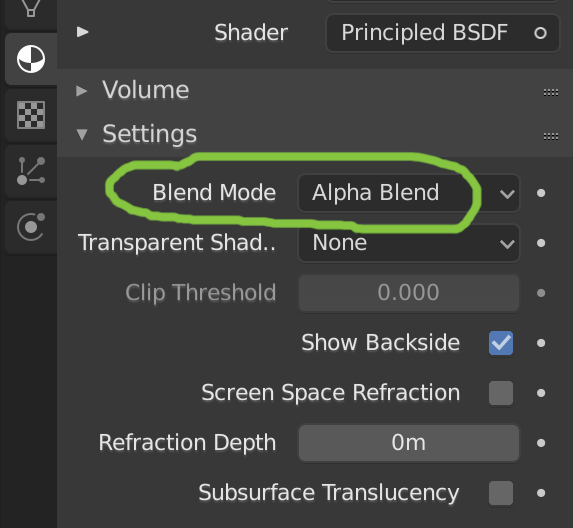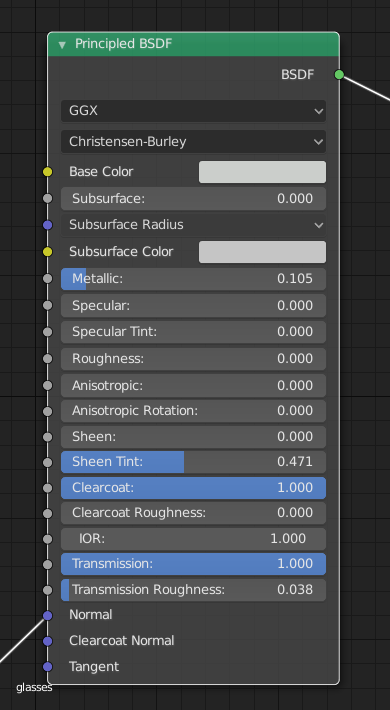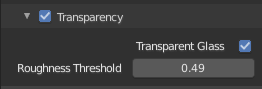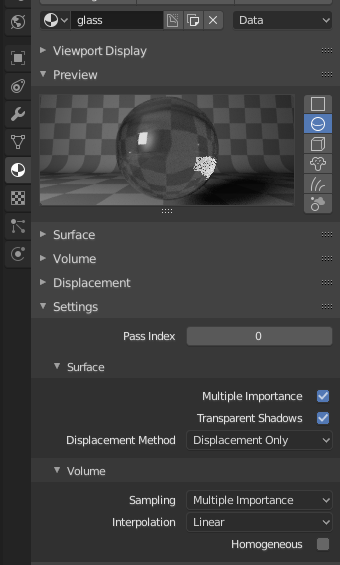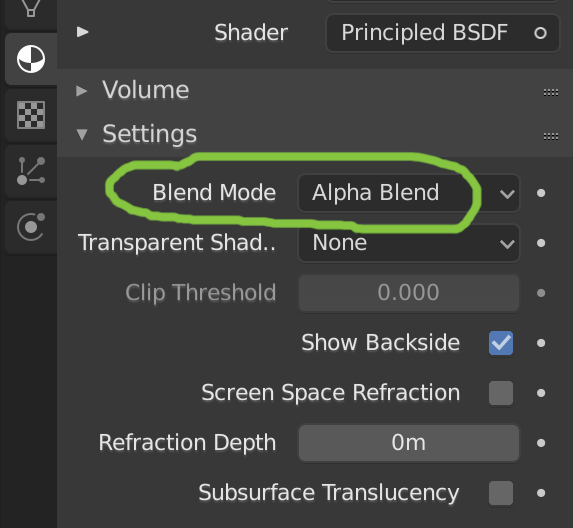Transmission (of light, such as glass and water)
UPDATE: Blender 2.91 and above support exporting transmission directly as shown in the original post above, using glTF's KHR_materials_transmission extension. Not all renderers support this. ThreeJS, PlayCanvas, Adobe Dimension, Microsoft's BabylonJS, and Google Filament are among the rendering engines known to support transmission in glTF.
Alpha Blending
glTF 2.0 has always had an alpha blending mode available, but it's intent is just to be "coverage" (like medical gauze tape), not a physically correct optical translucency (as the latter was considered too high a target for the initial release of 2.0). Basically this means that low alpha values will dissolve the entire material, including specular reflections. Even so, the mode is often used to emulate clear materials like glass, particularly for situations where real transmission support is not available.
To control the blend mode, look for a settings panel near the bottom of the material properties set of panels. Blender offers many choices here. glTF supports three of them: Opaque, Alpha Blend, and Alpha Clip (along with the "Clip Threshold" value in that case).
NOTE: Eevee must be the selected rendering engine, to reveal this blend mode setting. The user's selection will be remembered and used by the glTF exporter even when other engines such as Cycles are selected.
The alpha values come from the "Alpha" input on the Principled BSDF node, and when exporting to glTF, they are stored in the alpha channel of the base color texture.