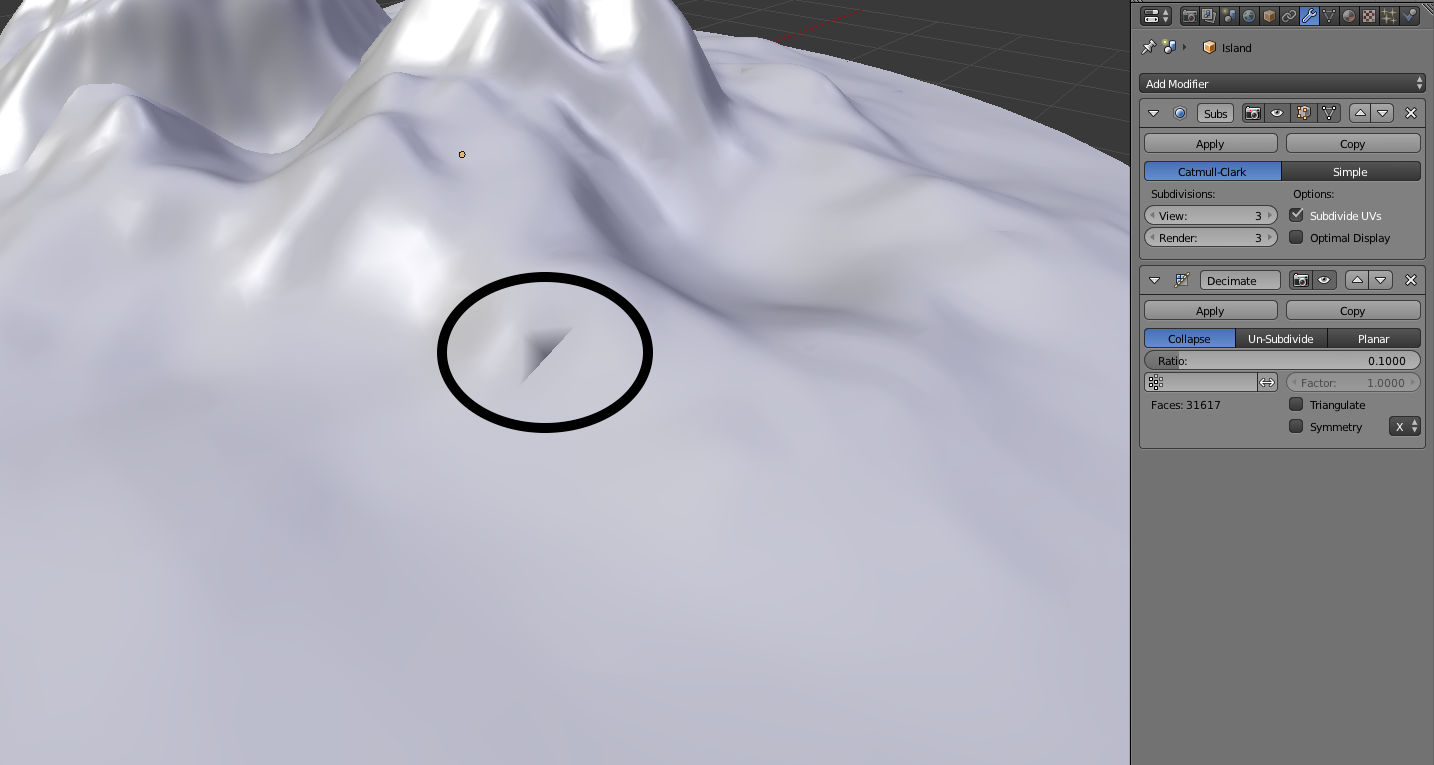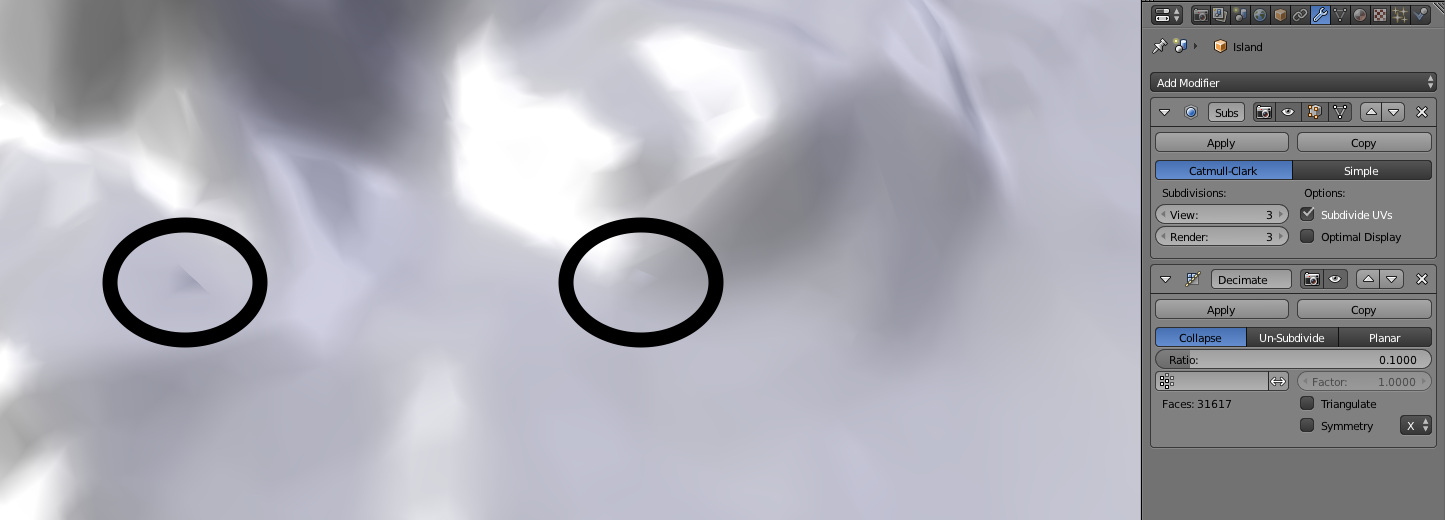While using a decimate modifier, I get these weird shading artifacts:
I have managed to narrow it down to the Decimate Modifier causing the problem.
- What is causing this weird shading?
- How can I avoid it / how to fix it?
- How can I keep the low poly count without doing it manually?