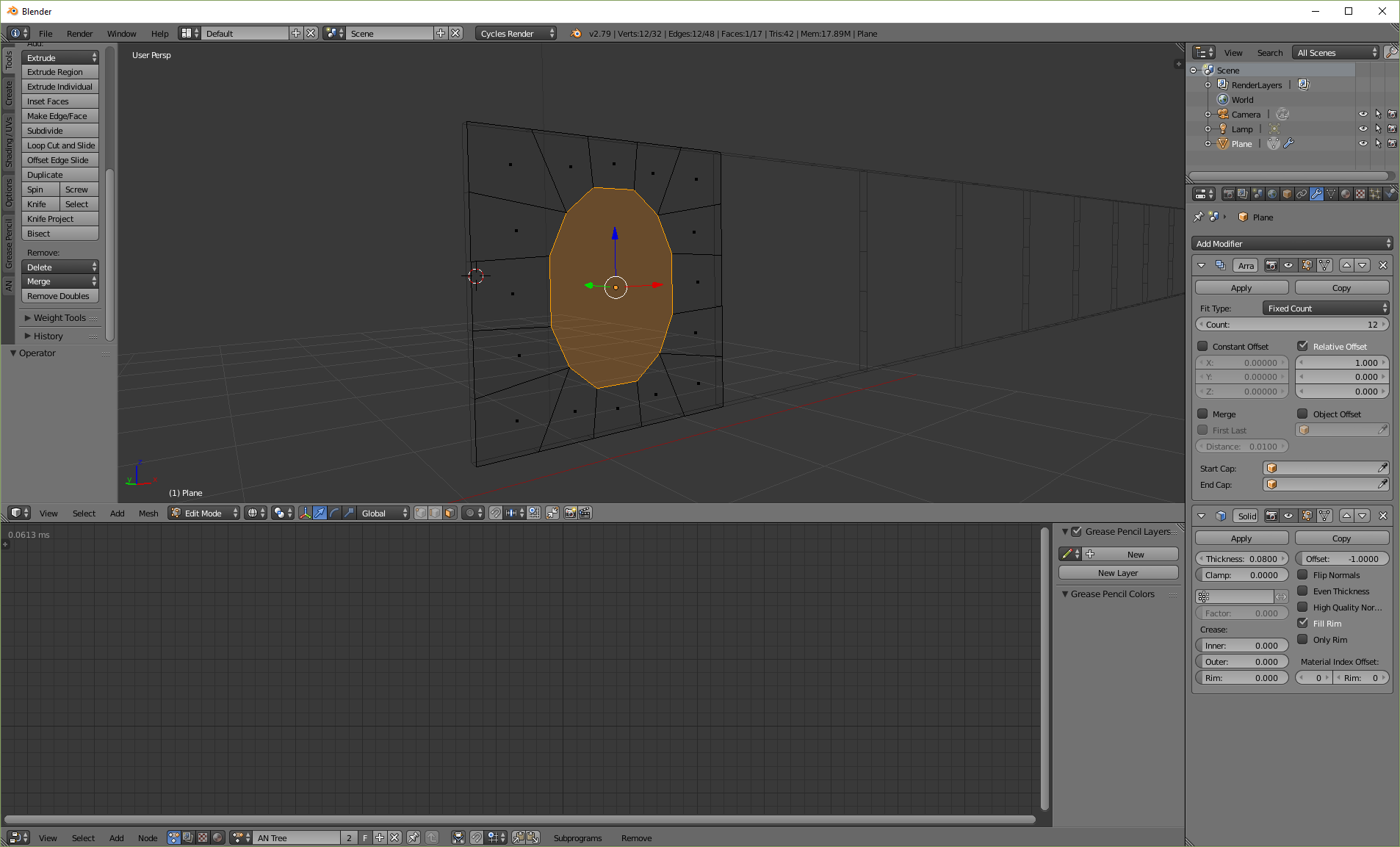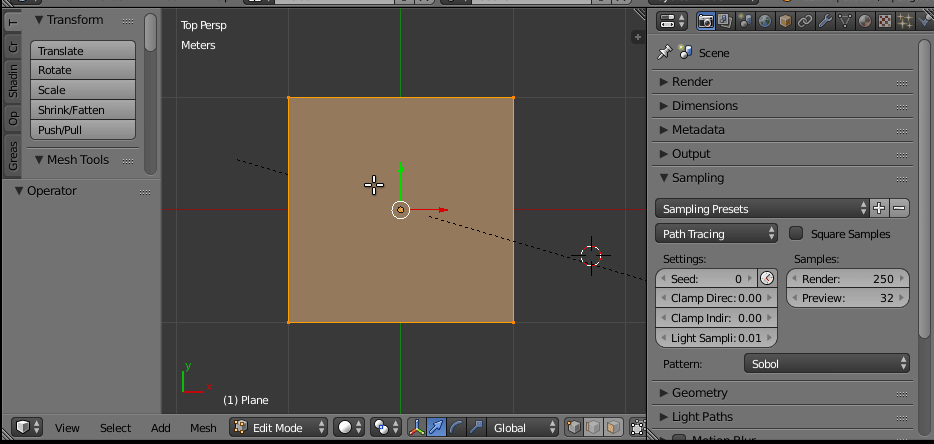Here is a simple model that I'm working on:
I want to make the selected ring of edges smooth, to get rid of the discrete angles and get an oval shape. Something like this:
I have tried applying subdiv modifier but that changes its shape to a multi-point star. Also it smooths outer edge of the cube too, which I do not want. I have also tried Ctrl + R, but that does work on the selected face, only on the outer faces. Lastly I have tried Alt + Shift + S, which only changes the size of this face but doesn't do the smoothing that I want.