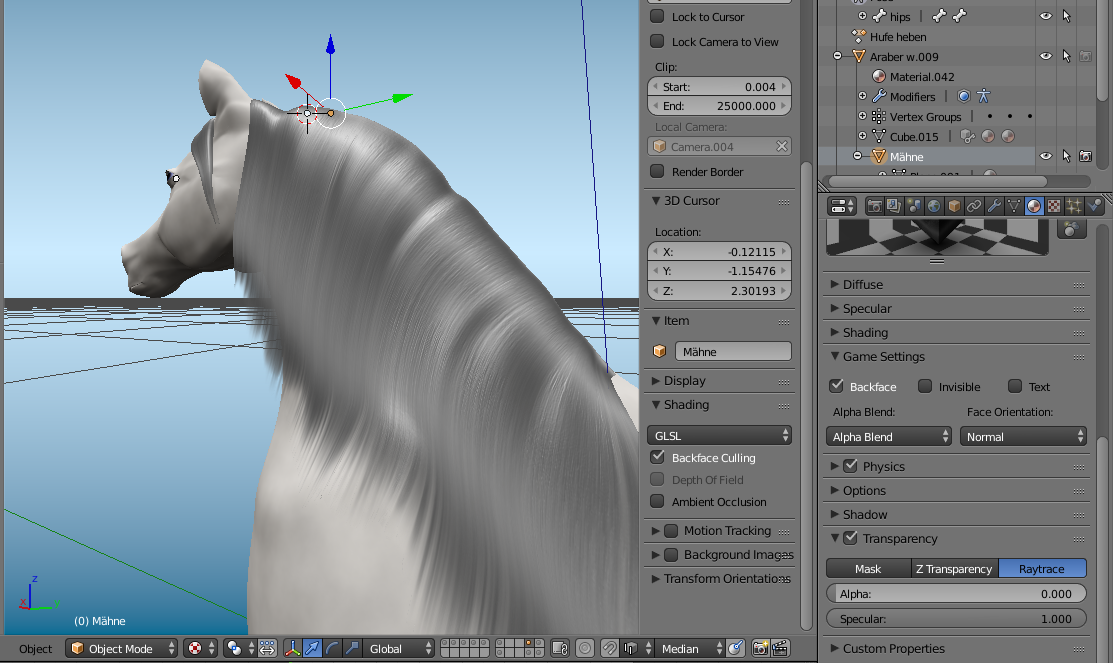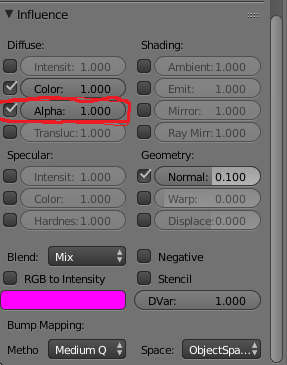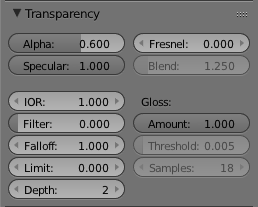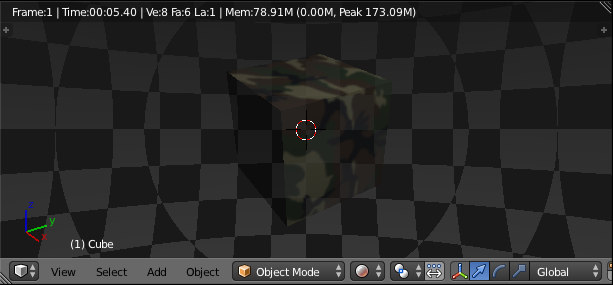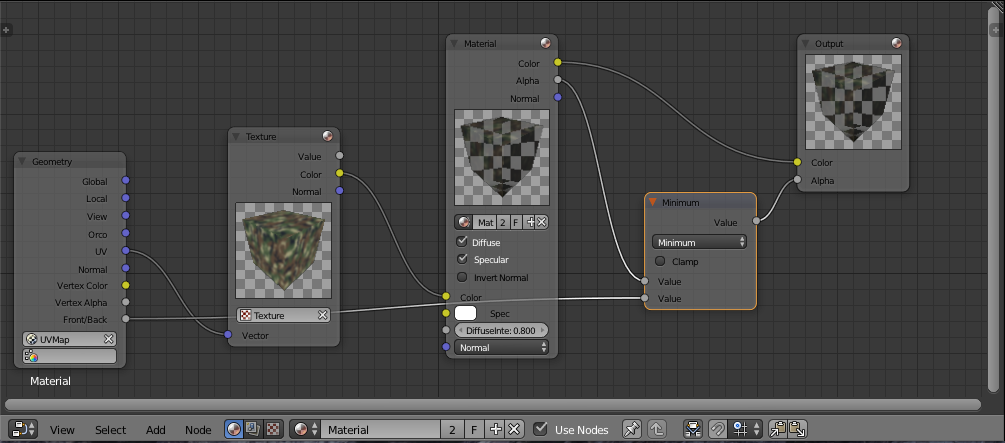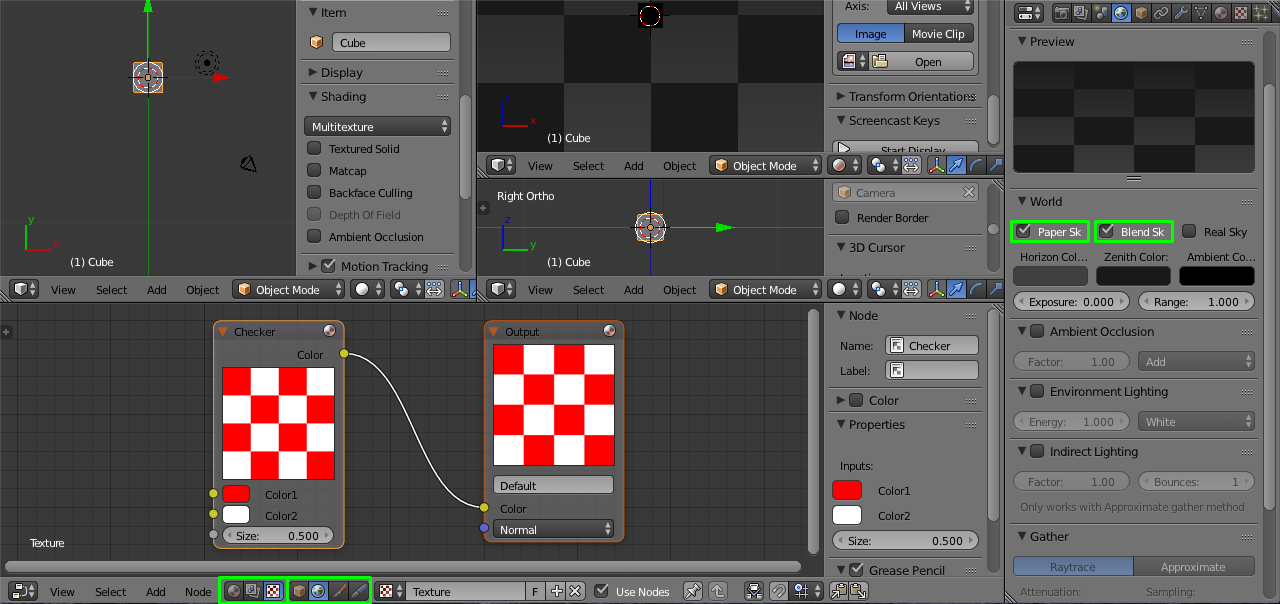How to combine nodes-editor transparency with uv-mapped textures in Blender Render?
This question here is strongly related to the one that came up whilst I worked with that problem there.
Same situation as before;
An object that shall act as a partly transparent mane.
The object below the mane shouldn't be affected by the mane's transparency. (In general no other object).
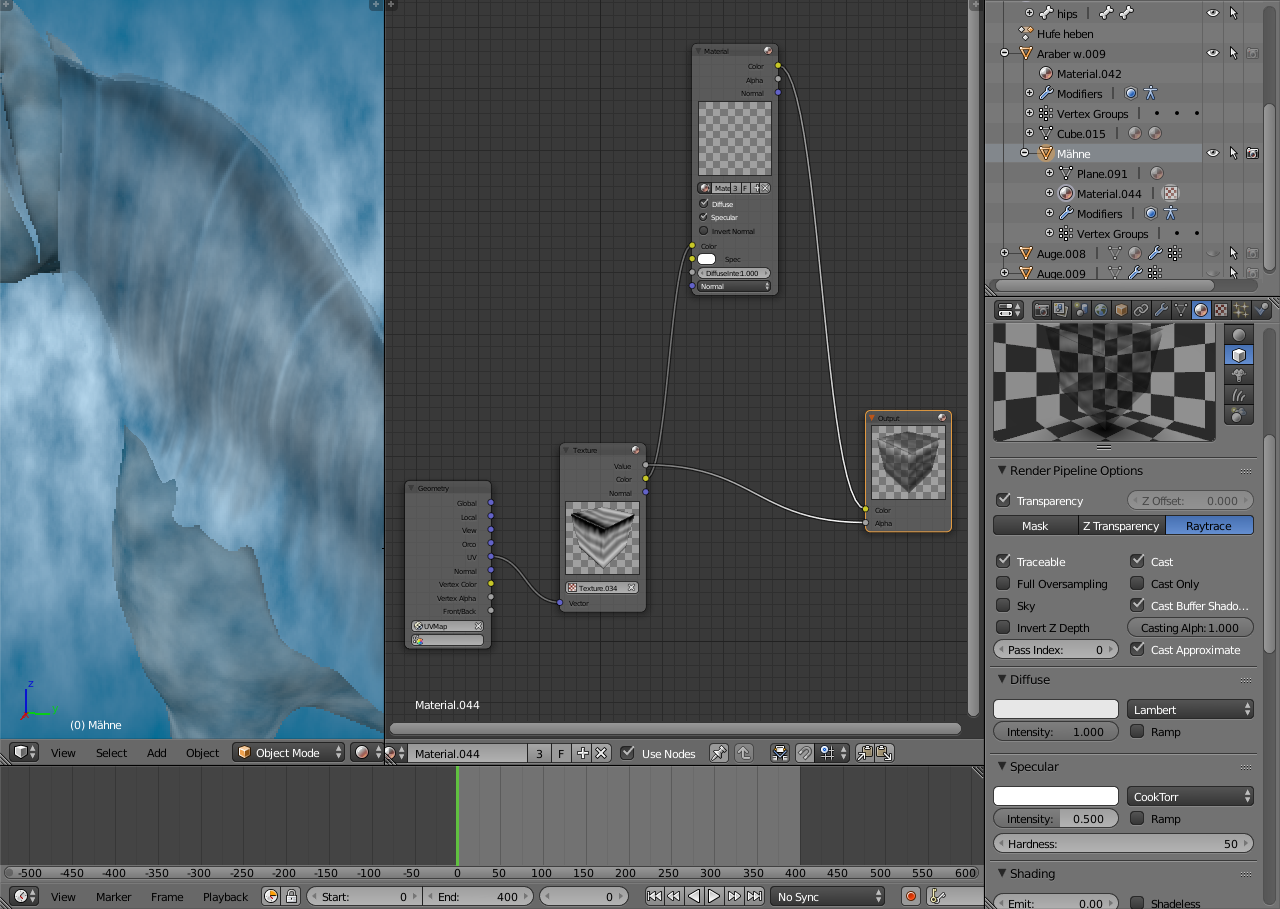
As you can see, the result is not as wished. I honestly have no clue what to do since I'm pretty new to nodes editor.
If anyone knows how to fix this, I'd be happy for any help.
If needed, I will try to put up a file with those two objects. Just might take some time until I got all files sorted.