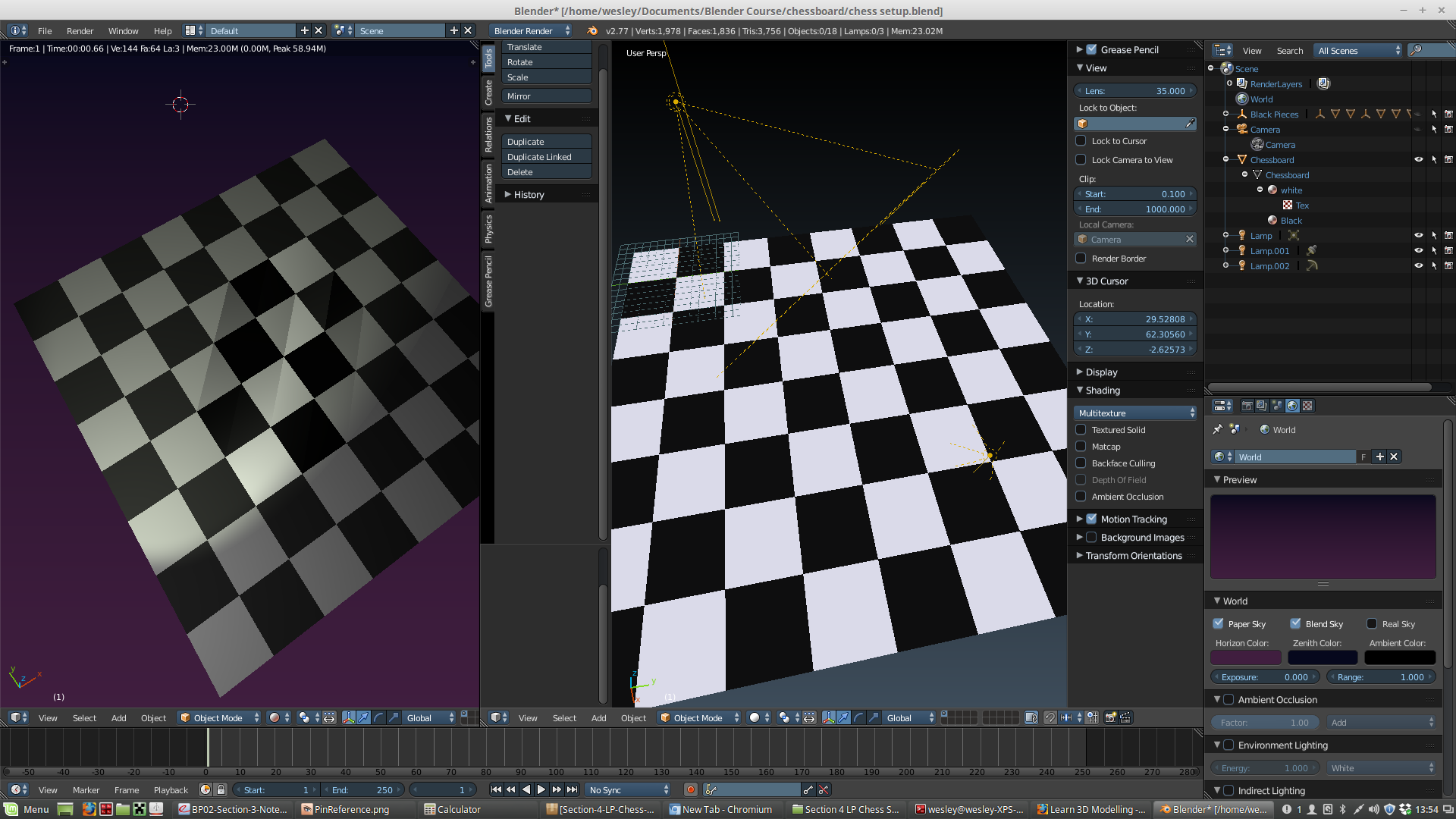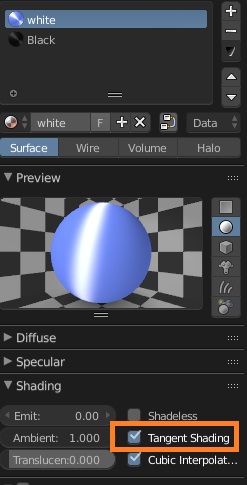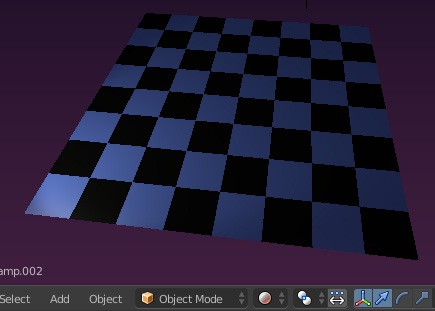I think I can "Fix" this by deleting the chess board and appending an older version of the scene which only had the chessboard, however I'd like to understand whats going on.
It appears that only certain squares are taking my rendering options.
What I've tried doing to fix this.
Removing and recreating lights, in case it was a lighting issue.
Merging vertices, (in case it was in issue with geometry)
Reassigning materials to the squares.
The initial scene notice the lines on the middle of the board.
changing the material for white and black
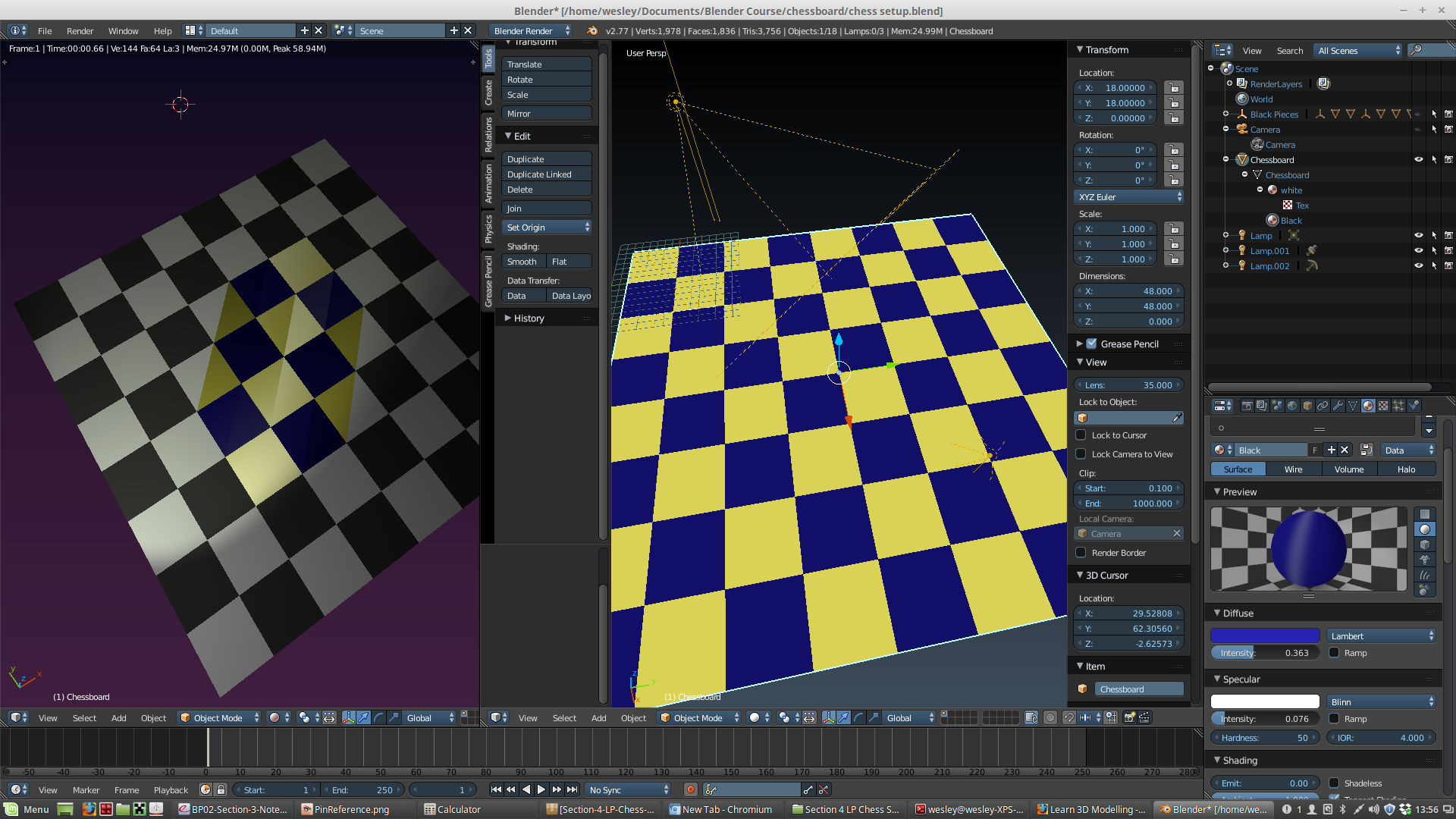
Note only the middle squares are showing as taking the texture in rendered.
This is the same in preview render and full render.
Only with blender render. If I choose cycles render then the board looks correct. (i.e. its taken the colors given)
Any idea whats going on?