I am setting up an aluminum material using Blender's internal renderer. It gives me a strange output. I attached 2 screenshots below, one is the render output and the other is the texture settings to achieve the anisotropic effect.

The following image is the texture settings.
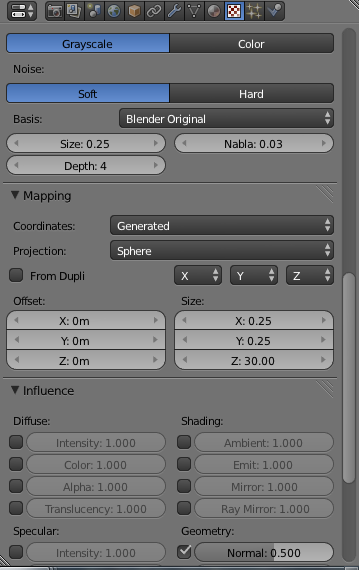
If I do an edge subdivision at the spot where the anisotropic effect looks wonky, the wonkiness shifts upwards. What did I do wrong? How should I fix this issue?
EDIT Following @CharlesL ' s comment, I attached a screenshot showing all normals are pointing outside.
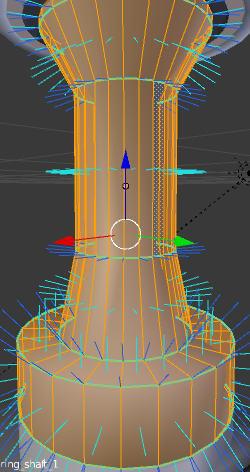
EDIT

