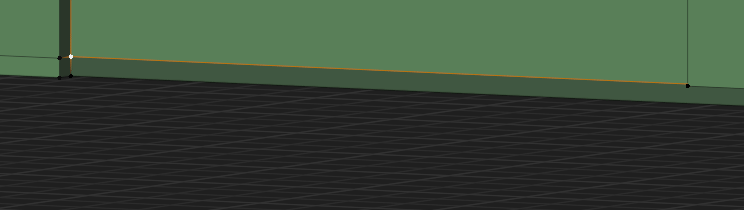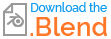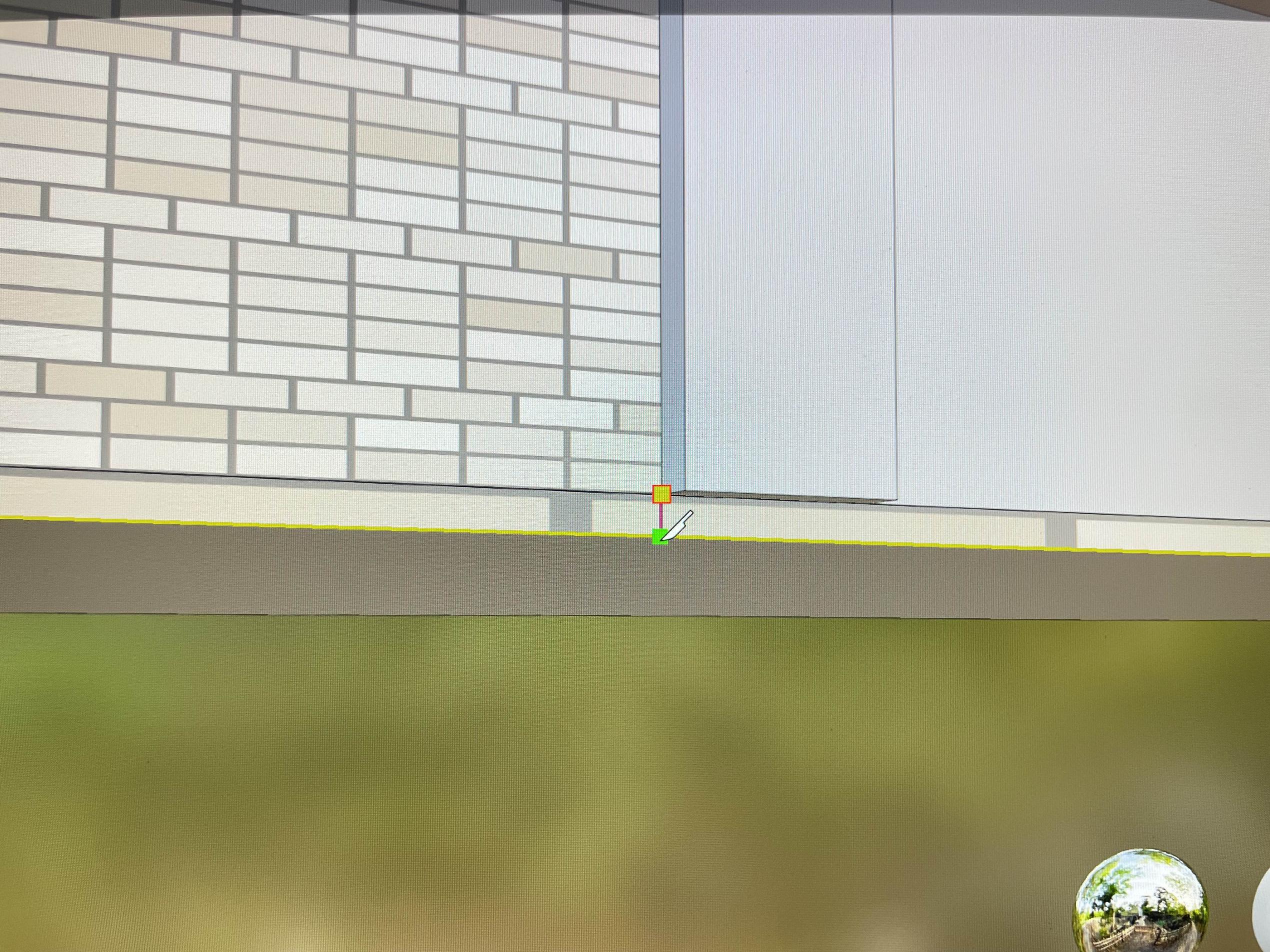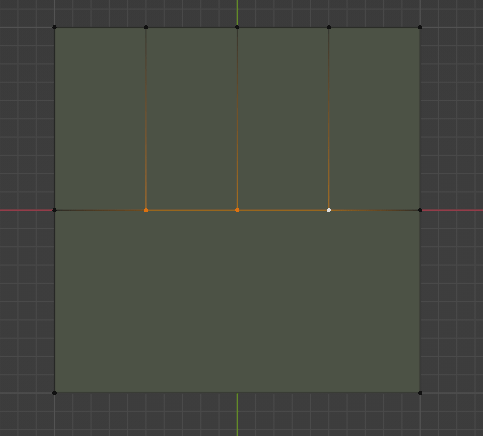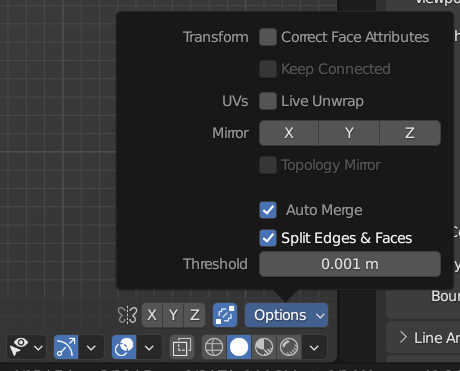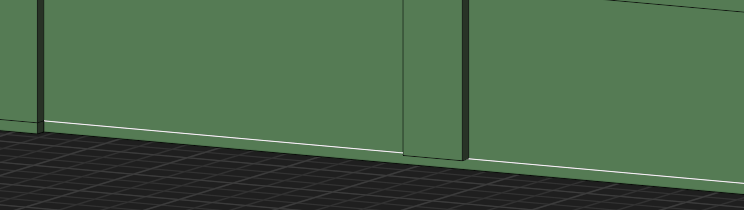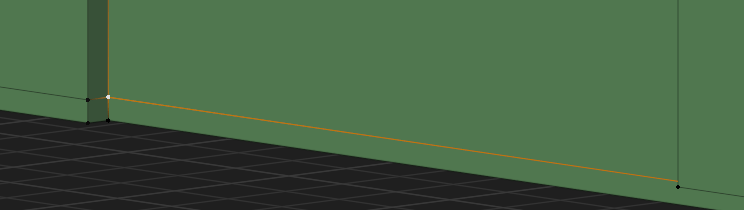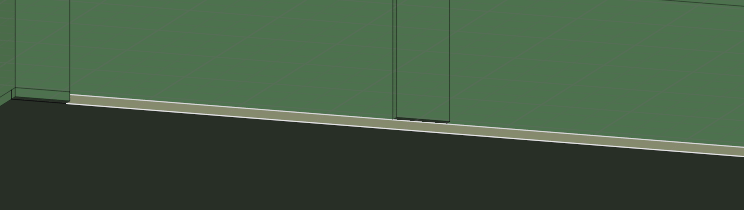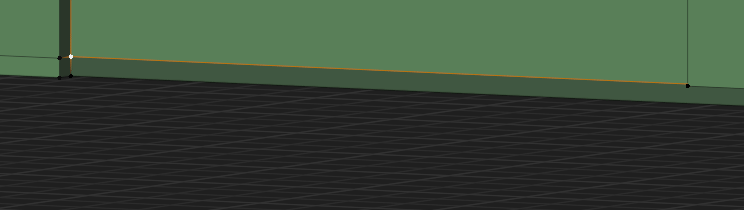You're in a situation like the first attempt illustrated below, trying to cut from a vertex on one face, across another which is not connected to it.
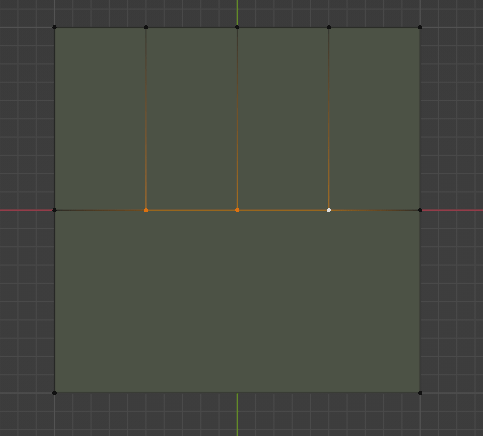
In your situation, If you H hide any foreground clutter, and switch on Automerge, with 'Split Edges and Faces' checked:
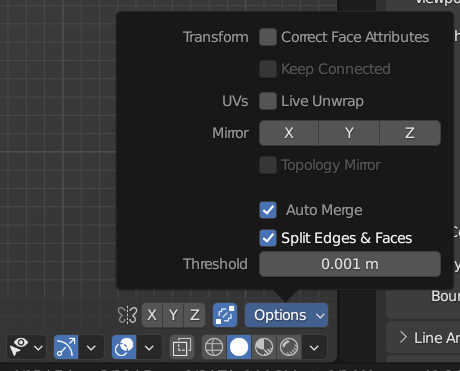
... with your Snap set to 'Vertex and 'Active' , you can kick Blender into joining the faces by snapping orthogonally to the separated edge, after which the cut will work, as shown in the second attempt, above.
Edit in response to comments
At the moment, you have a continuous edge along the bottom of your frontage:
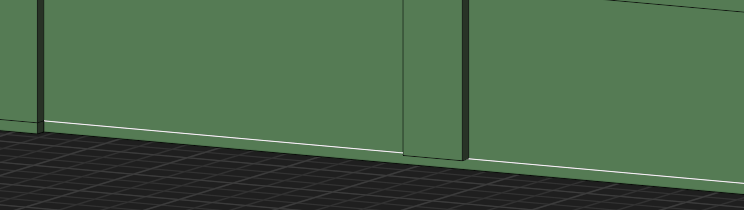
With Automerge set as shown above, and Snapping set as described, you can GZ snap that edge to an existing vertex on that level, which will insert vertices at intersections along its length:
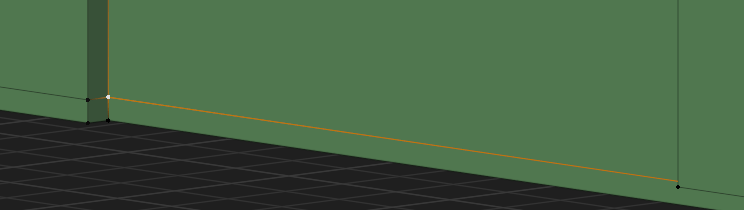
You can delete the face below the edge:
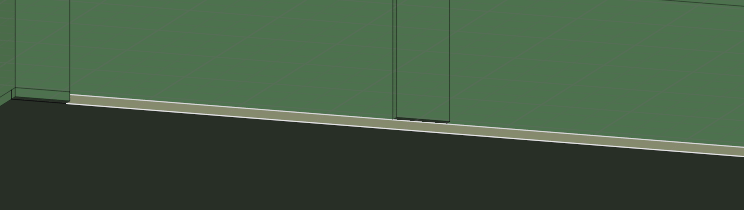
.. and, having Ctrl - selected all the components of the now divided bottom edge, EZ extrude them downward, snapping to a vertex at the bottom level. This will create all the cuts you wanted to make, in one go.