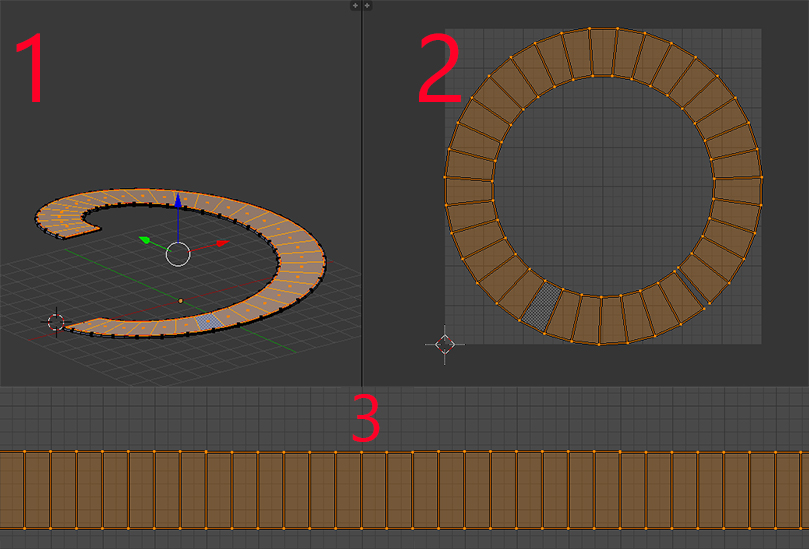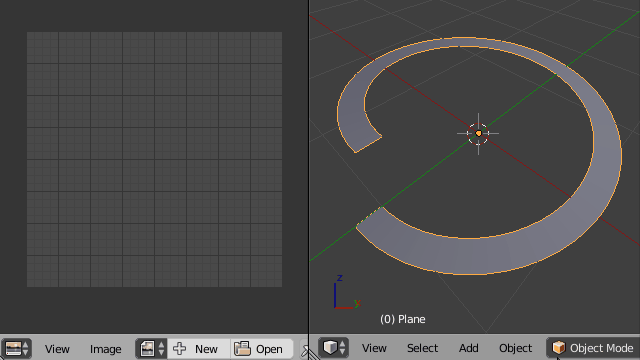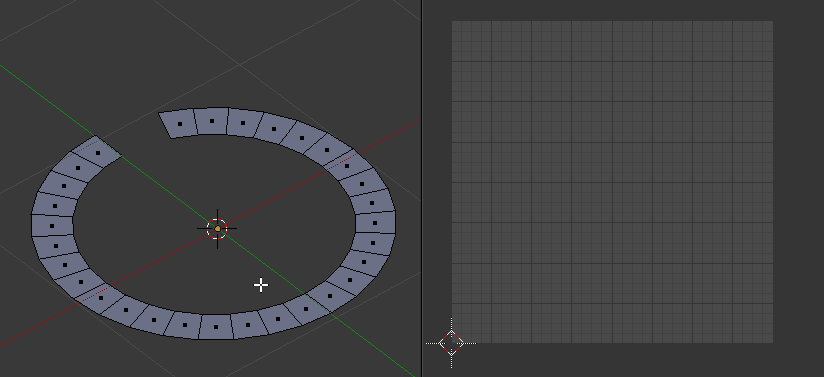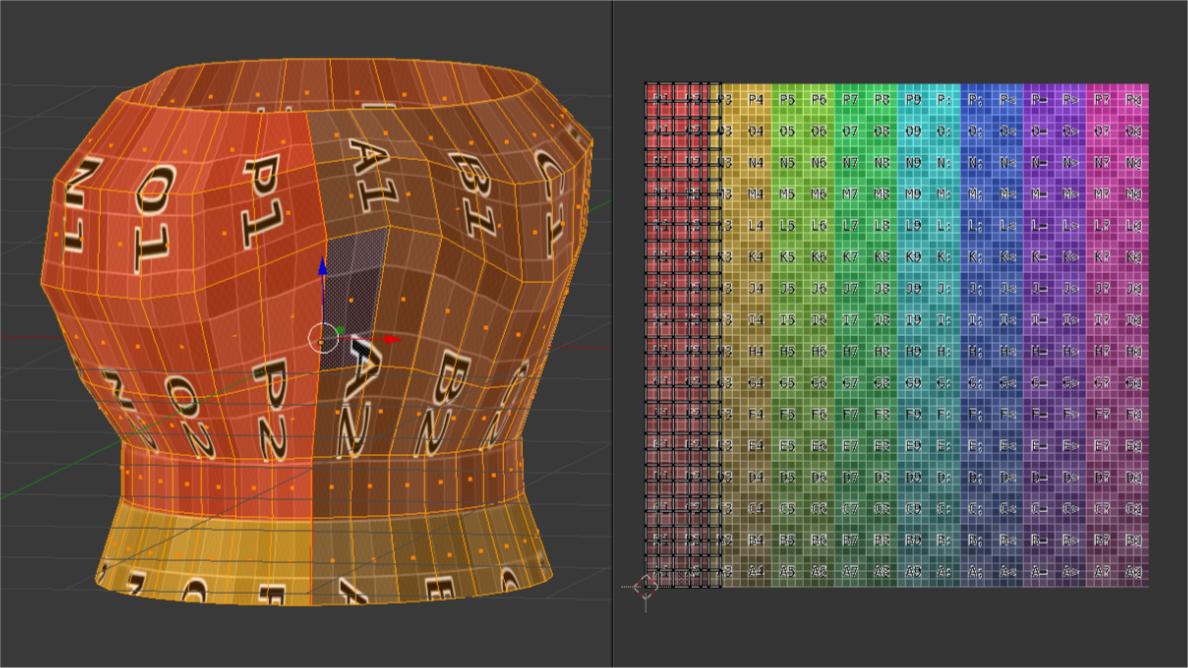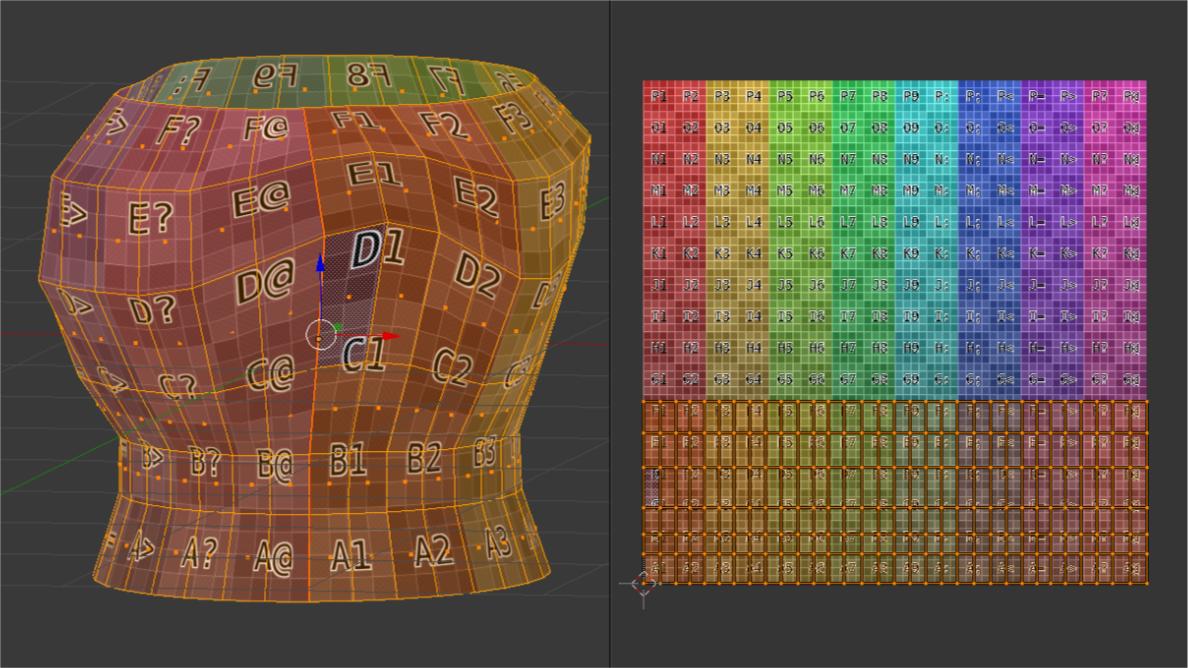- Showing the actual 3D model of a curving ramp.
- Shows the UVs of that model that blender did automatically.
- Shows the UV image that I need.
I am going put a road texture on it., but round faces are not helping me at all. All I need is straight belt kind of UV.