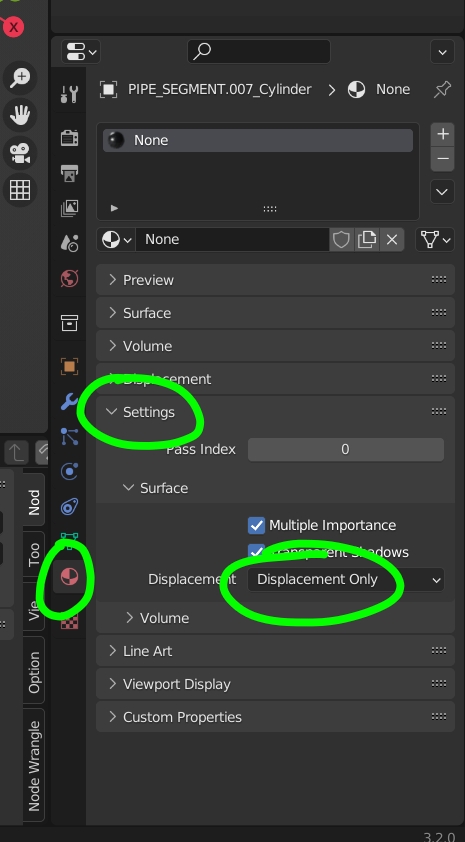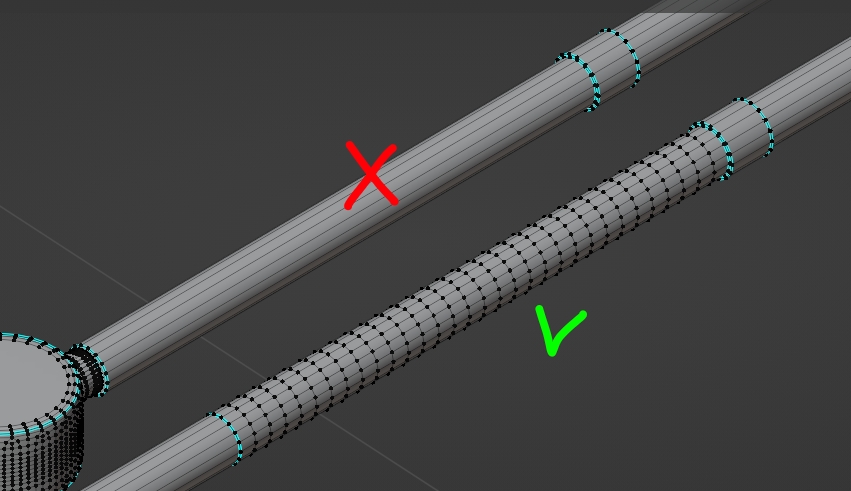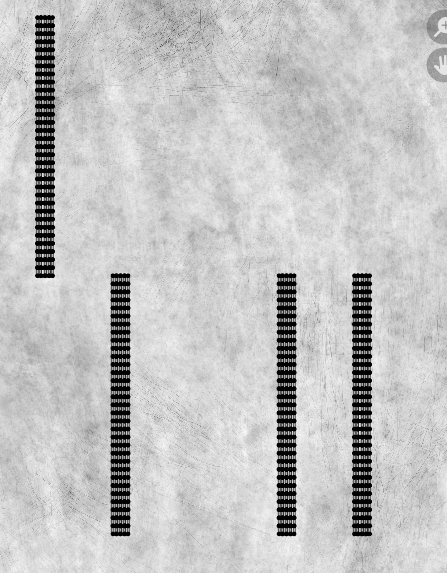I'm using cycles as my render engine and usually when applying materials I just do it in the material preview tab and then assume that they work in cycles as well and usually this was the case.
I've got a material I got online that I'm trying to add to a pipe that I've modelled and I'm having some trouble, the effects of the displacement map won't show up when I try to get a test render in cycles, I tried increasing the scale of the map and that did nothing.
please help.